Are you looking to cancel ESPN Plus subscription but not sure where to start? Whether you’ve found a better streaming service, or you’re simply looking to cut down on monthly expenses, canceling ESPN Plus is a straightforward process. In this guide, we’ll walk you through the steps, explain the things to keep in mind, and address common issues people face when canceling their subscription.
This detailed guide will cover:
- What ESPN Plus is and the benefits of subscribing
- How to cancel ESPN Plus via different methods (app, website, third-party subscriptions)
- What happens after you cancel your subscription
- Troubleshooting common cancellation issues
- Alternatives to canceling if you’re looking to take a break
By the end of this article, you’ll have all the information you need to manage your ESPN Plus subscription and make an informed decision.
What is ESPN Plus?
Before diving into the cancellation process, let’s quickly review what ESPN Plus is and why it’s so popular.
ESPN Plus is a subscription-based streaming service that offers access to live sports events, original content, documentaries, and more. It’s an affordable option for sports fans who want to watch their favorite games, events, and shows without paying for a full cable subscription.
Some of the key features of ESPN Plus include:
- Live Sports: Access to exclusive sports coverage, including UFC, NHL, MLS, college sports, and more.
- Original Content: ESPN Plus offers exclusive sports documentaries, series, and shows like “30 for 30” and “Detail.”
- Pay-Per-View Events: Subscribers can buy live pay-per-view events, such as UFC fights, through the platform.
- Affordable Subscription: At just $9.99/month or $99.99/year, ESPN Plus is a budget-friendly option for sports enthusiasts.
While ESPN Plus offers great content, there may come a time when you no longer need it. Perhaps you’re cutting back on subscriptions, or you’ve found another service with the content you prefer. Whatever the reason, canceling ESPN Plus is a simple process, and we’re here to guide you through it.
How to Cancel ESPN Plus via the Website (Desktop)
If you subscribed to ESPN Plus directly through the official website, canceling your subscription is quick and easy. Here’s a step-by-step breakdown of the process:
Step 1: Log into Your ESPN Account
- Open a browser and visit the ESPN website.
- Click on the Login button in the top-right corner.
- Enter your credentials (email and password) to log into your account.
Step 2: Navigate to Your Account Settings
- Once logged in, click on your profile icon in the top-right corner.
- From the drop-down menu, select Account or Manage Account.
Step 3: Find Your Subscription Settings
- In the Account settings, you’ll see a section labeled Subscription or Billing.
- Click on this to view your current ESPN Plus subscription details.
Step 4: Cancel Your Subscription
- Look for an option to Cancel Subscription or Turn Off Auto-Renew.
- Click on the cancel option and follow the prompts to confirm your cancellation.
Step 5: Confirmation
- After canceling, you’ll receive a confirmation email from ESPN confirming that your subscription has been canceled.
- You will continue to have access to ESPN Plus until the end of your current billing cycle, but your subscription will not renew.
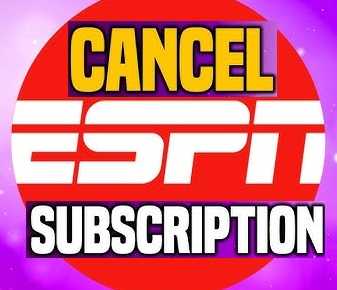
Delete Internet History Online
How to Cancel ESPN Plus via the Mobile App (iOS & Android)
If you subscribed to ESPN Plus through the mobile app, you can cancel your subscription directly from your phone. The steps differ slightly depending on whether you’re using an iPhone or an Android device.
For iPhone Users:
Step 1: Open the Settings App
- On your iPhone, open the Settings app.
- Scroll down and tap on [Your Name] at the top of the list.
Step 2: Go to Subscriptions
- In the Apple ID menu, select Subscriptions.
- Find ESPN Plus in the list of active subscriptions.
Step 3: Cancel ESPN Plus
- Tap on ESPN Plus and then tap Cancel Subscription.
- Confirm the cancellation when prompted.
Step 4: Confirmation
- Your cancellation will be processed, and you’ll receive a confirmation email from Apple. You will still have access to ESPN Plus until the end of the current billing cycle.
For Android Users:
Step 1: Open the Google Play Store
- Open the Google Play Store app on your Android phone.
- Tap on the Menu (three horizontal lines) in the top-left corner.
Step 2: Go to Subscriptions
- From the menu, tap on Subscriptions.
- Find and select ESPN Plus from the list of active subscriptions.
Step 3: Cancel ESPN Plus
- Tap on Cancel Subscription and follow the on-screen instructions to confirm.
Step 4: Confirmation
- You’ll receive a confirmation email from Google Play, and you will have access to ESPN Plus until the end of your billing cycle.
How to Cancel ESPN Plus Through Third-Party Providers?
If you subscribed to ESPN Plus through a third-party service, such as Amazon, Hulu, or Apple TV, the cancellation process will be slightly different. Here’s how to cancel your ESPN Plus subscription through these platforms:
Cancel ESPN Plus through Amazon
If you signed up for ESPN Plus through Amazon (Prime Video Channels), follow these steps:
- Visit Amazon’s website.
- Log into your account.
- Go to Accounts & Lists and select Your Prime Membership.
- Under Manage Your Prime Membership, click on Manage Subscription for ESPN Plus.
- Click Cancel Subscription and follow the prompts to confirm.
Cancel ESPN Plus through Hulu
If you subscribed to ESPN Plus via Hulu’s streaming service, follow these steps:
- Open the Hulu website and log into your account.
- Go to your Account Settings.
- Under Subscription, you’ll see ESPN Plus listed.
- Select Cancel Subscription next to ESPN Plus and confirm your choice.
Cancel ESPN Plus through Apple TV
If you signed up through Apple TV’s App Store, the process is similar to canceling on an iPhone:
- Open the Settings app on your Apple TV.
- Navigate to Users and Accounts and select your account.
- Under Subscriptions, find ESPN Plus and select Cancel Subscription.
What Happens After You Cancel ESPN Plus?
After you cancel your ESPN Plus subscription, you’ll still have access to the service until the end of your current billing cycle. This means that if you paid for the month or year, you can continue to enjoy all the features until your subscription expires. However, after the expiration date, you will no longer have access to ESPN Plus content, and your account will be downgraded to a free account.
Can You Get a Refund After Cancelling?
ESPN Plus does not issue refunds for unused portions of a subscription. For example, if you cancel your subscription halfway through the month, you won’t receive a prorated refund. You will continue to enjoy access to the service for the remainder of your paid period, but once that ends, you’ll lose access.
Troubleshooting Common Issues When Cancelling ESPN Plus
While canceling ESPN Plus is usually a straightforward process, some users may encounter issues. Here are a few common problems and their solutions:
Problem 1: I Can’t Find the Cancel Button
- Solution: Double-check that you are logged into the correct account and that you’re accessing the correct subscription settings. If you subscribed via a third-party provider, ensure you’re canceling through the right platform (e.g., Amazon, Hulu, or Apple TV).
Problem 2: ESPN Plus Is Still Charging Me
- Solution: If you’re still being charged after cancellation, it could be due to a delay in processing. Check your billing history to ensure the cancellation was processed correctly. If the charges persist, contact ESPN Plus customer support.
Problem 3: I Didn’t Receive a Confirmation Email
- Solution: Sometimes, confirmation emails can end up in your spam folder. Check there first. If you still don’t see it, log into your ESPN Plus account to verify the cancellation status.
Alternatives to Cancelling ESPN Plus
If you’re not ready to fully cancel your ESPN Plus subscription but need a break, there are alternatives:
- Pause or Temporarily Disable Auto-Renew: While ESPN Plus doesn’t have a “pause” feature, you can disable auto-renewal so that you won’t be charged next month. You can reactivate your subscription at any time.
- Downgrade Your Subscription: ESPN Plus often offers bundles with Disney+ and Hulu. If you’re only interested in one of these services, you may be able to downgrade your bundle rather than canceling everything.
Conclusion
Canceling ESPN Plus is easy and can be done in just a few steps, whether you’re using the website, mobile app, or a third-party service like Hulu or Amazon. Keep in mind that once you cancel, you’ll still have access to the service until your billing cycle ends, but you won’t receive a refund for unused time. If you’re having trouble with the cancellation process or still being charged after you’ve canceled, don’t hesitate to reach out to ESPN Plus customer support.
We hope this guide has helped clarify the cancellation process and provided all the information you need to make an informed decision about your ESPN Plus subscription!
Read Also : How to Cancel DashPass? A Step-by-Step Guide
