PayPal is one of the most widely used online payment platforms, offering convenience for sending and receiving money. However, situations may arise where you need to cancel a payment—whether due to an accidental transaction, a change of mind, or a dispute. In this comprehensive guide, we’ll walk you through how to cancel PayPal payment, whether they’ve been sent to friends or merchants.
Why You Might Need to Cancel a PayPal Payment?
There are several scenarios where canceling a PayPal payment may be necessary:
- Accidental Payments – If you mistakenly send money to the wrong person or the wrong amount.
- Non-Receipt of Goods or Services – If you made a payment but never received what you paid for.
- Payment Errors – In case of duplicate or unintended transactions.
- Change of Mind – If you simply decide to back out of the transaction after making the payment.
Whatever the reason, knowing how to cancel a PayPal payment can save you time, money, and stress.
How to Cancel PayPal Payment? (When Payment is Pending)
If you’ve sent a payment via PayPal and it is still pending, you’re in luck—it’s possible to cancel it easily. Here’s how:
Step 1: Log Into Your PayPal Account
- Go to the PayPal website or open the PayPal app on your mobile device.
- Log into your PayPal account using your email address and password.
Step 2: Go to the “Activity” Section
- Once logged in, click on Activity in the top menu (or in the mobile app, tap Activity from the bottom menu).
- This will show you a list of all recent transactions.
Step 3: Find the Pending Payment
- Scroll through your recent transactions and look for the payment that is pending.
- Pending payments usually have a status of “Pending” or “Unclaimed” and have not yet been processed by the recipient.
Step 4: Cancel the Payment
- Click on the Pending payment.
- If the payment is eligible for cancellation, you will see an option to Cancel.
- Click Cancel, and the transaction will be reversed. The funds will return to your PayPal balance.
Note: You can only cancel a payment if it is still pending. Once the payment has been completed (e.g., if it has been accepted by the recipient), you cannot cancel it.
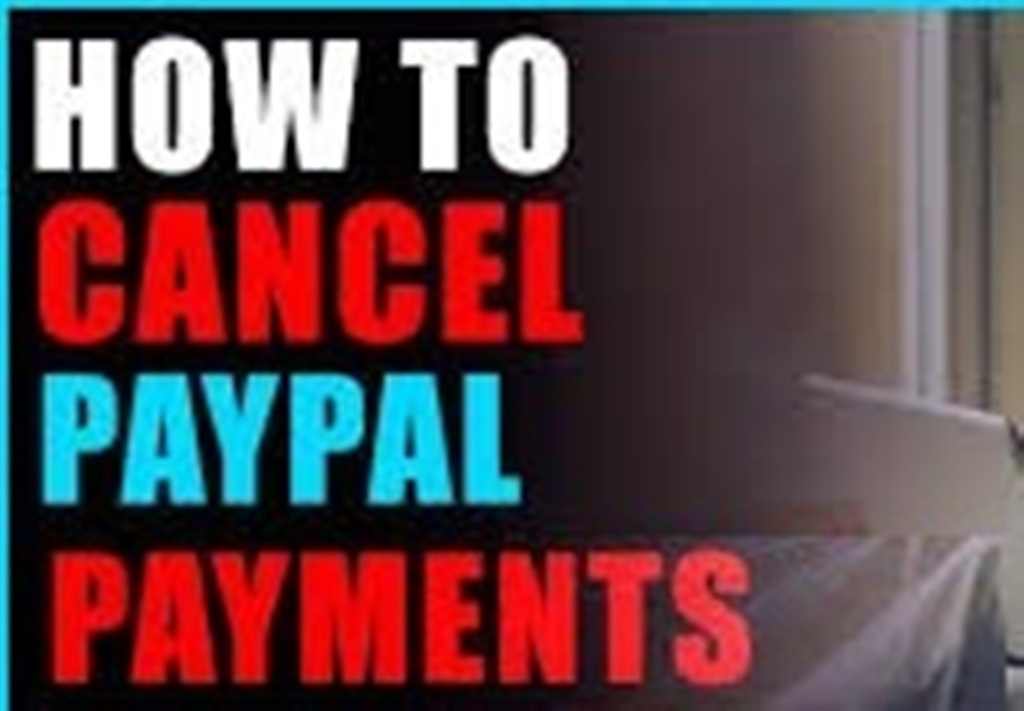
Delete Internet History Online
How to Cancel PayPal Payment? (If Already Completed)
If the payment has already been processed and is no longer pending, canceling the payment directly isn’t an option. However, there are still ways you can resolve the issue.
Option 1: Request a Refund from the Seller
If the payment was for goods or services, the first step is to contact the seller directly and request a refund. Most reputable sellers will honor refund requests, especially if you haven’t received the goods or services you paid for.
Option 2: Dispute the Payment via PayPal
If the seller refuses to issue a refund, you can open a dispute through PayPal. This is how to do it:
- Go to Activity and find the transaction.
- Click on the transaction to open its details.
- Look for the option to Report a Problem or Dispute.
- Choose I Didn’t Receive the Item or The Item Is Significantly Not as Described as appropriate.
- Follow the prompts to complete the dispute process.
If the dispute isn’t resolved within the given timeframe, you can escalate it to a claim and PayPal will investigate the issue.
Note: You have 180 days from the date of the transaction to file a dispute for most payments made through PayPal.
How to Cancel a PayPal Subscription or Recurring Payment?
If you’ve set up a recurring payment or subscription via PayPal, canceling is slightly different. Recurring payments are often linked to services like streaming platforms, digital services, or memberships. Here’s how to stop automatic payments:
Step 1: Log Into Your PayPal Account
- Open the PayPal website or app.
- Sign in to your account.
Step 2: Go to “Payments” or “Manage Payments”
- In the desktop version, go to Settings (gear icon in the top right).
- Under Payments, click Manage Automatic Payments.
Step 3: Find the Recurring Payment
- A list of your active subscriptions and recurring payments will appear.
- Find the subscription or service you want to cancel.
Step 4: Cancel the Subscription
- Click on the subscription.
- You will see the option to Cancel or End Subscription.
- Confirm the cancellation. Your recurring payments will stop, and you will no longer be billed in the future.
Important: Cancelling a recurring payment doesn’t usually result in a refund for past payments, but it will prevent future charges.
How to Cancel PayPal Payments Made via PayPal Credit?
PayPal Credit allows you to make purchases and pay later. If you’ve used PayPal Credit for a transaction and want to cancel it, the process is slightly different:
Step 1: Log into PayPal Credit
- Go to the PayPal Credit website or access it through your PayPal account.
- Sign in to your PayPal Credit account.
Step 2: Review Transactions
- Under the Transactions section, locate the purchase made with PayPal Credit.
- If the payment is still pending or hasn’t been processed, you may have the option to cancel it.
Step 3: Contact PayPal Customer Support
- If the payment has already been completed and you need to cancel it, you must contact PayPal customer support directly to discuss possible solutions.
- If applicable, you can also file a dispute or chargeback to reverse the transaction.
What to Do if You Can’t Cancel PayPal Payment?
In some cases, you might find that you can’t cancel a payment or receive a refund. Here are a few options for resolving the issue:
1. Reach Out to PayPal Customer Service
If you’re having trouble with a payment, contact PayPal customer service. They may be able to offer additional assistance, including helping you dispute the payment or resolve any issues.
2. Use PayPal’s Buyer Protection
If the payment was for goods or services and you’re unable to get a refund, consider filing a dispute with PayPal’s Buyer Protection program. PayPal offers a 180-day window for disputes in cases of fraud, non-delivery, or significantly not-as-described items.
3. Prevent Future Issues
To avoid this situation in the future, always double-check the details before confirming any transactions. Be cautious when paying for items or services from unfamiliar sellers.
Conclusion
Canceling PayPal payment is simple when the payment is still pending, but it can be more complicated once the payment has been completed. For pending payments, you can easily cancel the transaction and get your money back. For completed payments, you’ll need to contact the seller for a refund or file a dispute with PayPal to resolve the issue.
Whether you are dealing with accidental payments, non-receipt of goods, or recurring charges, knowing how to cancel PayPal payments can save you time, money, and frustration. Always act quickly—especially for disputes, as there’s a 180-day window to open a dispute with PayPal.
Read Also : How to Cancel Apple TV Subscription: A Step-by-Step Guide
