OnlyFans is a popular platform for content creators and fans alike, offering exclusive content through a subscription-based model. However, if you no longer wish to continue your subscription or need to cancel for any other reason, the process is simple. In this guide, we’ll show you how to cancel OnlyFans subscription across different devices, including desktop, iPhone, and Android.
Why You Might Want to Cancel Your OnlyFans Subscription?
There are various reasons why you might want to cancel your OnlyFans subscription, including:
- Cost Management – If you’re looking to cut down on monthly expenses.
- No Longer Interested in the Content – If you’re no longer following the creator or content you subscribed to.
- Privacy Concerns – If you want to protect your personal information and avoid recurring charges.
- Temporary Break – If you need to take a break but may want to re-subscribe in the future.
No matter the reason, canceling your OnlyFans subscription is a quick and easy process.
How to Cancel OnlyFans Subscription on Desktop?
If you subscribed to an OnlyFans account using your computer, you can cancel your subscription directly through the website. Here’s how to do it:
Step 1: Log Into Your OnlyFans Account
- Open your web browser and go to the OnlyFans website.
- Log into your account with your username and password.
Step 2: Go to “Settings”
- Once logged in, click on your profile icon in the top-right corner.
- From the drop-down menu, select Settings.
Step 3: Navigate to “Subscription” Settings
- In the settings menu, find the Subscription section.
- Here, you will see all the active subscriptions tied to your account.
Step 4: Cancel Your Subscription
- Next to the creator you want to unsubscribe from, click Manage Subscription.
- You’ll be prompted with an option to Cancel Subscription—click on it.
- Confirm your cancellation.
Once you cancel, your subscription will remain active until the end of the current billing cycle. You won’t be charged again, but you’ll continue to have access to the content until that time.
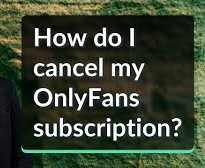
Delete Internet History Online
How to Cancel OnlyFans Subscription on iPhone or iPad?
If you subscribed to an OnlyFans account via the iOS App Store, you’ll need to cancel your subscription through your Apple account settings. Here’s how:
Step 1: Open Settings on Your Device
- Open the Settings app on your iPhone or iPad.
- Tap on your Apple ID (the top option that displays your name).
Step 2: Go to “Subscriptions”
- In the Apple ID menu, tap on Subscriptions.
- This will show you a list of all active subscriptions associated with your Apple ID.
Step 3: Find OnlyFans Subscription
- Look for the OnlyFans subscription in the list of active subscriptions.
- Tap on it to open the subscription details.
Step 4: Cancel the Subscription
- Tap Cancel Subscription at the bottom of the screen.
- Confirm the cancellation.
Your OnlyFans subscription will remain active until the end of the current billing cycle, but you won’t be charged again after that.
How to Cancel OnlyFans Subscription on Android?
If you subscribed to OnlyFans using Google Play on your Android device, you can cancel your subscription through the Google Play Store. Here’s how:
Step 1: Open the Google Play Store
- Open the Google Play Store on your Android device.
- Tap on the menu icon (three horizontal lines) in the top-left corner.
Step 2: Go to “Subscriptions”
- In the menu, tap Subscriptions.
- You will see a list of all active subscriptions linked to your Google account.
Step 3: Find OnlyFans Subscription
- Find and tap on OnlyFans in the list of active subscriptions.
- This will open your subscription details.
Step 4: Cancel the Subscription
- Tap Cancel Subscription.
- Follow the prompts to confirm the cancellation.
Your OnlyFans subscription will remain active until the end of the current billing cycle, and you won’t be charged again after that.
What Happens After You Cancel Your OnlyFans Subscription?
Once you cancel your OnlyFans subscription, here’s what to expect:
1. Access to Content
You will continue to have access to the creator’s content until the end of the current billing period. After that, you won’t be able to view any paid content from the creator unless you re-subscribe.
2. No Future Charges
After canceling your subscription, you won’t be billed for the next cycle, but you will not receive a refund for the current period. Your subscription will continue until the last day of your current billing cycle.
3. Re-subscribe Anytime
If you decide to return to OnlyFans, you can re-subscribe to any creator at any time. Your account and previous subscriptions will remain saved, and you can start a new subscription with just a few clicks.
Can You Get a Refund for OnlyFans Subscription?
OnlyFans typically does not offer refunds for cancellations. Once you’ve subscribed to a creator, you are paying for access to content for the entire billing period, and refunds are generally not issued if you decide to cancel mid-cycle.
If you’ve experienced a technical issue or been charged in error, you can contact OnlyFans support. However, it’s important to know that refunds are rarely granted unless there’s a specific issue with the platform.
Frequently Asked Questions (FAQs)
Q: Can I cancel OnlyFans subscription mid-month?
Yes, you can cancel your subscription at any time. Your access to the content will continue until the end of your current billing cycle.
Q: Can I get a refund if I cancel my OnlyFans subscription early?
No, OnlyFans generally doesn’t offer refunds. Your access to the content will continue until the end of the billing period, but you won’t receive a refund for unused days.
Q: Can I cancel my OnlyFans subscription via the app?
No, if you subscribed via iOS or Android, you must manage your subscription through the respective app stores (Apple App Store or Google Play Store).
Q: Can I re-subscribe to a creator after canceling?
Yes, you can re-subscribe to any creator on OnlyFans at any time by returning to their page and clicking Subscribe.
Conclusion
Canceling OnlyFans subscription is a quick and straightforward process. Whether you’re using a desktop, iPhone, or Android device, you can stop your subscription and avoid any future charges with just a few steps. Remember, while you won’t receive a refund, you’ll retain access to the content until the end of your current billing cycle.
If you ever wish to return to the platform, you can re-subscribe to your favorite creators at any time. For further assistance, OnlyFans support is available to help resolve any issues you might encounter.
Read Also : How to Cancel Roblox Premium: A Complete Guide
