If you’ve been using Adobe’s suite of creative tools but have decided to cancel Adobe subscription, you’re not alone. Whether you’re no longer using Adobe products, are switching to a different tool, or just need to cut back on expenses, canceling your Adobe subscription is relatively simple.
In this guide, we will take you through everything you need to know about how to cancel Adobe subscription. From understanding the different subscription plans to step-by-step instructions on how to cancel, we’ve got you covered. Plus, we’ll share tips to help you avoid any unnecessary cancellation fees and highlight what to expect once your subscription is canceled.
Why You Might Want to Cancel Adobe Subscription
Before we dive into the “how” of canceling Adobe subscription, let’s quickly explore why you might want to do so:
- Cost Savings: Adobe subscriptions can be expensive, especially if you’re only using a few apps. You might decide to cancel if you’re trying to reduce expenses.
- Switching to Alternative Software: Adobe’s Creative Cloud may not be the best fit for everyone. Some users may switch to free or more affordable alternatives like Affinity Photo, GIMP, or Canva.
- No Longer Using Adobe Products: If you no longer need the tools that come with your Adobe subscription (such as Photoshop, Illustrator, or Premiere Pro), you may want to cancel your plan.
- Trial Expiration: If you’ve been using a free trial version of Adobe’s software, you may want to cancel before you’re automatically charged for a subscription.
Now, let’s explore how to cancel your Adobe subscription in detail.
Understanding Adobe Subscription Plans
1. Adobe Creative Cloud Plans
Adobe offers several subscription plans, with the most common being the Creative Cloud plan. The Creative Cloud is the company’s suite of software for graphic design, video editing, web development, photography, and more. There are two types of Creative Cloud plans:
- Individual Plans: These plans are for personal use, offering access to various Adobe software, such as Photoshop, Illustrator, Lightroom, and more. The individual plans come in monthly or annual options.
- Business Plans: These are designed for teams or businesses and come with additional collaboration features. These plans can also be monthly or annually billed.
2. Adobe Acrobat DC Plans
Another popular Adobe subscription is Adobe Acrobat DC, which allows you to view, create, edit, and manage PDF documents. Acrobat DC plans typically come with options for individuals and businesses.
3. Adobe Stock
Adobe also offers Adobe Stock as part of its subscription services. If you’ve been paying for access to stock photos, videos, and other creative assets, you might want to cancel this add-on as well.
Each plan has different cancellation rules, and the method for canceling depends on whether you’re on a monthly or annual plan, as well as the specific Adobe product you’re subscribed to.
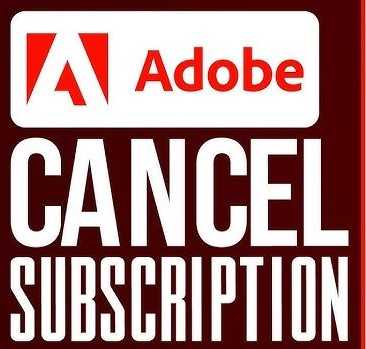
Delete Internet History Online
How to Cancel Adobe Subscription: Step-by-Step Guide
Step 1: Sign in to Your Adobe Account
The first thing you’ll need to do is log in to your Adobe account. Here’s how:
- Go to Adobe’s website: Open your browser and visit Adobe’s official website.
- Log in to your account: Click on the “Sign In” button at the top right corner of the screen and enter your Adobe ID (email address) and password.
Step 2: Go to ‘Manage Account’ or ‘Plans & Products’
Once you’ve logged into your Adobe account, follow these steps to navigate to the right section:
- Navigate to your account settings: After logging in, click on your profile icon or your name at the top right corner, and then select ‘Manage account’ from the dropdown menu.
- Access your plans: You will be directed to your account dashboard. From here, click on ‘Plans & Products’ to see the details of your subscription.
Step 3: Select ‘Manage Plan’
- In the ‘Plans & Products’ section, locate the subscription you wish to cancel (e.g., Creative Cloud, Adobe Acrobat, or Adobe Stock).
- Next to your subscription, click the ‘Manage plan’ button.
Step 4: Cancel Your Plan
Once you’re in the “Manage Plan” section:
- Select ‘Cancel Plan’: Look for an option that says ‘Cancel plan’. Depending on your subscription type (monthly vs. annual), you may be prompted to choose between canceling immediately or switching to a different plan.
- Follow the prompts: Adobe may try to retain your subscription by offering discounts or different plans. You can either accept a new offer or continue with the cancellation.
- Confirm your cancellation: Finally, confirm that you want to cancel. Adobe will show you any applicable fees or details about your cancellation.
Step 5: Complete the Cancellation Process
After confirming your cancellation, Adobe will process it. You will typically receive a confirmation email that your cancellation is complete, along with any details regarding the remaining time on your plan.
Cancellation Fees: What You Need to Know
One of the most common questions when it comes to canceling Adobe subscriptions is whether or not there are cancellation fees. Here’s a breakdown:
1. Monthly Subscriptions
If you’re subscribed to a monthly plan, you can cancel your subscription at any time without incurring a fee. However, your access to Adobe services will continue until the end of your current billing cycle. For instance, if your next billing date is in two weeks, you will still have access to the software for those two weeks, even after cancellation.
2. Annual Subscriptions
If you’re subscribed to an annual plan, you might face an early cancellation fee. Adobe charges a fee if you cancel your annual plan before the commitment is up. The fee is typically 50% of the remaining subscription amount.
For example:
If you’re on an annual plan and cancel after six months, Adobe will charge you 50% of the remaining six months’ cost.
3. Adobe Trial Subscription
If you’re on a free trial, be sure to cancel before the trial ends, or you will automatically be billed for a full subscription. As long as you cancel before the trial period ends, you won’t incur any fees.
How to Cancel Adobe Subscription on Mobile?
If you use Adobe apps on your mobile device, you can also cancel your subscription via the Adobe mobile app for iOS or Android. Here’s how:
On iOS (iPhone/iPad):
- Open the App Store on your iPhone or iPad.
- Tap your profile icon in the upper-right corner.
- Select ‘Subscriptions’.
- Find your Adobe subscription and tap on it.
- Tap ‘Cancel Subscription’ and confirm the cancellation.
On Android:
- Open the Google Play Store app on your Android device.
- Tap the menu icon (three horizontal lines).
- Select ‘Subscriptions’.
- Find your Adobe subscription and select it.
- Tap ‘Cancel Subscription’ and follow the on-screen prompts.
Alternative Options: Downgrade or Pause Your Adobe Subscription
If you don’t want to fully cancel Adobe subscription, there are some alternative options you can consider:
1. Downgrading Your Plan
If the full Creative Cloud plan is too expensive, Adobe allows you to downgrade to a more affordable plan. You can switch from the complete Creative Cloud plan to a single app subscription or choose a photography plan if you only need Adobe Photoshop and Lightroom.
2. Pausing Your Subscription
Some users might want to pause their subscription for a while instead of canceling it entirely. Adobe offers temporary suspension of your subscription, allowing you to resume later without facing cancellation fees. This option may not be available for all plans, so check with Adobe customer support for more details.
What Happens After You Cancel Your Adobe Subscription?
Once your Adobe subscription is canceled, here’s what you can expect:
1. Loss of Access to Adobe Apps
After your cancellation, you will lose access to the apps associated with your Adobe subscription. You’ll no longer be able to use Adobe Photoshop, Illustrator, Premiere Pro, or any other software included in your plan.
2. Cloud Storage Access
If you’ve been using Adobe Creative Cloud to store your files, you will lose access to your cloud storage once your subscription ends. Be sure to back up all your files before canceling.
3. Reactivating Your Adobe Subscription
If you change your mind, Adobe allows you to reactivate your subscription. Simply log in to your Adobe account and follow the prompts to resume your plan.
Conclusion:
Canceling Adobe subscription doesn’t need to be complicated! By following the step-by-step instructions provided in this guide, you can easily navigate the process. Whether you’re canceling your Adobe Creative Cloud subscription, Acrobat DC plan, or any other service, it’s important to understand your plan’s cancellation policy and potential fees.
Remember to back up any data and files before you cancel, and consider downgrading or pausing your subscription if you think you might want to return in the future.
If you need further help, Adobe’s customer support team is always available to assist you in the cancellation process.
Need to cancel Adobe subscription today? Follow the steps above, and you’ll be done in no time!
Read Also : How to Delete Your Hamster Kombat Account?
