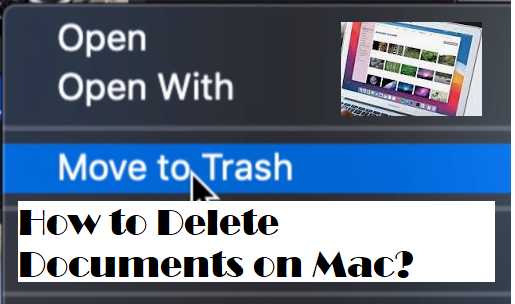Every Mac has a trash can, in this ‘application’ all deleted documents, images, programs and other files are collected before you delete them permanently. macOS makes it easy to locate and delete large files and apps. In this article, we explain the fastest way to track down the large files so that you can free up space on your Mac.
How to Delete Documents on Mac?
One of the biggest problems with new Macs is lack of space. Fortunately, Apple has prepared a simple utility for its users that will make deleting unnecessary files more pleasant and easier than ever before. Mac users may have been familiar with deleting documents on Mac by moving them to the Trash.
Go to > About This Mac > Storage .
Then click the Manage button
At the bottom you will find the option Clean documents .
Click the View Files button .
You can see which files are the largest for the folders Messages, Documents, Photos, Apps, among others. If you don’t use an app, you can choose to uninstall it.
To delete a large file:
Click on the file you want to delete.
Then click Delete at the bottom right.
Confirm your choice by clicking Remove .
In the same way, you can also remove other apps and files from your Mac.
How to Delete documents from iCloud on Mac?
If you want to save your iCloud documents to your Mac and still want to remove them from iCloud, simply move them to your Mac; the only requirement is that you have OS X 10.8 or later on it. If you need help, go to the Finder on your Mac and choose Help > Help Center, then search for “save documents.”
Open iCloud preferences and click Manage.
Select an application on the left and select one or more documents on the right.
Under the list of apps, click Delete.
How to Delete Documents Instantly on Mac?
The most common way to delete a document on a Mac is to drag it to the Trash or right-click the document and highlight it and choose Move to Trash. If you want to keep your Recycle Bin empty and save as much space as possible on your Mac, you can directly empty the Recycle Bin by right-clicking the Recycle Bin and selecting Empty Recycle Bin.
You can also select a text document and click File from the menu bar. Then hold Option on your keyboard and you’ll notice the options change slightly. The Move to Trash option will change to Delete Immediately . Just click the Delete Immediately button and a pop-up message will appear asking you to confirm the immediate deletion of the document. If you have decided, click the Delete button, as the operation cannot be undone later.