Netflix has become one of the most popular streaming services worldwide, allowing users to access a wide range of movies, TV shows, and documentaries across multiple devices. However, there are times when you might want to log out of Netflix, such as when using a shared device, to protect your account’s privacy, or simply when you’re done watching.
Whether you’re using a Smart TV, Roku, Xbox, or Firestick, it’s essential to know how to log out of Netflix. This comprehensive guide will walk you through how to log out of Netflix on all your devices easily and quickly.
How to Log Out of Netflix on TV?
Log out of Netflix on your TV is crucial when you’re done streaming, especially if you share the TV with family or friends. Here’s how to do it:
Step-by-Step Guide:
- Open the Netflix app on your TV.
- Use your remote control to navigate to the left menu.
- Scroll down and select “Get Help” or “Settings.”
- Click on “Sign Out” or “Log Out.”
- Confirm your action when prompted.
This will log you out of Netflix, ensuring your account details remain secure.
How to Log Out of Netflix on Roku?
Roku is one of the most widely used streaming devices, and log out of Netflix on Roku is just as simple. Follow these steps to log out:
Step-by-Step Guide:
- Open Netflix on your Roku device.
- Using the Roku remote, navigate to the left menu.
- Scroll down and select “Settings” or “Get Help.”
- Choose “Sign Out” from the options.
- Confirm the sign-out prompt.
Logging out on Roku helps prevent anyone else from accessing your Netflix account on that device.
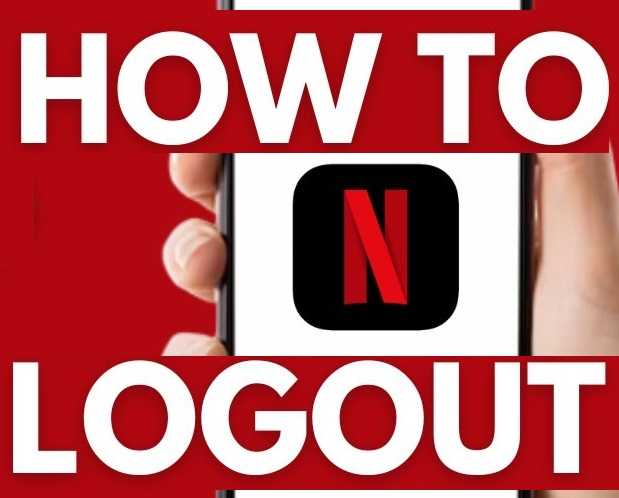
Delete Internet History Online
How to Log Out of Netflix on Xbox?
If you’re using Netflix on an Xbox console, it’s easy to log out. Here’s how to do it on your Xbox:
Step-by-Step Guide:
- Open the Netflix app on your Xbox.
- Using your Xbox controller, navigate to the left menu.
- Scroll down and select “Settings” or “Get Help.”
- Click on “Sign Out.”
- Confirm the sign-out option.
This will successfully log you out of Netflix on your Xbox console.
How to Log Out of Netflix on Firestick?
Log out of Netflix on Firestick is quick and easy. Here’s how you can do it:
Step-by-Step Guide:
- Open Netflix on your Firestick.
- Using the Firestick remote, navigate to the left menu.
- Scroll down and select “Settings” or “Get Help.”
- Click on “Sign Out.”
- Confirm your logout request.
You’ll be logged out, and the Netflix app will return to the login screen.
How to Log Out of Netflix on All Devices?
If you’ve used Netflix on multiple devices or are concerned about unauthorized access, you can log out of all devices remotely. Here’s how to do it:
Step-by-Step Guide:
- Log into your Netflix account on a web browser (PC or mobile).
- Click on your profile icon in the upper-right corner.
- Go to “Account” settings from the drop-down menu.
- Scroll to the “Settings” section and click on “Sign Out of All Devices.”
- Confirm your action.
This will log you out of Netflix on every device connected to your account, ensuring your privacy.
Conclusion
Knowing how to log out of Netflix on various devices is essential for protecting your privacy and keeping your account secure. Whether you’re using a TV, Roku, Xbox, Firestick, or multiple devices, following these simple steps will ensure that you log out easily when you’re done streaming.
For ultimate security, remember to use the “Log Out of All Devices” feature if you want to log out of Netflix on every device connected to your account. This helps prevent unauthorized access, especially on shared or public devices.
