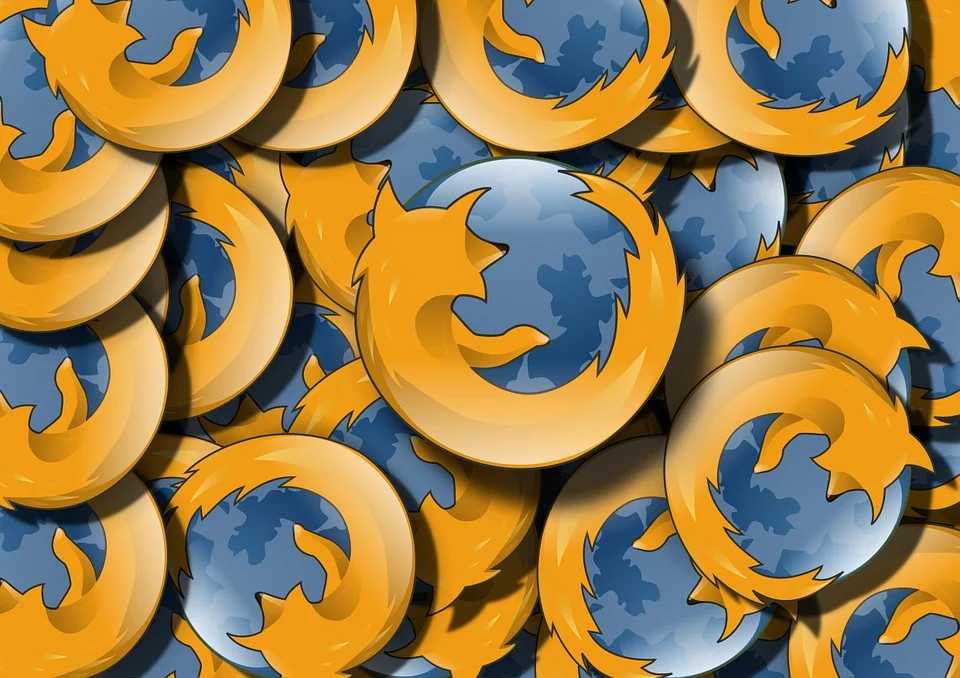Your internet history isn’t just stored in your browser — it’s also tracked by your router and, more importantly, your Internet Service Provider (ISP). Even if you delete your browser history, your ISP can still see and store a record of the websites you visit. If you’re concerned about your online privacy, it’s crucial to go a step further and learn how to delete router history from ISP and block monitoring your digital activity. In this guide, you’ll discover step-by-step methods to erase router logs, protect your browsing behavior from your ISP, and take full control of your internet privacy.
1. Why You Should Care About Your Router History
Every time you access a website, your internet activity passes through your home router and ultimately through your Internet Service Provider (ISP). While most people clear browser history, your router and ISP may still retain logs of your internet activity.
These logs can include:
- Websites you visit
- Devices connected to your network
- Time and duration of activity
- DNS requests
So if you’re serious about digital privacy, clearing your browser history is only the first step.
2. Can Your ISP See Your Browsing History?
Yes, your ISP can see the websites you visit unless you’re using encryption tools like VPNs or HTTPS-based DNS services.
They don’t see the exact pages, but they can log:
- URLs visited (like
example.com) - Time spent on sites
- File downloads (unless encrypted)
And even if you delete browser or router history, your ISP may still store activity logs on their servers.
3. What Gets Logged in Router History?
Depending on your router’s brand and settings, it may record:
- URLs accessed by each connected device
- MAC addresses and IP addresses
- Timestamps
- Upload/download traffic stats
These logs are stored locally on the router until:
- You clear them
- They get overwritten
- You perform a factory reset
4. How to Delete Router History?
Step 1: Access Your Router’s Admin Panel
- Connect to your Wi-Fi network.
- Open a web browser.
- Enter your router’s IP address (commonly
192.168.1.1or192.168.0.1) in the address bar. - Enter your router’s admin username and password (check label on your router or manual).
Step 2: Navigate to the Logs Section
- Look for tabs labeled System Logs, Security Logs, or History Logs.
- You may find options like:
- View Log
- Export Log
- Clear Log
Step 3: Delete the History
- Click Clear Logs or Delete All History (exact wording may vary).
- Confirm deletion when prompted.
Step 4: Factory Reset Your Router (for complete deletion)
If your router doesn’t allow manual log deletion:
- Press and hold the reset button on the back of the router (usually for 10–30 seconds).
- Release it once the power light starts flashing.
- Reconfigure your router from scratch.
⚠️ A factory reset will also remove all settings, including Wi-Fi names, passwords, and port forwarding rules.
5. How to Stop ISP From Seeing Your History?
Even after deleting router logs, your ISP may still have records. Here’s how to prevent them from ever seeing it.
🛡️ Use a VPN (Virtual Private Network)
A VPN encrypts your traffic and masks your IP from your ISP.
Top options:
- NordVPN
- ExpressVPN
- ProtonVPN
- Surfshark
🌐 Use Encrypted DNS (like DNS over HTTPS)
Your ISP may monitor traditional DNS queries (like resolving google.com). Switch to:
- Cloudflare DNS (1.1.1.1)
- Google DNS (8.8.8.8)
Enable DNS over HTTPS (DoH) or DNS over TLS (DoT) on your router or device.
🧅 Use Tor Browser
Tor routes your connection through several encrypted nodes worldwide. ISPs won’t know where you’re going.
6. How to Hide Activity Without Deleting?
If you want to maintain logs locally but not let your ISP track you:
- Use a VPN at router-level (VPN-capable routers only)
- Set up custom DNS servers with DNS encryption
- Use Incognito Mode + VPN + Secure DNS for triple-layer privacy
7. Does Private Browsing Help?
No, Incognito or Private Mode in browsers:
- Only prevents data from being stored on your browser
- Doesn’t prevent router or ISP-level tracking
So even in Incognito:
- Your router logs sites
- Your ISP still sees your traffic
8. Mobile Browsing vs. Desktop
On Wi-Fi (Home Network)
- Mobile browsers behave similarly to desktops.
- Router logs and ISP tracking apply to both.
On Cellular Network
- Your mobile carrier (not your home ISP) becomes the tracker.
- Use VPN apps on mobile to encrypt mobile data too.
9. Router Logs vs. ISP Logs
| Feature | Router Logs | ISP Logs |
|---|---|---|
| Stored on device? | Yes | No (stored remotely) |
| User can access? | Yes (via admin panel) | No |
| Can delete easily? | Yes | No (depends on ISP policy) |
| Legal visibility? | No (unless seized) | Yes (can be subpoenaed) |
10. FAQs
❓ Can I delete browsing history from my ISP completely?
No, not directly. You can prevent future tracking using VPNs or Tor. For past data, you’d need legal action.
❓ Will resetting my router delete everything?
Yes. A factory reset removes logs, settings, passwords, and all history stored on the device.
❓ What if my router doesn’t have a log option?
Some cheaper or older routers may not store logs. Others may only store minimal data. Check your model’s documentation.
❓ Do all routers track browsing history?
Not all. But many support logging features that can be enabled manually or by default. Always check.
❓ Is deleting browser history enough?
No. Your router and ISP may still record your internet use. Use tools like VPNs to stop that.
11. Final Thoughts
Deleting router’s browsing history is a strong step toward protecting your online privacy, but it doesn’t stop your ISP from tracking you. For complete digital anonymity:
- Use a VPN
- Configure secure DNS
- Clear logs regularly
- Reset router if needed
By combining these steps, you can ensure that your digital footprint stays yours—and yours alone.