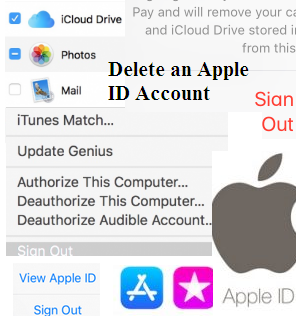Permanently Close Apple Id Account
Thinking about deleting your Apple ID? Whether you’re switching to Android, simplifying your digital life, or concerned about data privacy, permanently deleting your Apple ID is a major decision — and one that comes with serious consequences.
In this article, we’ll show you how to delete your Apple ID account permanently, what happens after deletion, and what you should do before taking this irreversible step.
Read Also : How to Delete Yahoo! mail Account Permanently?
⚠️ Before You Delete Your Apple ID — What You Need to Know
Apple IDs are tied to every Apple service you use. Once deleted, you’ll permanently lose access to:
- iCloud and iCloud Drive
- Apple Music, iTunes purchases, Apple Books
- iMessage, FaceTime, Apple News, and Apple Pay
- App Store purchases and subscriptions
- Photos, notes, and documents stored in iCloud
You also won’t be able to use your email associated with the Apple ID (e.g., name@icloud.com), and you cannot reactivate the same Apple ID later.
✅ What You Should Do First:
- Sign out of all devices (iPhone, iPad, Mac, Apple Watch)
- Download or backup your data from iCloud
- Cancel all active subscriptions
- Use any remaining App Store or iTunes credit
- Deactivate “Find My iPhone” from your devices
🔐 How to Delete Your Apple ID Account Permanently
Apple makes it easy — but cautious — to delete your account through its Data & Privacy portal.
📲 Step-by-Step Guide:
- Go to Apple’s official privacy portal:
👉 https://privacy.apple.com - Sign in with the Apple ID you want to delete.
- Under “Delete Your Account,” click “Request to delete your account.”
- Choose a reason from the dropdown list (optional) and click “Continue.”
- Review the list of services and data that will be affected.
- Agree to the Terms & Conditions, then click Continue.
- Select your preferred contact method (email or phone) for status updates.
- Apple will give you a 12-digit code — save this securely, as you’ll need it if you change your mind during the waiting period.
- Click “Delete Account.”
🕒 Apple will review your request, and the account will be deleted within 7 days. You will not be able to access your account during this time.
⏳ Can You Cancel the Deletion?
Yes — but only within the 7-day review period. To cancel:
- Go back to https://privacy.apple.com
- Sign in using your Apple ID and the 12-digit deletion code
- Choose to cancel your deletion request
After 7 days, deletion is permanent and irreversible.
💬 What Happens After Your Apple ID Is Deleted?
- You’ll no longer have access to any Apple services
- Your iCloud data (photos, files, messages, backups) is erased
- All purchases and subscriptions are canceled
- Any content you’ve bought is no longer available to download again
- Your devices won’t be able to sync with Apple services anymore
This is a full wipe of your digital identity within Apple’s ecosystem.
🧹 Bonus Tip: Clean Up the Rest of Your Online Life
If you’re deleting your Apple ID for privacy reasons, it might be time to go further.
➡️ Use a reliable tool to delete internet history online and erase browser history, cookies, and trackers from all your devices. A clean Apple ID deletion + browser cleanup = a truly private reset.
✅ Final Thoughts
Deleting Apple ID is serious and permanent — so double-check that you’ve backed up anything important and canceled all active services. Once you’re sure, Apple’s deletion process is simple, secure, and user-controlled.