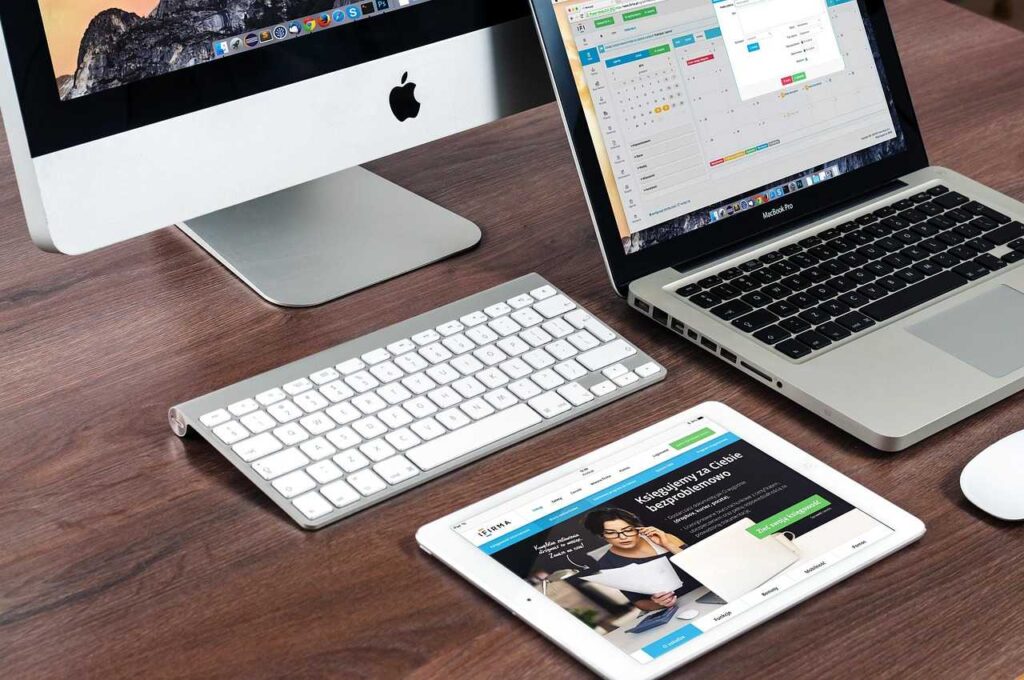Want to clear your browsing history for privacy or speed? Whether you’re using a brand-new Samsung Galaxy S20 or an older model like the Note 3 or A3, this detailed guide will help you delete internet history on Samsung phone step-by-step.
🔍 1. Why You Should Delete Internet History
- Protect your privacy from other users or apps.
- Speed up browser performance by clearing cache.
- Fix loading errors caused by outdated cache or cookies.
- Prevent targeted ads based on browsing behavior.
📱 2. How to Delete Internet History on Samsung Phones (Quick Summary)
| Samsung Model | Internet Browser | Can Delete History? |
|---|---|---|
| Galaxy Note 3 | Stock Browser / Chrome | ✅ Yes |
| Samsung A3 | Samsung Internet / Chrome | ✅ Yes |
| Galaxy S4 | Internet / Chrome | ✅ Yes |
| Galaxy A5 | Samsung Internet / Chrome | ✅ Yes |
| Note 5 | Samsung Internet | ✅ Yes |
| S6, S7 | Samsung Internet | ✅ Yes |
| S9, S10, S20 | Samsung Internet / Chrome | ✅ Yes |
🌐 3. How to Delete Internet History on Samsung Internet Browser
Samsung Internet is the default browser for many Samsung phones.
🔹 Steps to Delete History:
- Open the Samsung Internet browser.
- Tap the Menu (☰) at the bottom (or top right).
- Tap Settings.
- Select Privacy and Security.
- Tap Delete browsing data.
- Choose:
- Browsing history
- Cache
- Cookies and site data
- Autofill forms (optional)
- Tap Delete data.
✅ Tip: You can automate this by enabling Delete browsing data on exit in the same settings menu.
🔍 4. How to Delete Internet History in Google Chrome (Samsung Phones)
Many Samsung users prefer Google Chrome. Here’s how to delete history there:
🔹 Steps:
- Open Chrome on your Samsung phone.
- Tap the three dots (⋮) at the top-right.
- Tap History > Clear browsing data.
- Choose a time range (last hour, day, week, all time).
- Check what you want to delete:
- Browsing history
- Cookies
- Cached images and files
- Tap Clear data.
🔐 Advanced Tip: Tap the “Advanced” tab for deleting saved passwords and autofill form data too.
✍️ 5. Clear Search Suggestions and Autofill Data
Even after deleting browsing history, your search suggestions or form inputs may remain.
🔹 Delete Search Suggestions (Samsung Internet):
- Open Samsung Internet.
- Tap Menu (☰) > Settings > Search engine.
- Tap Manage search engines > Delete any history saved.
🔹 Delete Autofill (Chrome):
- Go to Chrome > Settings > Autofill.
- Tap Addresses and more or Payment methods.
- Tap and delete anything saved.
📱 6. How to Delete Internet History on Older Samsung Phones
Let’s look at device-specific tips for older models.
📲 How to Delete Internet History on Galaxy Note 3
This phone came with the Android Browser or Chrome.
For Stock Browser:
- Open the Internet browser.
- Tap Menu > Settings > Privacy.
- Tap Delete personal data.
- Choose what to delete and tap Delete.
📲 How to Delete Internet History on Samsung A3
Samsung A3 (2015/2016) often used Samsung Internet:
- Open Samsung Internet.
- Go to Settings > Privacy.
- Tap Delete browsing data.
- Select items and tap Delete.
📲 How to Delete Internet History on Samsung S4
Use stock Internet or Chrome:
- Stock browser: Menu > Settings > Privacy > Delete data
- Chrome: Menu > History > Clear browsing data
📲 How to Delete Internet History on Samsung A5
Similar to A3:
- Samsung Internet > Settings > Privacy
- Delete browsing history
🔄 7. Delete Internet History on Newer Galaxy Note & S Series
📲 How to Delete Internet History on Galaxy Note 5
- Open Samsung Internet.
- Go to Menu > Settings > Privacy.
- Tap Delete browsing data > Confirm.
📲 How to Delete Internet History on Samsung S6 and S7
- Open Samsung Internet.
- Tap Menu > Settings > Privacy > Delete browsing data.
- Select items and delete.
✅ Pro Tip: Set “Delete data on exit” for automatic cleanup.
📲 How to Delete Internet History on Samsung S9
S9 supports newer Android versions, so follow this:
- Go to Samsung Internet > Settings > Privacy.
- Tap Delete browsing data > Select all > Confirm.
📲 How to Delete Internet History on Samsung S10
- Open Chrome or Samsung Internet.
- Go to history settings.
- Clear all browser data, cookies, cache, autofill, etc.
📲 How to Delete Internet History on Samsung S20
- Open Samsung Internet.
- Go to Settings > Privacy and Security.
- Clear browsing data.
- Do the same in Google Chrome if you use both.
🧠 8. Clear DNS Cache and App Logs (Advanced)
🔹 Clear DNS Cache (Wi-Fi):
- Go to Settings > Connections > Wi-Fi.
- Tap your connected network > Forget.
- Reconnect. This resets network settings and DNS cache.
🔹 Use Developer Options (optional):
- Go to Settings > About phone > Software info.
- Tap Build number 7 times to unlock Developer mode.
- In Developer options, toggle Don’t keep activities to clear session data (optional).
🔁 9. Enable Auto-Delete or Use Secret Mode
🔹 Enable Auto-Delete (Samsung Internet):
- Settings > Privacy > Delete data on exit > Toggle ON
- Choose what to delete automatically
🔹 Use Secret Mode (Samsung Internet):
- Open Samsung Internet.
- Tap Menu > Enable Secret Mode.
- Browse privately—no history saved.
❓ 10. Frequently Asked Questions (FAQ)
❓ Does deleting history remove all browsing data?
No. You may still have:
- Search suggestions
- DNS cache
- Autofill info
Delete them manually as shown.
❓ Can I delete internet history on all Samsung phones?
Yes. Every Samsung device—old or new—lets you delete browser history either through Samsung Internet or Chrome.
❓ Will clearing history delete saved passwords?
Not unless you specifically select “Saved passwords” under advanced settings.
❓ What’s the difference between cache and history?
- History: List of visited websites
- Cache: Temporary files/images to load sites faster
Both should be cleared for privacy.
❓ Is using Secret Mode safer?
It doesn’t save history, cookies, or autofill—but it doesn’t hide your activity from network providers or ISPs.
🏁 11. Conclusion
Deleting internet history on Samsung phone is simple—but essential for maintaining your digital privacy. Whether you’re using a flagship model like the Galaxy S20 or an older device like the Galaxy Note 3, you can:
✅ Clear browsing history
✅ Delete cached data
✅ Wipe autofill and search suggestions
✅ Use secret/private modes for safe browsing
🔑 Final Tip:
Set your browser to auto-delete history on exit and use Secret Mode for private sessions moving forward.