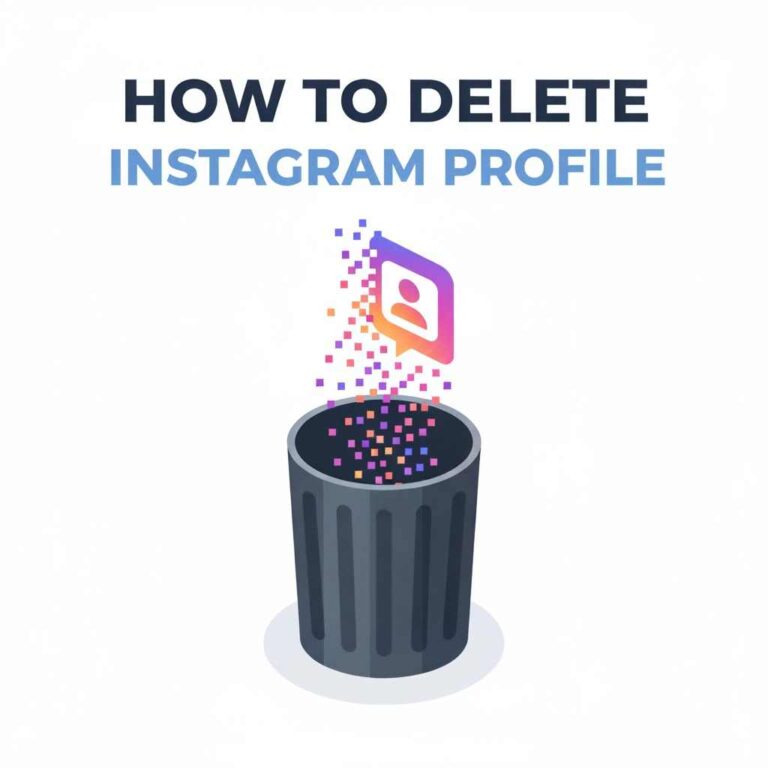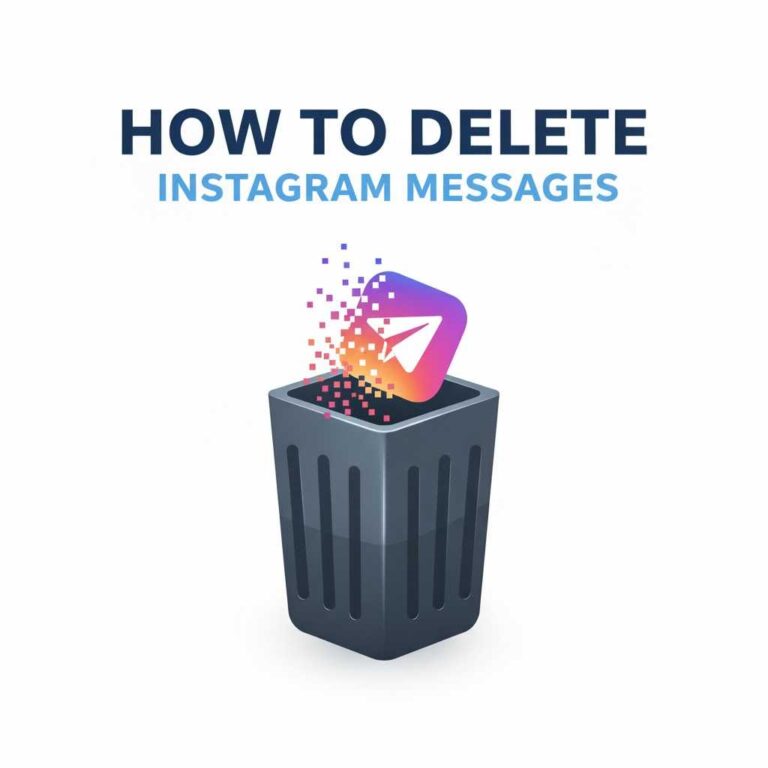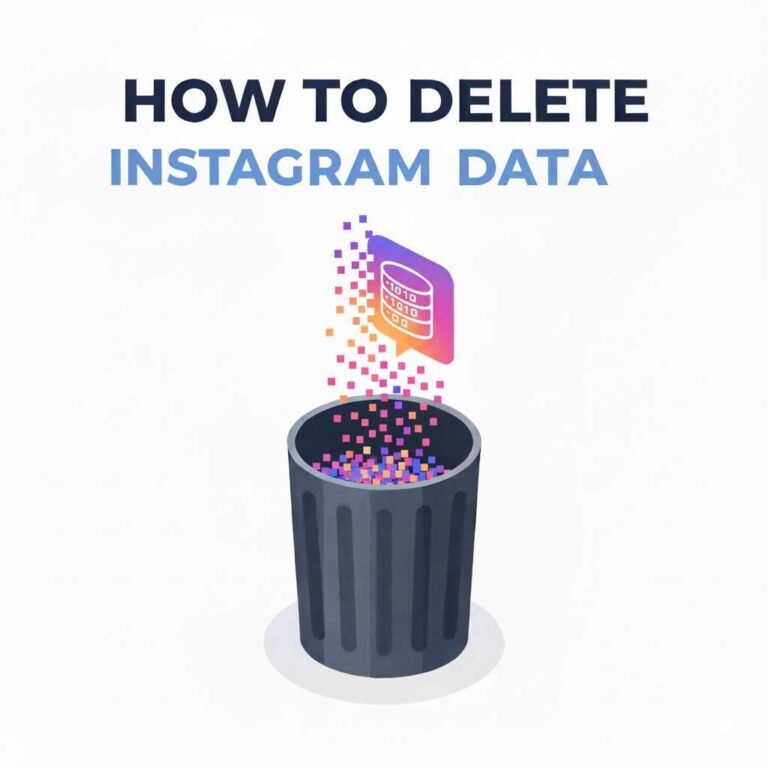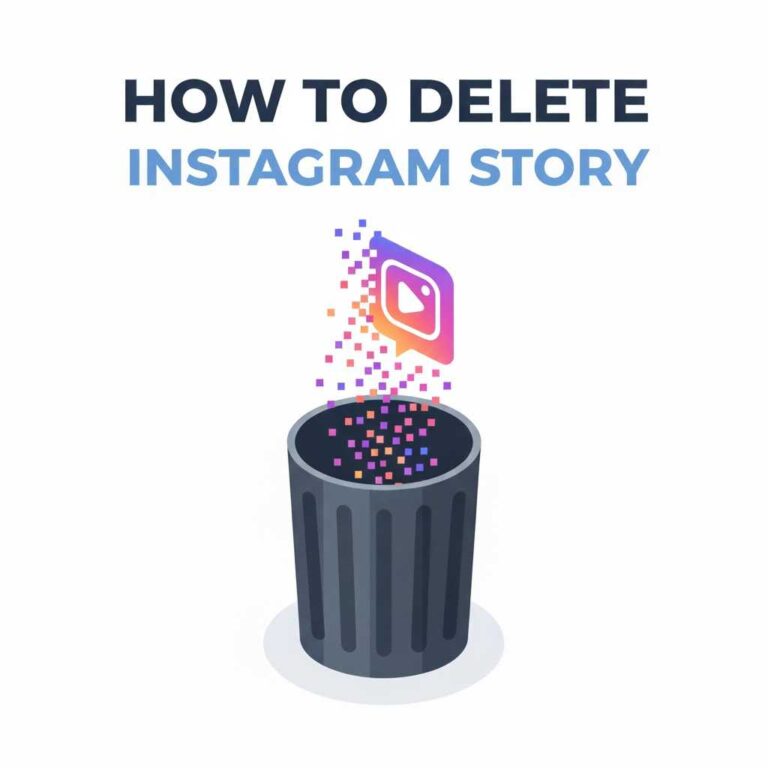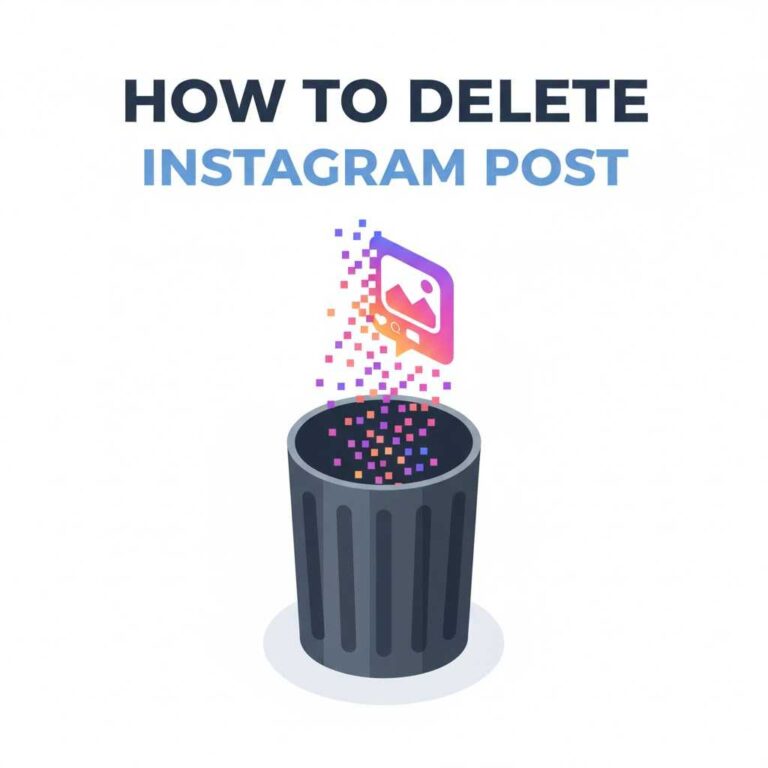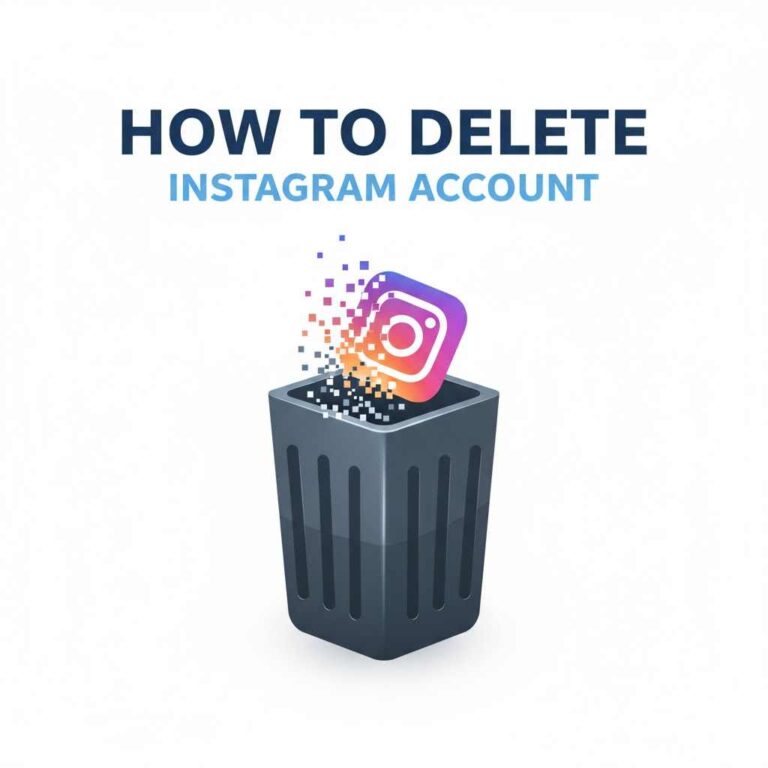How to Delete Instagram Reels Safely and Quickly?
Instagram Reels have become one of the most engaging ways to share short videos. They help creators grow, boost visibility, and reach new audiences. But sometimes, you post a Reel you later regret — maybe it didn’t turn out well, or it doesn’t match your profile theme. In that case, knowing how to delete an Instagram Reel is essential.
This guide covers every scenario: how to delete Reels from your profile, drafts, camera roll, or explore feed — across Android, iPhone, and desktop.
Understanding What Happens When You Delete a Reel?
Before hitting delete, it’s important to know the effects:
- The Reel will be permanently removed from your profile and followers’ feeds.
- All likes, comments, and views will disappear.
- If shared to Facebook or Explore, it will be removed from there as well.
- You can still re-upload or edit it later if you have a saved copy on your device.
Pro Tip: Always back up your best-performing Reels before deleting them. You can download them directly from the app.
How to Delete a Reel on Instagram (Android & iPhone)?
- Open the Instagram app.
- Go to your profile and tap the Reels tab (play icon).
- Open the Reel you want to delete.
- Tap the three dots (⋯) in the bottom-right corner.
- Select Delete → Confirm.
That’s it. The Reel will be instantly removed from your account and Explore feed.
How to Delete a Reel from Your Profile Grid Only?
Sometimes you want to keep the Reel active but remove it from your main profile grid.
- Open the Reel.
- Tap the three dots (⋯).
- Select Remove from profile grid.
This hides the Reel from your main photo feed but keeps it visible in your Reels tab.
Tip: This feature is useful for keeping your main feed clean while still letting Reels perform in Explore.
How to Delete Instagram Reel Draft ?
Reel drafts are videos saved before posting. They take up space and can clutter your account if not managed properly.
Steps to delete draft Reels:
- Open the Instagram app → Tap the plus (+) icon.
- Select Reel.
- Tap Drafts in the top-right corner.
- Tap Select (top-right) → Choose drafts to delete.
- Tap Discard → Confirm.
Note: Once deleted, drafts cannot be recovered. Always download your Reel before discarding if you might reuse it.
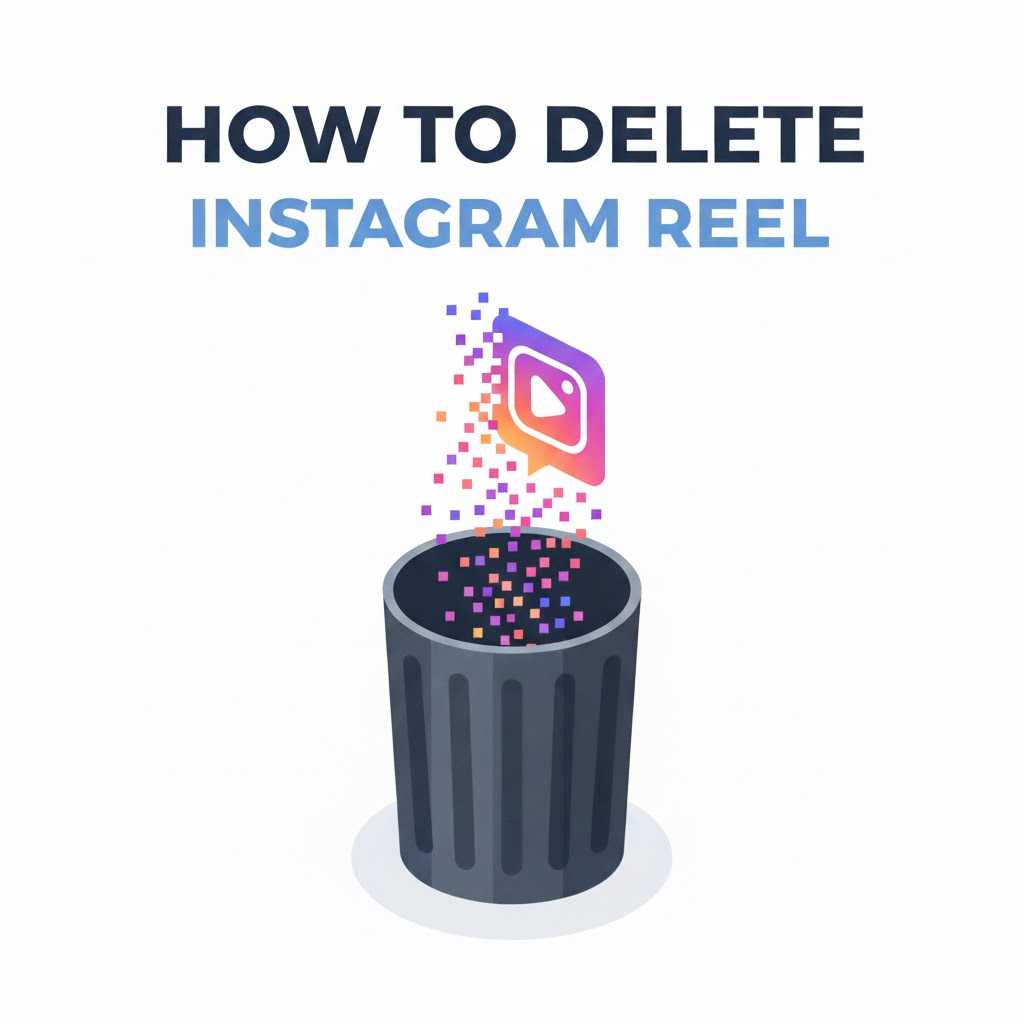
How to Delete Instagram Reels from Desktop (Web Browser)?
Instagram’s desktop version now allows basic management of Reels.
- Go to instagram.com and log in.
- Open your profile → Reels tab.
- Click the Reel you want to remove.
- Click the three dots (⋯) → Delete → Confirm.
While the web interface doesn’t support uploading new Reels yet, it’s handy for quick deletions.
How to Delete Reels Shared to Facebook?
If your Instagram is linked to Facebook and you’ve shared Reels there, deleting them from Instagram won’t automatically remove them from Facebook.
Here’s how to clean both:
On Instagram: Follow normal delete steps.
On Facebook:
- Go to your Facebook profile → Reels section.
- Open the Reel → Tap three dots (⋯) → Move to Trash.
Facebook keeps deleted Reels in Trash for 30 days before permanent removal.
How to Delete Instagram Reels from Explore?
Once your Reel goes public on Explore, you can’t remove it from there separately. The only way to take it down from Explore is by deleting the original Reel from your profile.
If you prefer to keep the Reel but limit exposure, switch it to private:
- Go to the Reel → Tap three dots (⋯).
- Tap Edit → Advanced Settings.
- Turn off “Recommend on Facebook” or adjust your privacy settings.
How to Delete Instagram Reel Audio or Effects?
If you uploaded a Reel with the wrong sound or filter, you can’t directly delete just the audio or effect — you’ll need to delete and re-upload it with corrections.
Steps:
- Delete the existing Reel.
- Recreate your video → Add correct audio/effect.
- Upload again with new caption and tags.
Tip: To avoid this, always preview your Reels before posting.
How to Delete Saved Reels?
If you’ve saved other users’ Reels to watch later, you can remove them from your saved list easily.
- Go to your profile → Menu (☰) → Saved.
- Tap All Posts or the collection where it’s saved.
- Tap the bookmark icon again to unsave it.
This won’t affect the creator’s post — only your personal saved list.
Troubleshooting: Why Can’t I Delete My Instagram Reel?
Here are common reasons and fixes:
1. The delete option is missing
- Update your Instagram app. Outdated versions may lack full Reel controls.
2. The Reel keeps reappearing
- Restart the app and clear the cache.
- Try deleting from another device or via web.
3. The Reel is linked to an ad
- Reels used in ad campaigns can’t be deleted until the ad is ended.
4. Temporary server issue
- Wait a few minutes and try again. Instagram may be syncing your content.
If all else fails, reinstall Instagram or report the issue via Settings → Help → Report a Problem.
Privacy Tip: Control Who Can See or Share Your Reels
- Use Private Account if you want only followers to view Reels.
- Disable Remix under Settings → Privacy → Reels and Remix.
- Turn off Share to Facebook if you want to limit cross-platform visibility.
For better privacy management, check out:
FAQs
1. Can I delete just one clip from a multi-clip Reel?
No, you must delete and re-edit the entire Reel.
2. Do deleted Reels affect my insights or reach?
Yes. Once deleted, all data (views, likes, reach) is permanently lost.
3. Can I delete Instagram Reel someone else posted?
No. You can only report it if it violates community guidelines.
4. Can I recover deleted Reels?
No. Unless saved on your device, deleted Reels cannot be restored.
5. How long does Instagram keep deleted Reels?
Reels go to a “Recently Deleted” folder for 30 days before permanent removal.
Conclusion
Deleting Instagram Reels is simple, but doing it strategically helps maintain a clean, professional feed. Whether you’re removing old drafts, clearing out underperforming videos, or protecting your privacy, knowing how to manage your Reels efficiently keeps your account sharp and consistent.
Remember:
- Delete or hide Reels easily from any device.
- Keep drafts clean to free up storage.
- Review privacy and sharing settings regularly.
For more Instagram cleanup tips, check out related guides: Delete Instagram