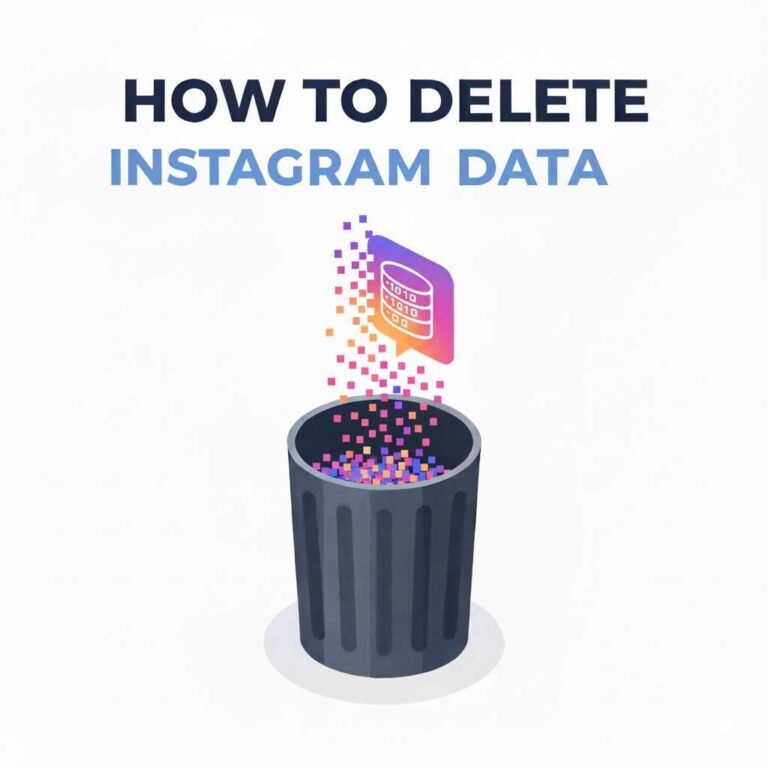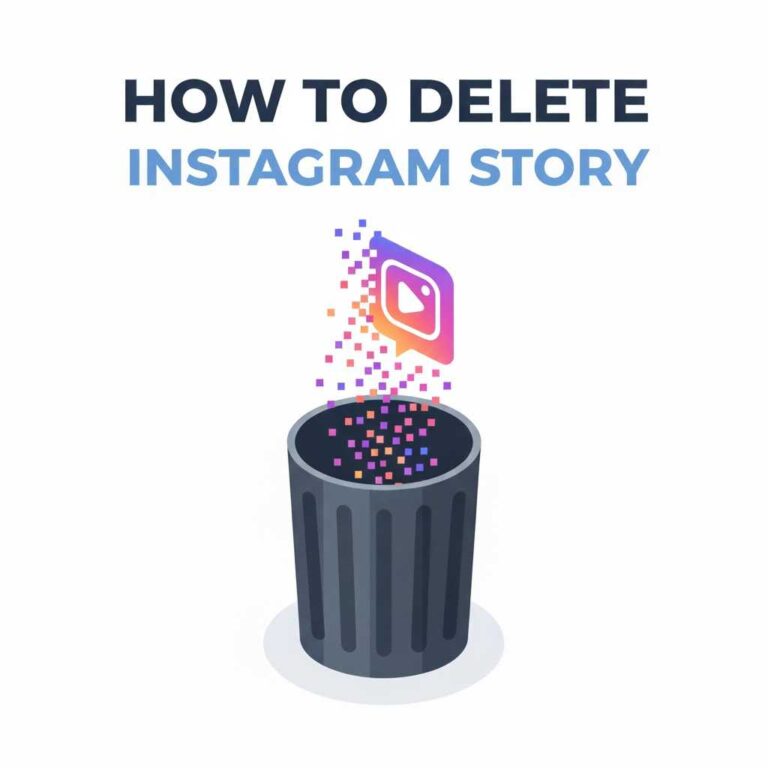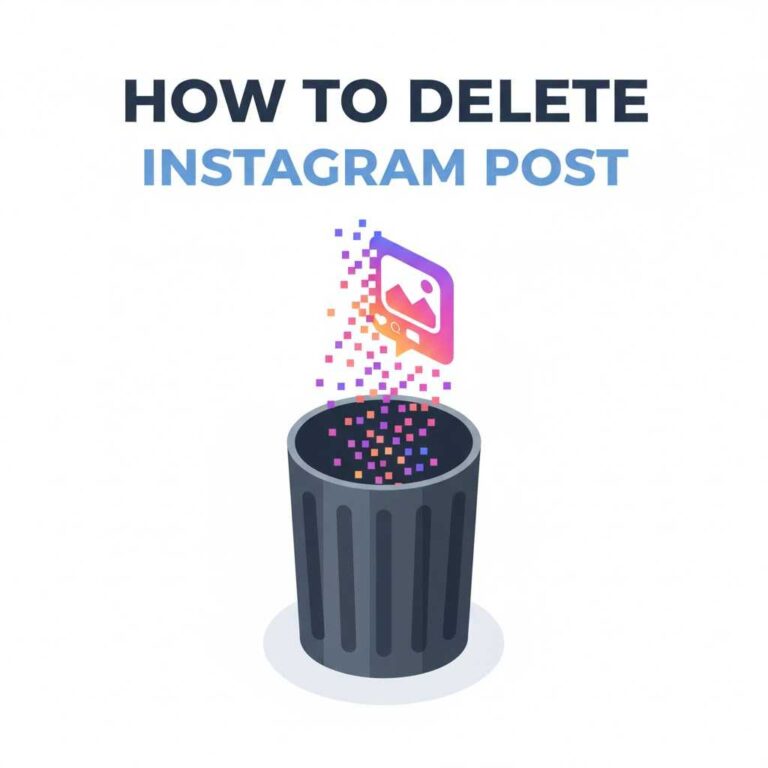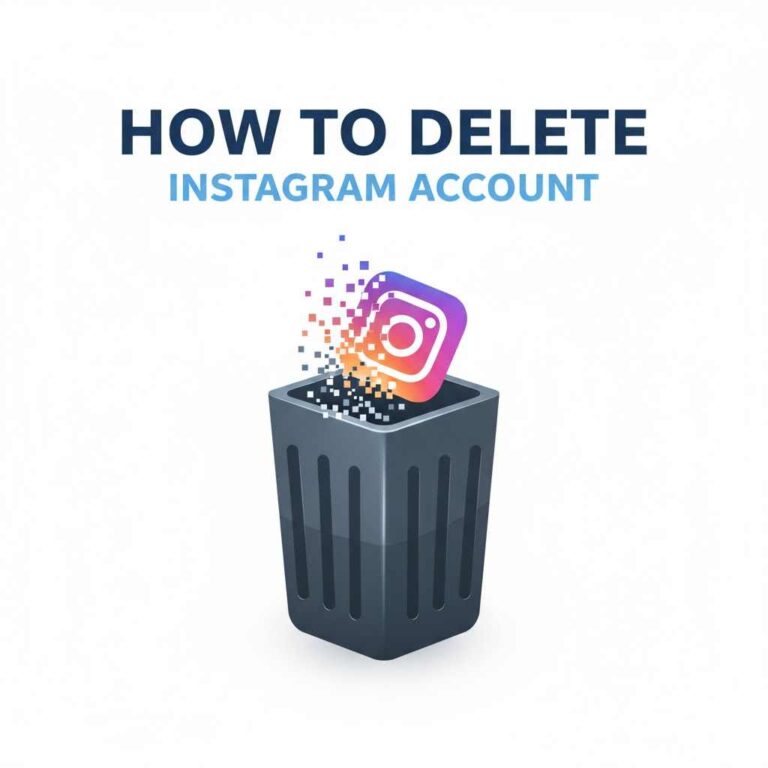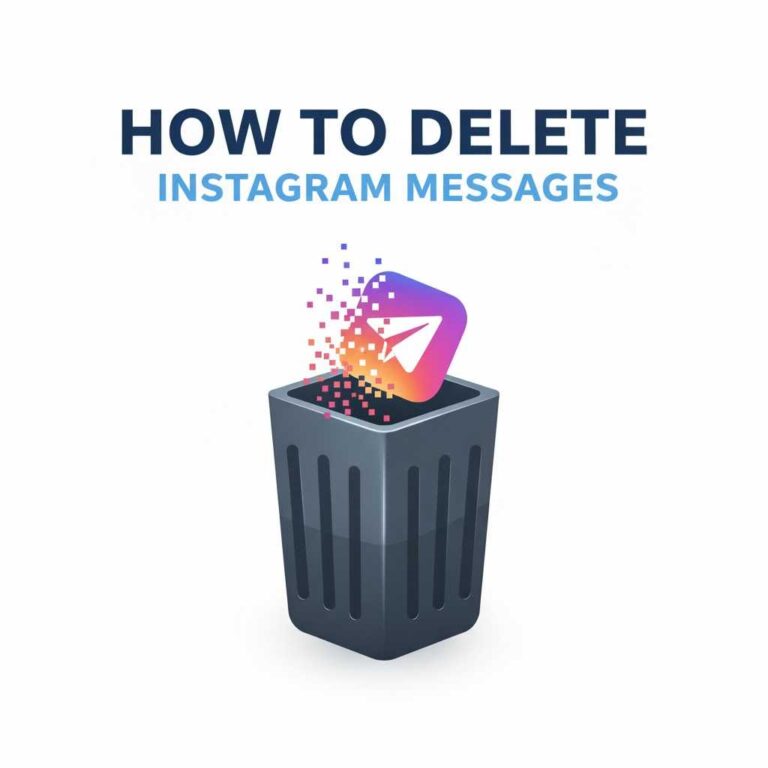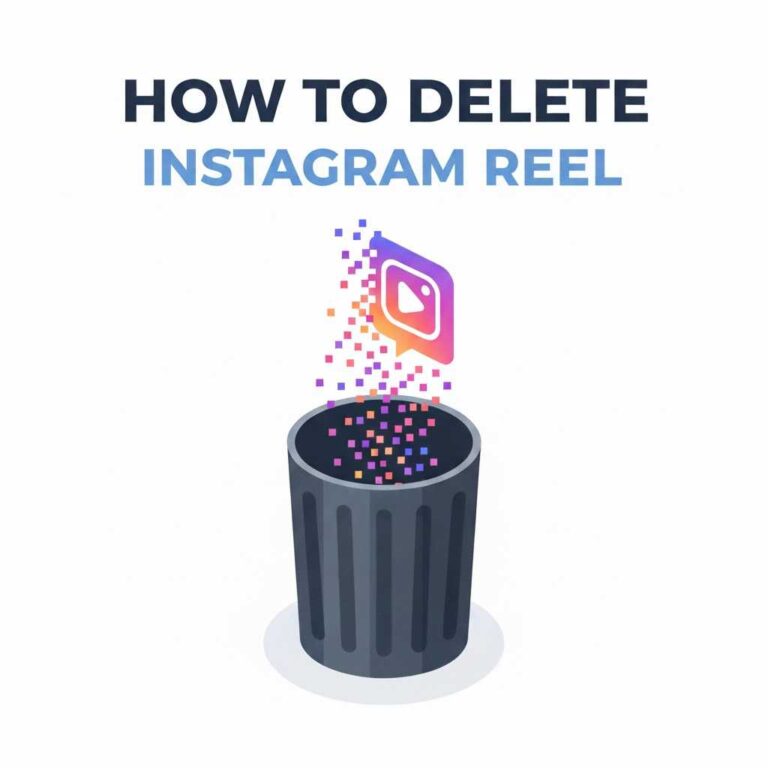How to Delete Instagram Profile Permanently or Temporarily?
Your Instagram profile is your digital identity — a space where photos, videos, Reels, and stories represent your online presence. But sometimes, you may want to step away from social media or start fresh with a new account. In that case, understanding how to delete Instagram profile the right way is essential.
Whether you’re taking a break or want to erase all traces of your account, this guide will show you how to delete Instagram profile permanently or temporarily from any device — safely and efficiently.
Difference Between Deleting and Deactivating Your Instagram Profile
Before proceeding, it’s important to understand the difference:
- Deleting your profile:
Permanently removes all data — photos, followers, likes, messages, and posts. Once deleted, it cannot be recovered. - Deactivating (temporarily disabling) your profile:
Hides your account, posts, and profile from others, but keeps your data safe. You can reactivate anytime by logging back in.
Pro Tip: If you just need a short break, deactivation is safer. Permanent deletion is irreversible.
How to Delete Instagram Profile Permanently?
Instagram allows full account deletion through its web interface or app settings.
Method 1: Delete Profile Using Mobile Browser or Computer
- Go to the Delete Your Account page on Instagram (you can search “Instagram Delete Account” on Google or visit the link inside the app’s Help Center).
- Log in to your account.
- Choose a reason for deleting your profile (for example, “Too busy” or “Privacy concerns”).
- Re-enter your password.
- Tap Delete [Username].
Your profile and all its content will be permanently deleted after the 30-day grace period.
Note: During these 30 days, your account remains hidden but can be restored by logging in again.
Method 2: Delete Instagram Profile via App (Android & iPhone)
- Open the Instagram app.
- Go to your profile → tap the menu (☰) → Settings and Privacy.
- Tap Accounts Center → Personal Details → Account Ownership and Control.
- Choose Deactivation or Deletion.
- Select your Instagram account.
- Choose Delete Account → Continue → Confirm.
This process permanently removes your profile and all related data.
How to Temporarily Disable (Deactivate) Instagram Profile?
If you want to take a break without losing data, disable your profile temporarily.
Steps (Mobile Browser or Desktop):
- Go to instagram.com and log in.
- Click your profile picture → Edit Profile.
- Scroll down and click Temporarily disable my account.
- Choose a reason → Enter password → Confirm.
Your profile, comments, and likes will be hidden until you log in again.
Tip: Instagram allows only one deactivation per week.
How to Delete Instagram Profile Without Password?
If you’ve forgotten your password but want to delete your profile, follow these steps:
- Go to the Instagram login page → Tap Forgot password?
- Reset your password using your registered email or phone number.
- Once logged in, follow the deletion steps above.
Without access to your email or phone, you’ll need to contact Instagram Support and verify your identity before deletion.
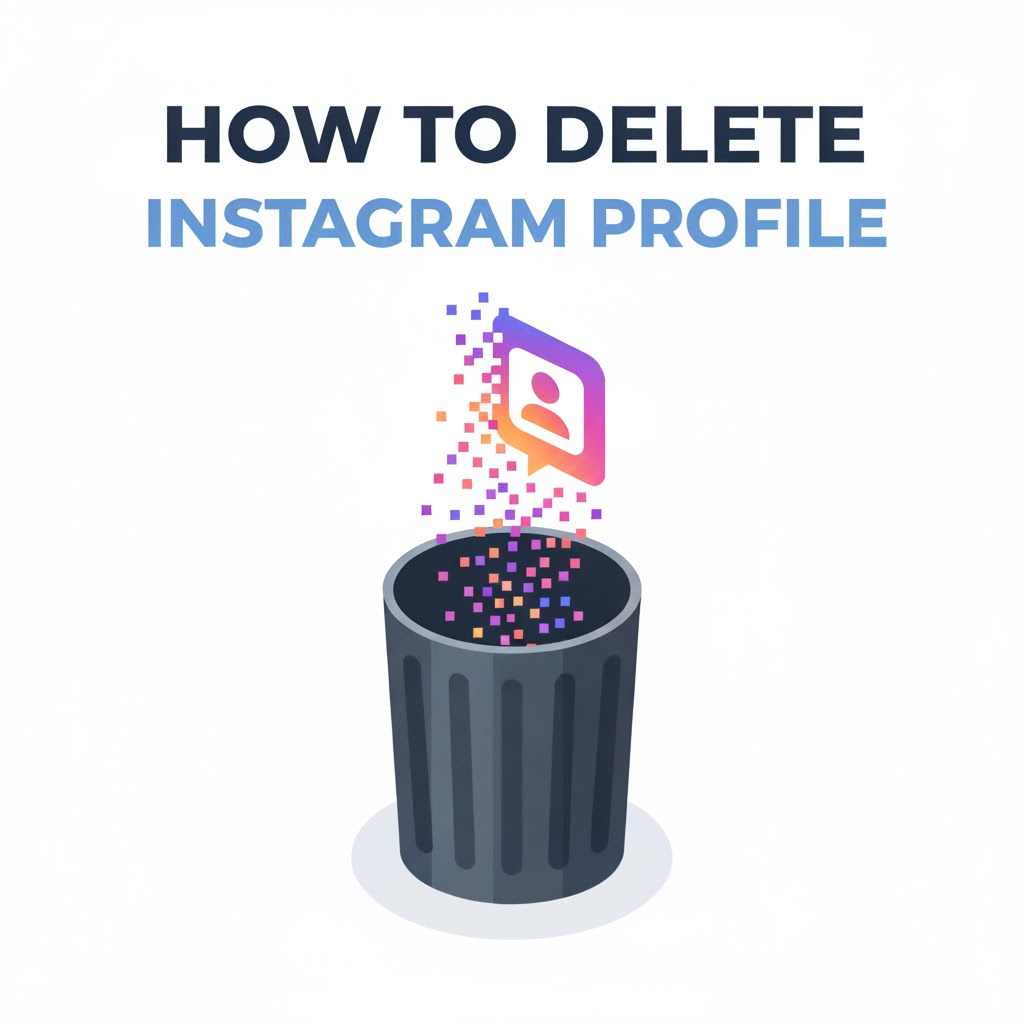
How to Delete Instagram Profile from Android?
- Open the Instagram app.
- Tap your profile icon → Menu (☰) → Settings and Privacy.
- Choose Accounts Center → Account Ownership and Control.
- Tap Deactivation or Deletion.
- Select Delete Account → Confirm.
Android users can also use a mobile browser to access the deletion link if the option doesn’t appear inside the app.
How to Delete Instagram Profile from iPhone?
- Open the Instagram app.
- Go to your profile → Menu (☰) → Settings and Privacy.
- Choose Accounts Center → Personal Details → Account Ownership and Control.
- Select your profile → Tap Delete Account → Confirm.
The process is the same as Android, but iOS may occasionally require confirmation via Apple ID if linked.
How to Delete Instagram Profile from Web Browser?
If you prefer managing your account from a desktop:
- Visit instagram.com.
- Log in and click your profile.
- Navigate to Settings → See more in Accounts Center.
- Click Personal Details → Account Ownership and Control.
- Choose Deactivation or Deletion → Delete Account.
Once confirmed, Instagram begins the deletion countdown.
How to Delete Instagram Profile Linked with Facebook?
If your Instagram is connected to Facebook via the Accounts Center, deleting one profile doesn’t automatically delete the other.
To remove only Instagram:
- Open Accounts Center → Accounts → Select your Instagram profile.
- Tap Remove from Accounts Center.
- Then follow the deletion process above for your Instagram profile.
This keeps your Facebook account safe while deleting only Instagram.
Privacy Tip: Back Up Your Instagram Data Before Deleting
Before deleting your profile, you may want to download all your data — photos, messages, and Reels.
Steps:
- Open Instagram Settings → Privacy and Security → Download Data.
- Enter your email and password.
- Instagram will email you a complete file of your data.
This ensures you don’t lose memories, chats, or Reels you might need later.
Common Issues When Deleting Instagram Profile
Problem 1: The delete option isn’t visible.
- Update your Instagram app or use a browser version.
Problem 2: Account keeps reappearing after deletion.
- You may have only deactivated it. Try permanent deletion instead.
Problem 3: Can’t delete from app.
- Use the browser method — some regions restrict in-app deletion temporarily.
Problem 4: Forgotten password or login details.
- Reset using Forgot Password and proceed again.
Related Cleanup Guides
To completely manage your Instagram presence, explore these posts:
[Link: How to Delete Instagram Messages]
FAQs
1. Can I delete my Instagram profile permanently from the app?
Yes, both Android and iPhone apps now include a built-in delete option.
2. Can I recover my account after deleting it?
No. Once permanently deleted, your data is gone forever.
3. Will deleting my profile delete my DMs too?
Yes, all direct messages, comments, and interactions are permanently removed.
4. Can I delete only one Instagram account if I have multiple?
Yes, you can choose which account to delete via the Accounts Center.
5. How long does Instagram take to delete a profile?
After confirming, Instagram permanently deletes your account within 30 days.
Conclusion
Deleting your Instagram profile is a major step, but it ensures complete control over your online privacy and data. Whether you want a short digital detox or a full exit, Instagram provides both temporary and permanent options.
Remember:
- Use deactivation if you might return later.
- Choose deletion only if you’re sure.
- Always back up your data before removing your profile.
If you’re planning a complete digital cleanup, check out related guides: Delete Instagram