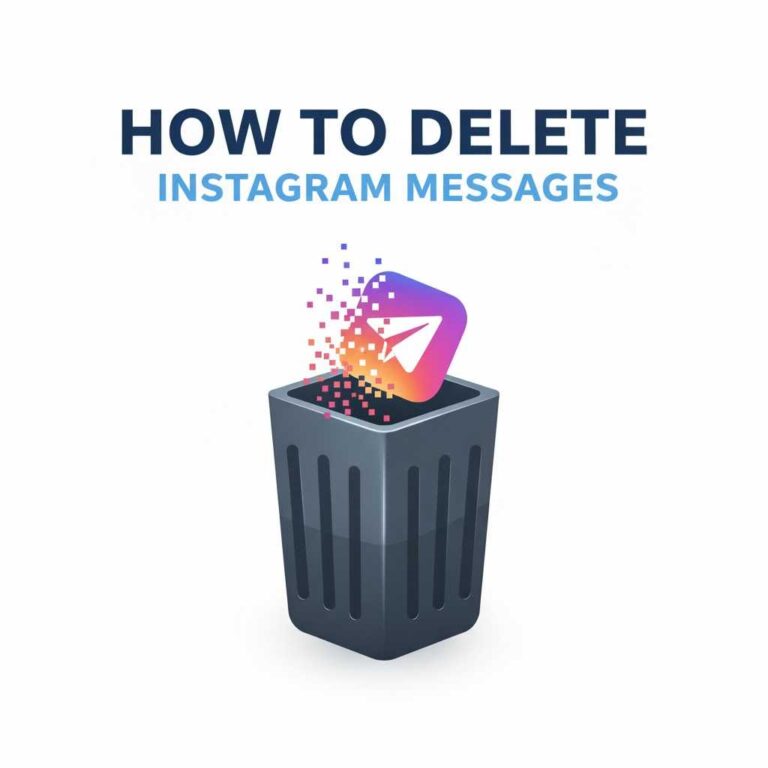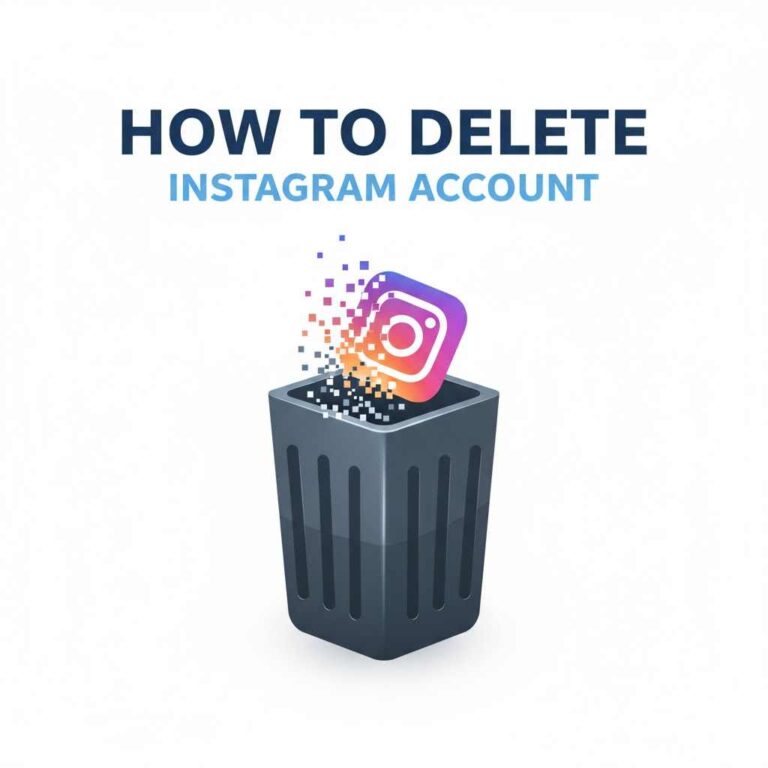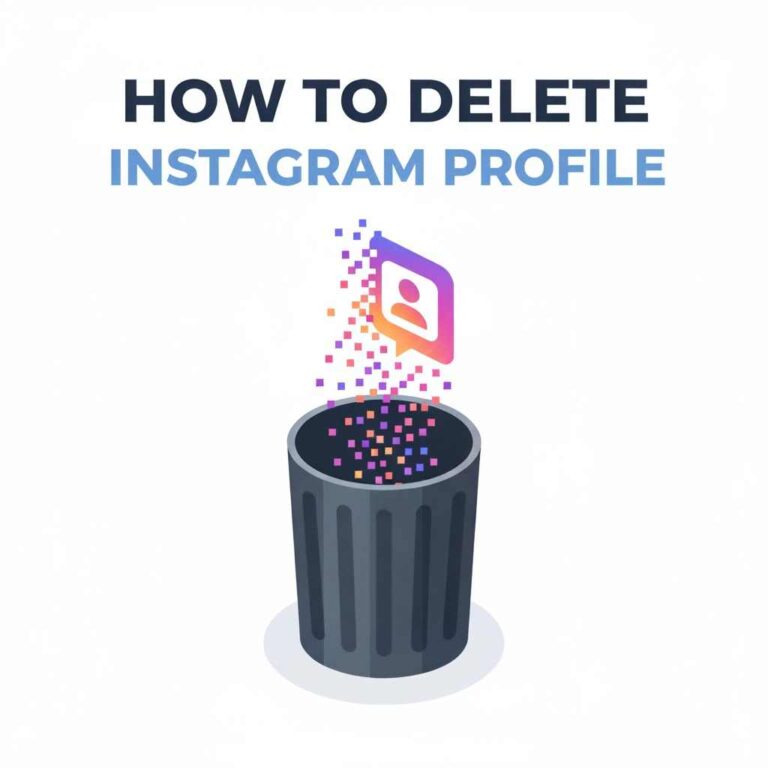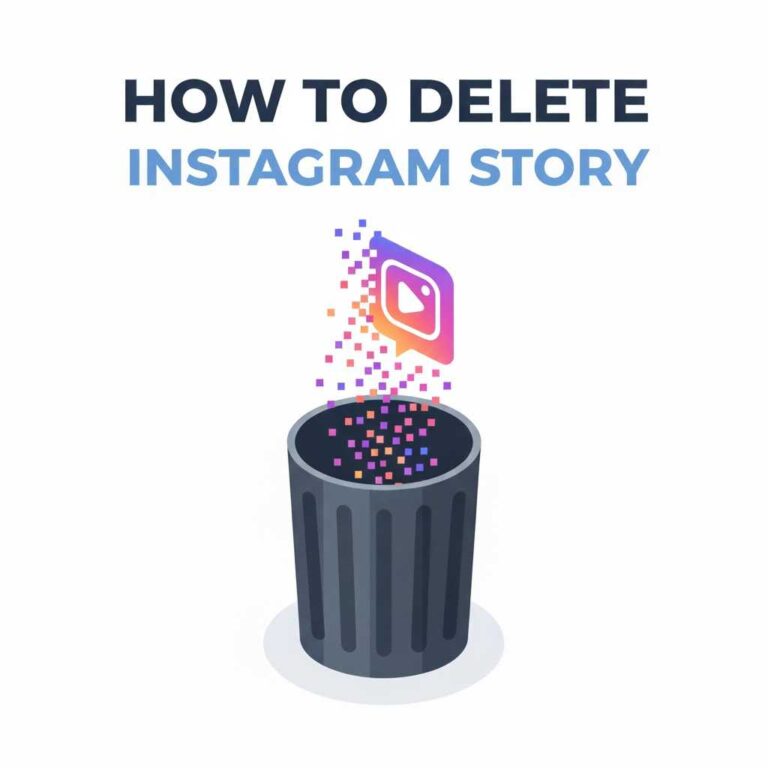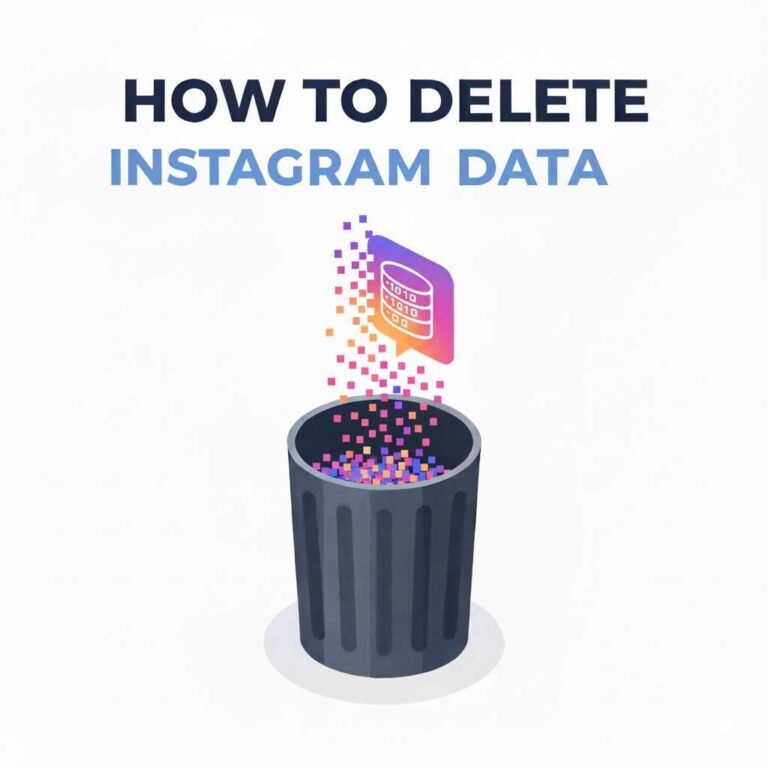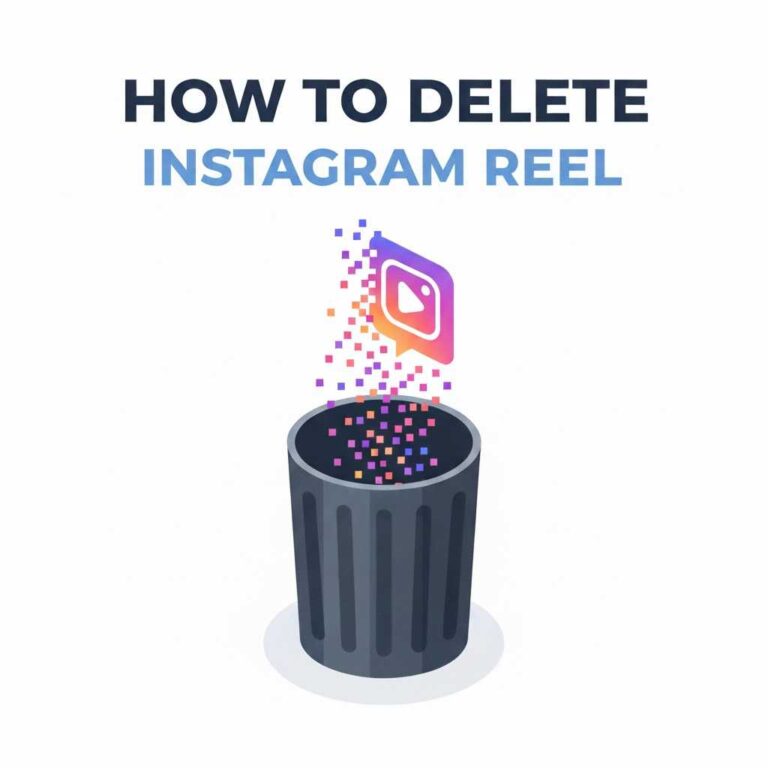How to Delete Instagram History and Search Activity Completely?
Over time, your Instagram app stores a lot of data — searches, accounts you’ve looked for, posts you’ve engaged with, and Reels you’ve watched. While this helps Instagram personalize your experience, it can also slow down the app, clutter your search results, and reduce your privacy.
That’s why it’s important to know how to delete Instagram history — whether it’s your search suggestions, activity logs, or watch history. In this guide, you’ll learn step-by-step how to clear all types of Instagram history safely across Android, iPhone, and desktop.
What Is Instagram History?
Your Instagram “history” includes several types of stored information:
- Search History: Accounts, hashtags, and places you’ve searched.
- Watch History: Reels, stories, and videos you’ve viewed.
- Activity History: Likes, comments, follows, and other in-app actions.
- Cache Data: Temporary files and images stored on your device.
Deleting this data improves privacy, reduces app clutter, and speeds up performance.
How to Delete Instagram Search History?
Instagram saves your recent searches to make future searches faster. You can easily clear them manually.
On Android and iPhone:
- Open the Instagram app.
- Tap the search icon (🔍).
- Tap the search bar — your recent searches will appear.
- Tap See All.
- Tap Clear All → Confirm.
Your entire search history will be erased instantly.
Pro Tip: You can also remove individual searches by tapping the ‘X’ beside each name or hashtag.
On Desktop (Web Browser):
- Visit instagram.com and log in.
- Click the search bar at the top.
- Choose Clear All or remove individual searches.
How to Delete Instagram Watch History (Reels & Videos)?
Instagram doesn’t display a visible “watch history” section, but it does track what you watch to recommend content.
To clear your watch activity:
- Go to your profile → Menu (☰) → Your Activity.
- Tap Interactions → Videos Watched (if available).
- Choose Select → Delete.
If your app doesn’t show this option, clearing cache and search suggestions resets watch-related recommendations.
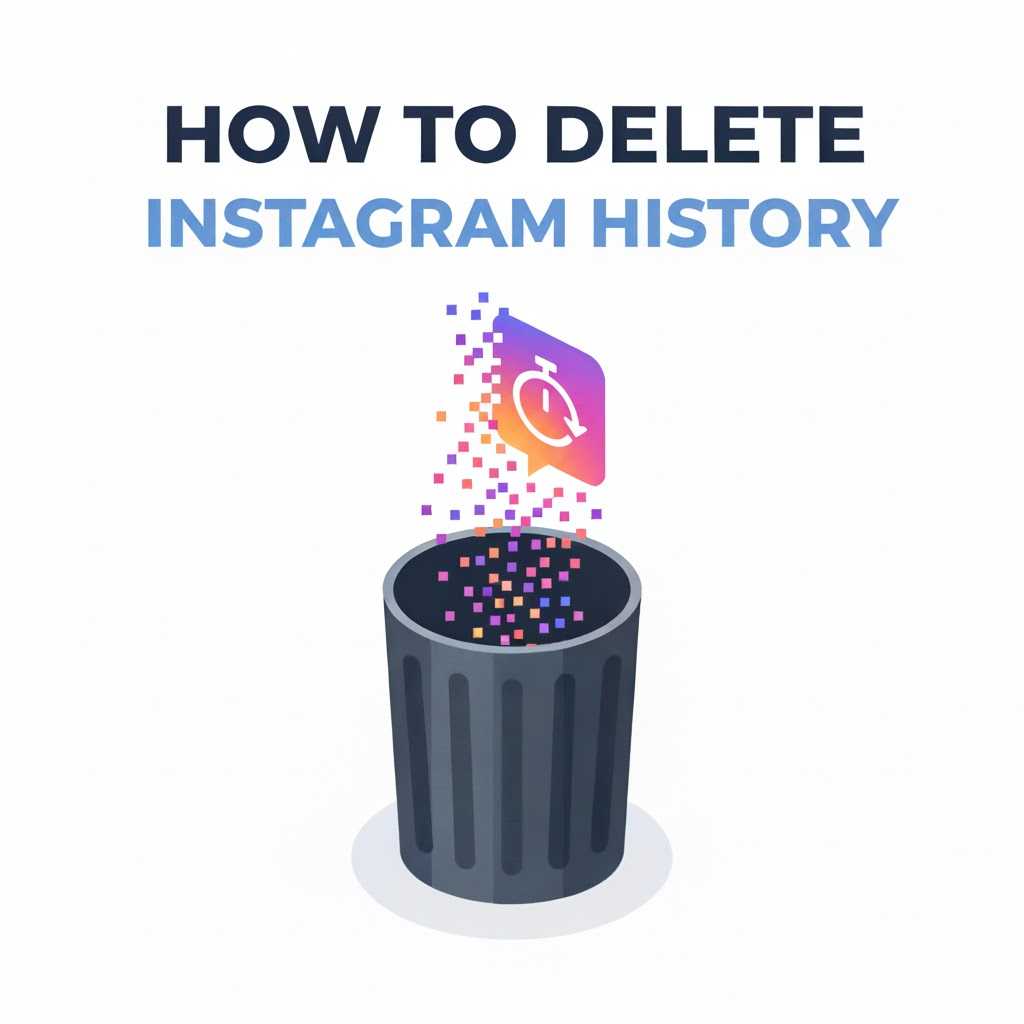
How to Delete Instagram Activity History?
Instagram’s “Your Activity” feature gives a complete overview of your actions — likes, comments, follows, and story replies.
To delete activity data:
- Open Instagram → Go to your profile.
- Tap Menu (☰) → Your Activity.
- Explore sections like Interactions, Account History, and Recent Searches.
- Delete any specific actions or clear all.
Tip: You can sort and filter your activity by date for a faster cleanup.
How to Delete Instagram Search Suggestions?
Instagram shows suggested accounts when you tap on the search bar. These are based on your activity and history.
To remove them:
- Go to Search (🔍) → Tap the search bar.
- Tap See All → Clear All.
- Alternatively, long-press on a suggestion → Hide or Remove.
This instantly resets the search recommendations Instagram gives you.
How to Delete Instagram Cache and Data?
Even after clearing search and activity history, cached data may remain on your device.
On Android:
- Go to Settings → Apps → Instagram.
- Tap Storage and Cache.
- Tap Clear Cache → Confirm.
Optional: Tap Clear Storage to completely reset Instagram (you’ll need to log in again).
On iPhone:
There’s no direct “Clear Cache” button. To clear cached data:
- Delete and reinstall the Instagram app.
This will remove all temporary files and refresh your profile data.
How to Delete Instagram History from Web Browser?
If you often use Instagram on your computer:
- Visit instagram.com.
- Click More (bottom left corner) → Your Activity.
- Review options like Search History and Interactions.
- Delete manually as needed.
Clearing browser cookies also helps reset Instagram’s web history.
Why You Should Delete Your Instagram History Regularly?
- Improved Privacy: Prevent others from seeing your searches or activity.
- Better Performance: Reduces app lag by freeing up storage.
- Personalized Reset: Resets algorithmic suggestions for a fresh start.
- Security Boost: Removes potential tracking data from cache or cookies.
For an even deeper cleanup, read: [Link: How to Delete Instagram Account] .
How to Turn Off Instagram Search History Tracking?
While you can’t disable tracking completely, you can limit it:
- Use Private Mode in your browser when accessing Instagram Web.
- Regularly clear searches through the Your Activity section.
- Avoid interacting with posts or tags you don’t want remembered.
Troubleshooting: History Not Deleting
Problem 1: Search history reappears after clearing
- Solution: Clear cache and log out, then log in again.
Problem 2: No “Clear All” option visible
- Solution: Update your app; older versions hide this feature.
Problem 3: Search suggestions still appear
- Solution: Clear app cache and data (Android) or reinstall the app (iPhone).
Problem 4: Slow performance after clearing history
- Solution: Restart your device — this refreshes memory usage.
Privacy Tip: Combine History Deletion with Full Cleanup
To maintain complete privacy and optimize performance, delete:
- [Link: Delete Instagram Messages]
Doing this ensures no leftover digital footprints remain on your account or device.
FAQs
1. Can I permanently delete my search history on Instagram?
Yes. Clearing it from the “Your Activity” section removes all saved searches.
2. Why do deleted searches keep reappearing?
Cached data or synced accounts can temporarily restore them — clear cache to fix it.
3. Can I stop Instagram from saving my searches?
No, but you can manually clear them anytime.
4. Will deleting my history affect recommendations?
Yes. It resets your Explore and search suggestions, showing more general content.
5. Can I delete only specific search terms?
Yes. Tap the ‘X’ beside individual searches to remove them selectively.
Conclusion
Delete Instagram history is a smart way to protect privacy and refresh your user experience. Whether you want to remove past searches, limit recommendations, or improve app performance, deleting your search and activity data regularly is essential.
To summarize:
- Clear search and activity history via Your Activity.
- Remove cache to reset your app experience.
- Repeat monthly for best performance and privacy control.
For more Instagram management tips, explore related guides: Delete Instagram