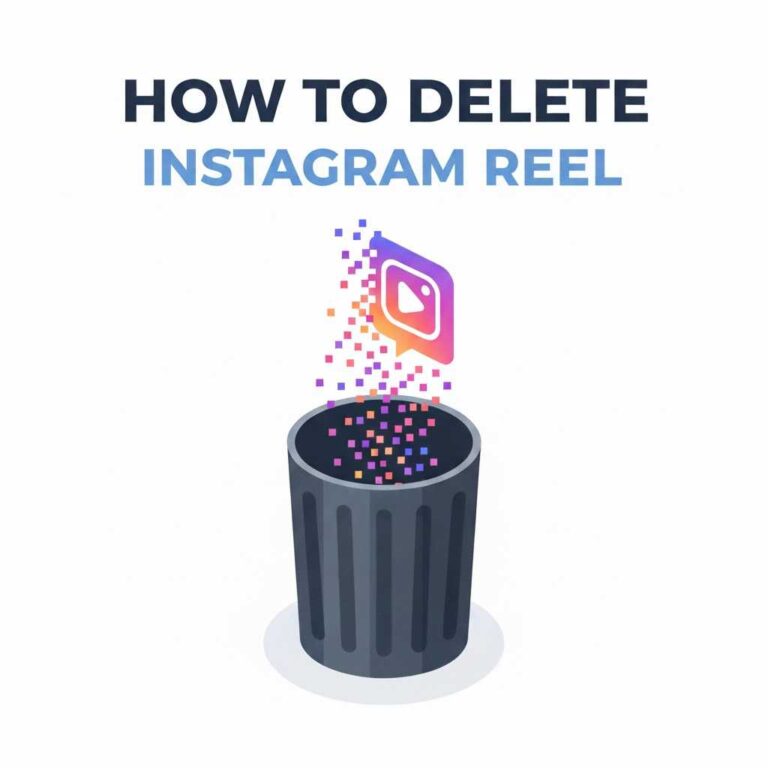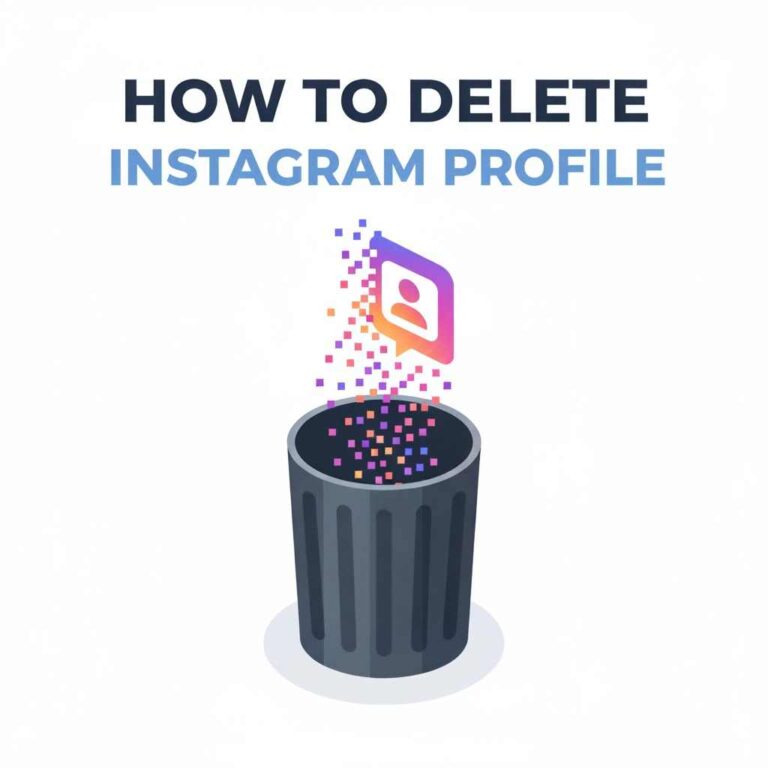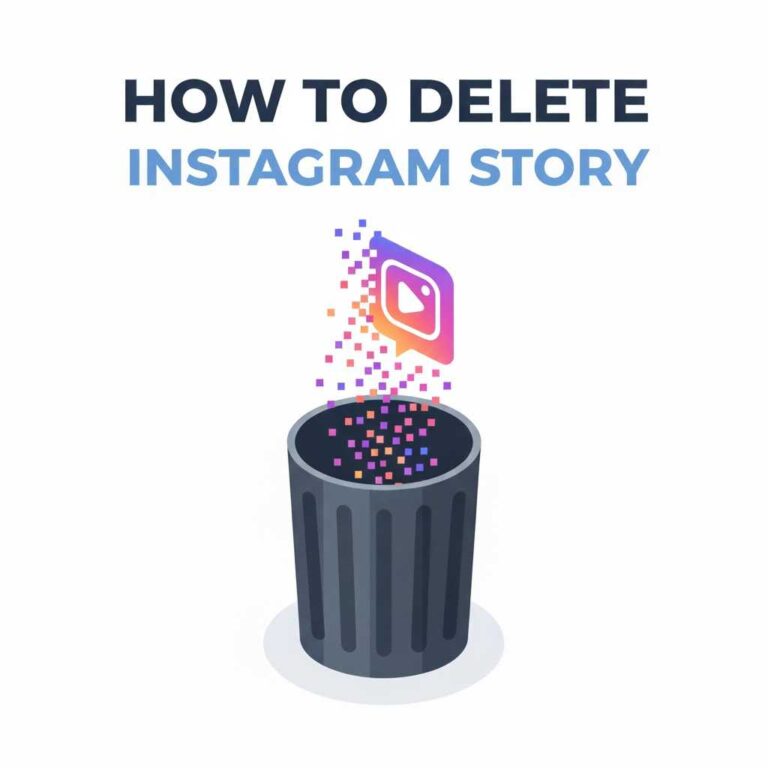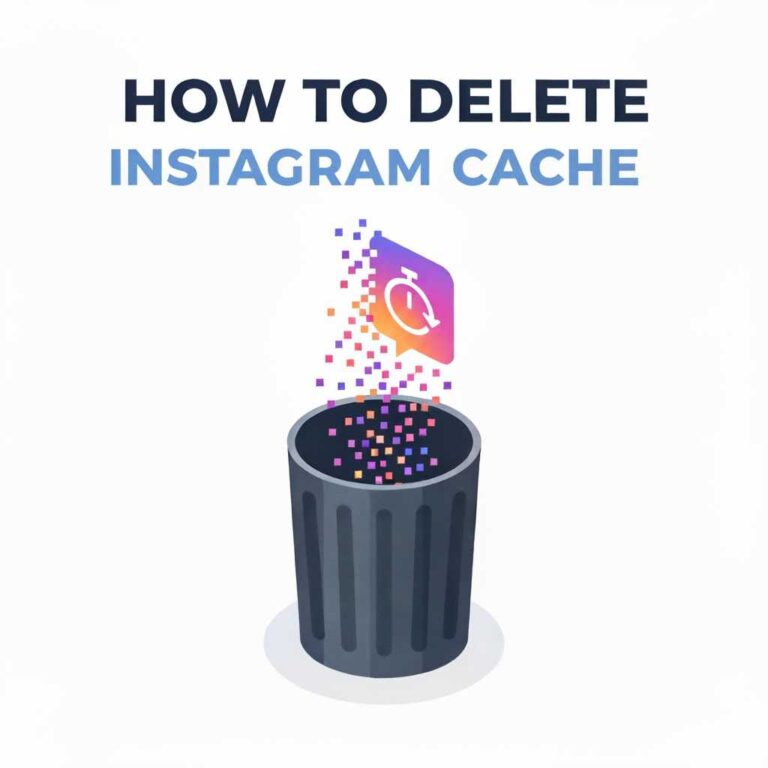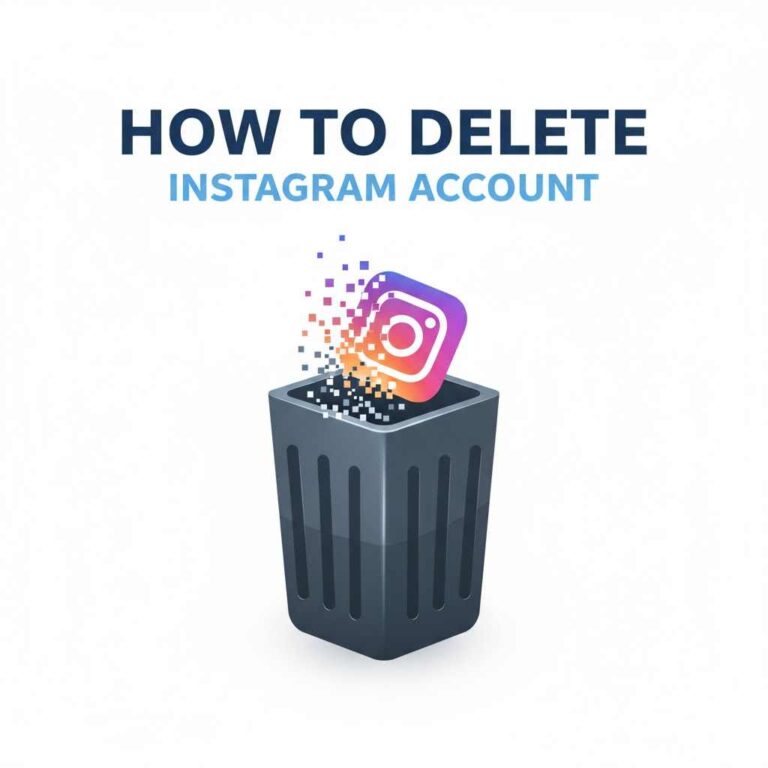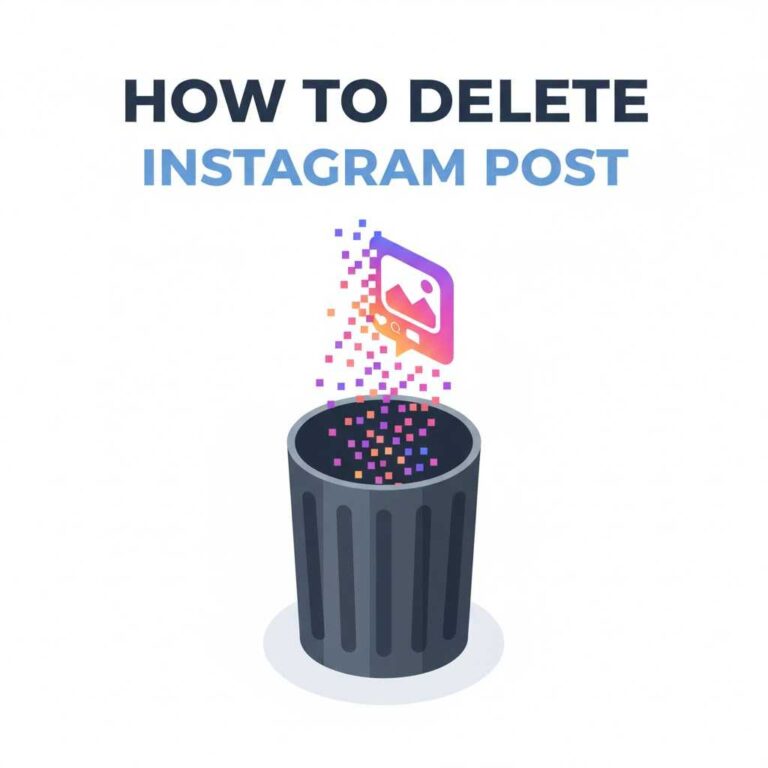How to Delete Instagram Data Safely and Permanently?
Instagram stores massive amounts of personal data — from your photos and Reels to your search history, login sessions, and interactions. If you’re serious about digital privacy or preparing to delete your account, it’s essential to know how to delete Instagram data completely.
In this detailed guide, you’ll learn how to remove your stored Instagram data on Android, iPhone, and desktop. You’ll also discover how to download a copy of your data before deleting it permanently.
What Counts as Instagram Data?
Your Instagram data includes every detail linked to your activity and account identity. This covers:
- Photos, videos, and Reels you upload
- Comments, likes, and saved posts
- Messages (DMs and group chats)
- Search history and Explore page preferences
- Account information (bio, name, email, phone number)
- Login details and device history
- Advertising data and app analytics
Instagram uses this data for personalization and advertising — but you have full control over deleting or downloading it.
Why Deleting Instagram Data Matters
Deleting your Instagram data helps you:
- Protect privacy: Prevent Meta from storing sensitive data.
- Free up storage: Reduce cached files on your device.
- Reset your account: Start fresh with clean recommendations.
- Prepare for deletion: Remove traces before deleting your profile.
Even if you don’t plan to delete your account, clearing data occasionally improves your experience and reduces algorithm tracking.
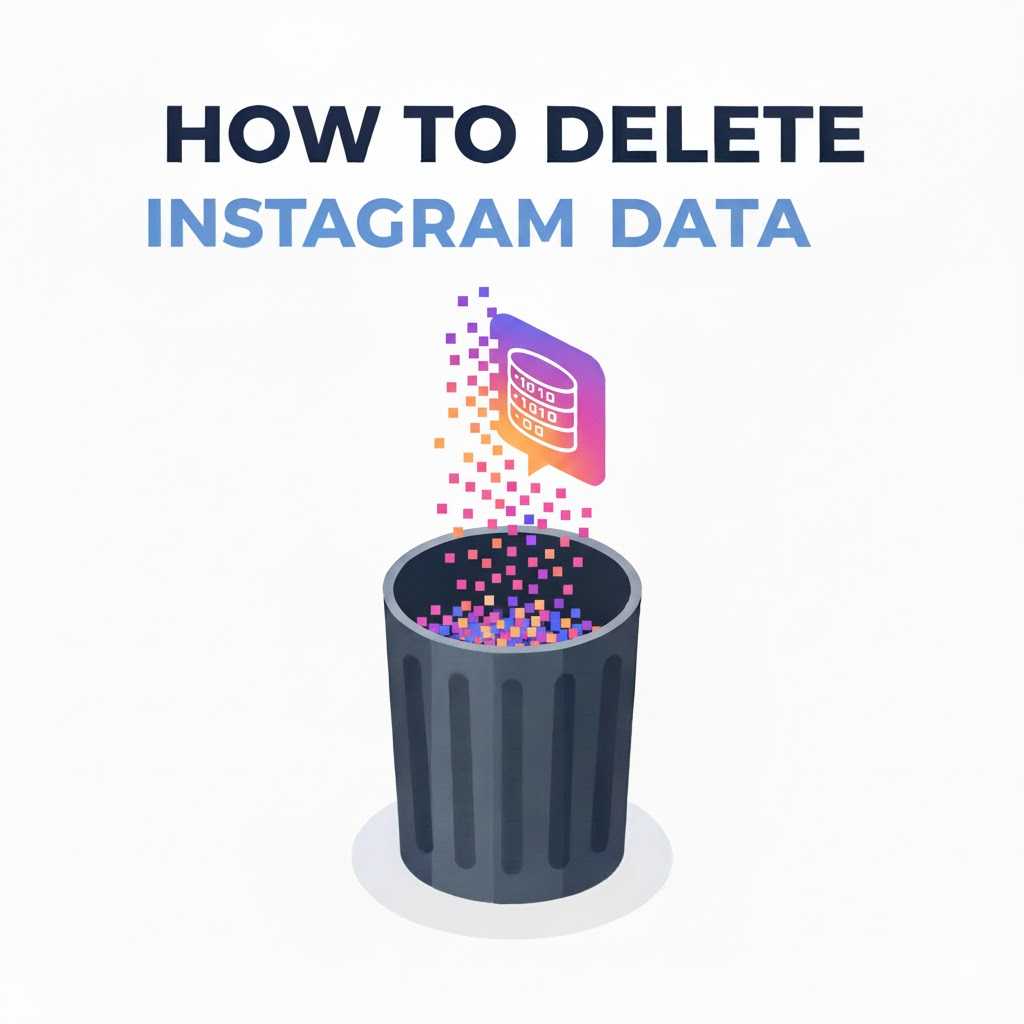
Step 1: Download a Copy of Your Instagram Data
Before you delete anything, it’s smart to download your data. Instagram allows you to request a full backup file that includes your posts, messages, and account details.
To download your data:
- Open the Instagram app → Go to Profile → Tap the Menu (☰).
- Select Your Activity → Download Your Information.
- Enter your email and password.
- Instagram will send a link to download your data (usually within 48 hours).
Tip: Keep this file safe — it’s encrypted and contains your entire account history.
Step 2: Delete Instagram Data from the App
Once you’ve backed up your data, follow these steps to delete stored app data and interactions.
For Android:
- Go to Settings → Apps → Instagram → Storage & Cache.
- Tap Clear Storage or Clear Data.
- Confirm the action.
This removes all app-stored information from your phone, including login sessions and temporary cache.
For iPhone:
- Go to Settings → General → iPhone Storage.
- Tap Instagram → Delete App.
- Reinstall it from the App Store.
When you reinstall, all old app data will be cleared.
Step 3: Delete Activity Data from Instagram Settings
Instagram now lets you manually manage and delete activity data without uninstalling the app.
To delete specific data types:
- Open Instagram → Go to Profile (☰) → Your Activity.
- Tap one of the following:
- Interactions → Delete likes, comments, and story replies.
- Search History → Clear all recent searches.
- Links You’ve Visited → Remove clicked link history.
- Account History → View and delete account edits.
This helps clean up your digital footprint inside Instagram itself.
Step 4: Delete Instagram Data from Meta’s Servers
Even after clearing local data, Instagram stores your information on its servers. To remove this:
- Go to Instagram.com on a browser.
- Log in → Click your Profile Picture → Settings.
- Navigate to Privacy and Security → Account Data.
- Select View Account Data → Delete items individually.
If you’re planning to delete your entire account, Instagram automatically removes your data within 30 days after deletion.
Note: Server-side deletion can take several days to reflect fully.
Step 5: Delete Connected Meta and Login Data
If your Instagram is linked with Facebook or other Meta services:
- Visit Facebook Settings → Accounts Center.
- Select Your Information and Permissions → Download or Delete Information.
- Choose Instagram → Tap Delete Data.
This ensures your information is also removed from Meta’s shared database.
Step 6: Delete Instagram Data from Web Browsers
If you access Instagram on a PC or Mac, your browser also stores data.
On Chrome:
- Open Settings → Privacy and Security → Clear Browsing Data.
- Choose Cookies and Cached Images → Clear data.
On Safari:
- Open Settings → Safari → Clear History and Website Data.
This clears login cookies and cache associated with Instagram.
Important: Difference Between Deleting Data and Deleting Account
| Action | What It Does | Effect |
|---|---|---|
| Deleting Data | Removes stored info, cache, and activity history. | Keeps your account active. |
| Deleting Account | Removes all data and permanently deletes your profile. | Irreversible. |
If you just want a privacy reset, deleting data is enough. But if you want a full digital detox, see:
Privacy Tip: Combine Data Deletion with Cache and Search History Cleanup
For a full cleanup, you can also follow:
- [Link: How to Delete Instagram Cache]
- [Link: How to Delete Instagram History]
Doing this together ensures every trace of your data — both local and server-side — is completely removed.
FAQs
1. Can I recover my Instagram data after deleting it?
No, once deleted from servers, it’s not recoverable. Always download a backup first.
2. Does clearing data log me out of Instagram?
Yes. Clearing data resets app settings and requires re-login.
3. How long does Instagram keep my data after deletion?
Instagram keeps deleted data for up to 30 days before permanent removal.
4. Will deleting data affect my followers or posts?
No, unless you delete your account. Data deletion affects stored info, not live content.
5. Can I delete only messages or posts without wiping all data?
Yes. You can delete individual posts, stories, or DMs from your profile manually.
Conclusion
Deleting your Instagram data is an essential privacy step, especially if you want to minimize tracking, free up space, or prepare to leave the platform.
Whether you’re clearing cache, deleting account history, or removing server-stored data, these steps ensure your information stays in your control — not Meta’s.
To continue your privacy journey, check out related posts: Delete Instagram