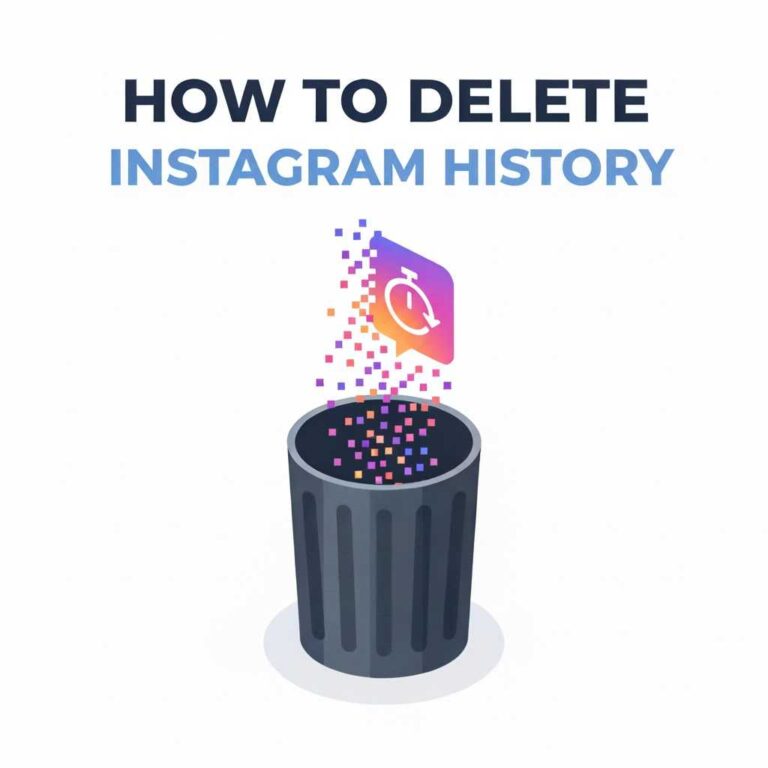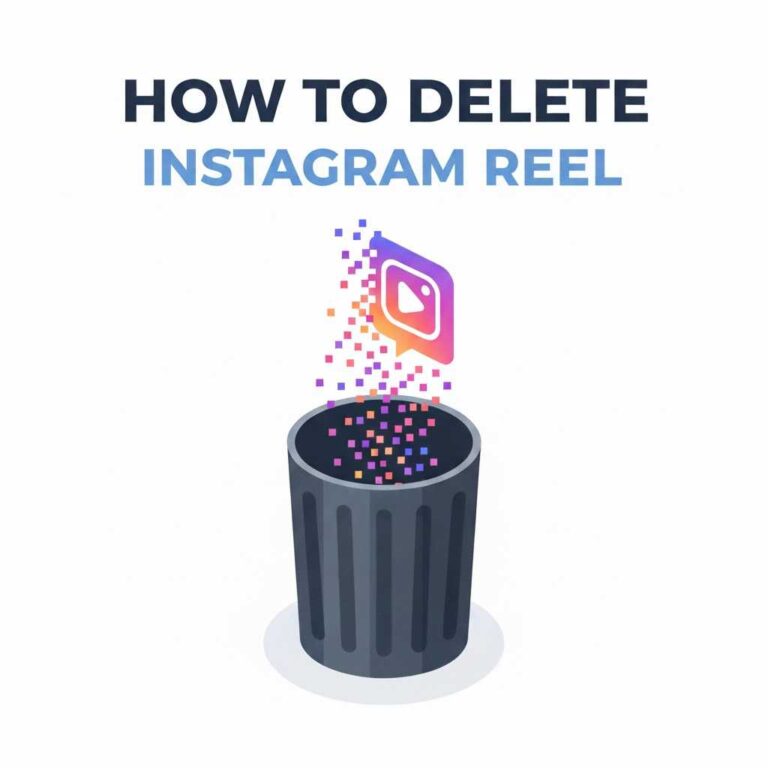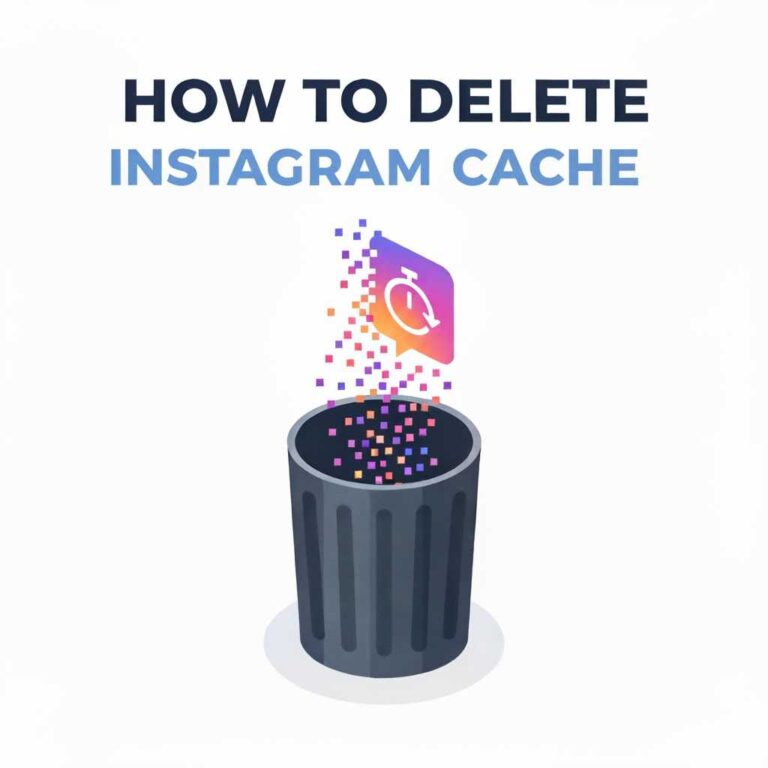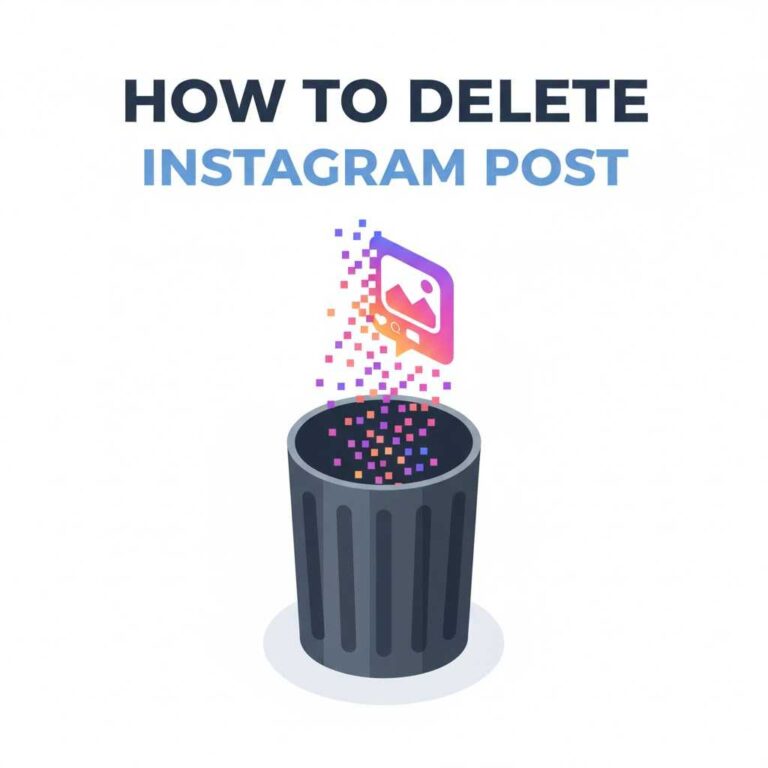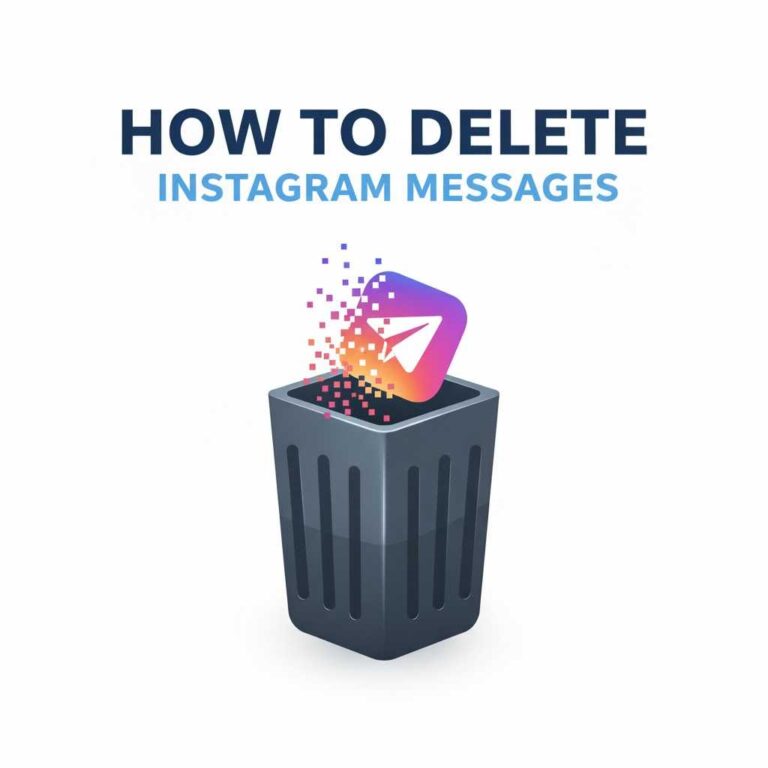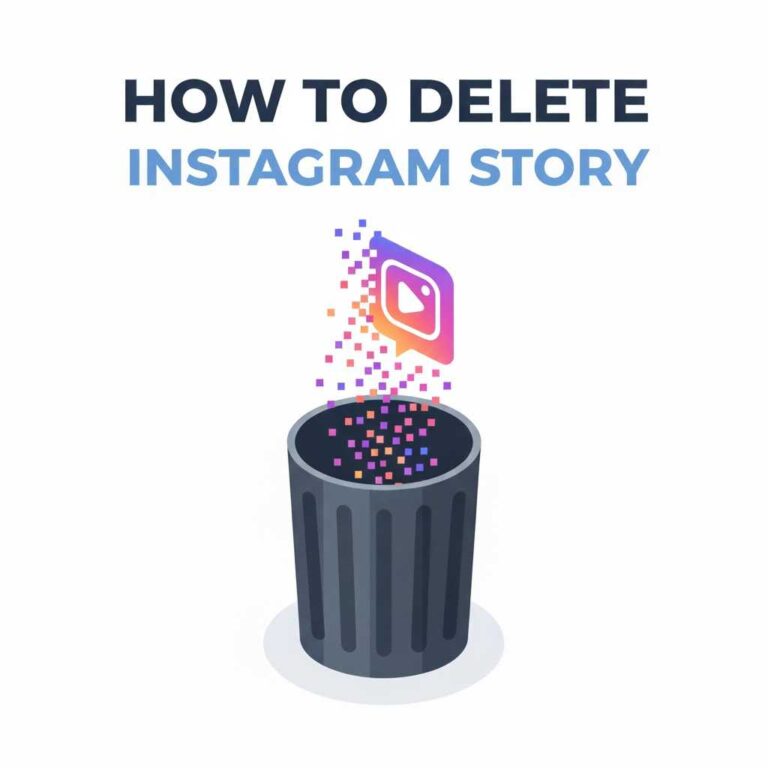How to Delete Instagram Contacts? Stop Syncing Phone Numbers
Instagram often syncs your phone contacts to suggest new connections and show “People You May Know.” While this feature helps some users, it can raise privacy concerns for many—especially if you want to keep your Instagram identity separate from your personal contacts.
In this guide, you’ll learn how to delete Instagram contacts, remove previously synced phone numbers, turn off auto-sync, and prevent Instagram from accessing your contact list in the future.
What Are Instagram Synced Contacts?
When you allow Instagram to access your phone contacts, the app uploads:
- Names
- Phone numbers
- Email addresses (if stored in contacts)
- Any saved contact details
Instagram then uses this data to:
- Recommend people you know
- Suggest your profile to others
- Improve account matching and friend-finding tools
You can delete these contacts anytime.
Why You Should Delete Instagram Contacts
Many users choose to remove synced contacts for privacy and security reasons.
Deleting contacts helps you:
- Stop Instagram from suggesting people you know
- Prevent your profile from being suggested to your contacts
- Separate your personal and social life online
- Protect the privacy of your phonebook data
- Avoid showing old or unwanted connections
How to Check If Instagram Has Access to Your Contacts
Before deleting anything, it’s important to confirm if contact syncing is enabled.
On Android:
- Open Settings → Apps → Instagram.
- Tap Permissions.
- Check if Contacts is allowed.
On iPhone:
- Open Settings → Instagram.
- Look under Allow Instagram to Access.
- See if Contacts is enabled.
If enabled, Instagram may have uploaded your contacts already.
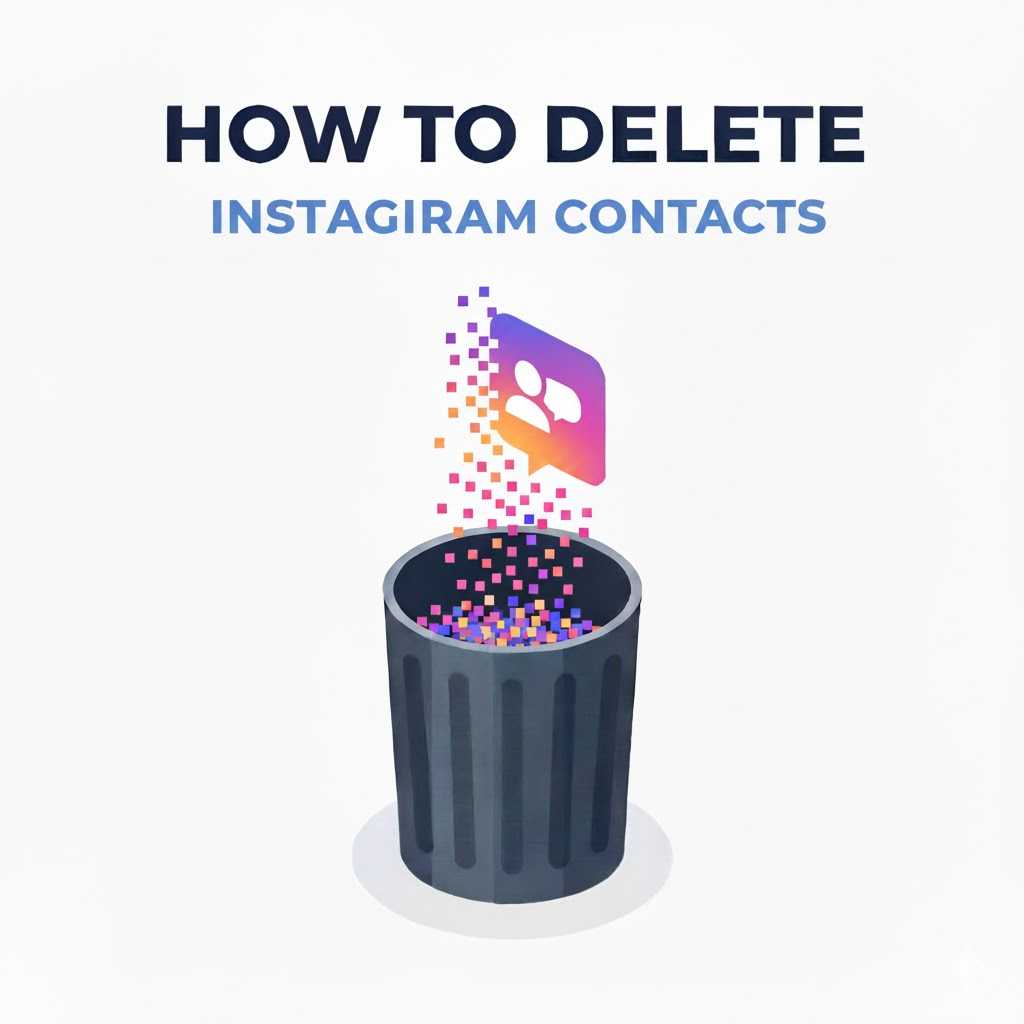
How to Delete Instagram Contacts (Uploaded Contacts)
Instagram stores your uploaded contacts in your account’s Accounts Center.
Follow these steps to delete them permanently:
- Open Instagram → Go to Profile → Tap Menu (☰).
- Select Settings and Privacy.
- Scroll to Accounts Center.
- Tap Your Information and Permissions.
- Select Upload Contacts.
- For your Instagram profile → Tap Manage Contact Info.
- You will see all synced contacts.
- Tap Delete All Contacts.
- Confirm deletion.
Once completed, Instagram removes every uploaded phone contact from its servers.
How to Turn Off Instagram Contact Syncing (Stop Future Uploads)
Disabling sync ensures Instagram never uploads your contacts again.
- Go to Profile (☰) → Settings and Privacy.
- Select Accounts Center.
- Tap Your Information and Permissions.
- Choose Upload Contacts.
- Toggle off Connect Contacts.
Instagram will no longer read or upload your phonebook.
How to Block Instagram Access to Contacts at the Device Level
For additional privacy control, block access entirely on your phone.
On iPhone:
- Open Settings → Instagram.
- Turn off Contacts.
On Android:
- Go to Settings → Apps → Instagram.
- Tap Permissions.
- Select Contacts → Deny.
This prevents contact syncing even if the Instagram app tries to request it again.
How to Delete Suggested Contacts on Instagram
If Instagram keeps showing people you know even after deleting contacts, you can remove suggestions manually.
- Go to Search (🔍).
- When a suggested profile appears, tap the X beside it.
- Repeat for unwanted suggestions.
This trains the algorithm not to show those recommendations again.
How to Remove Synced Contacts Using Desktop (Browser Method)
Instagram also allows contact deletion through desktop.
- Go to Instagram.com and log in.
- Click your Profile Picture → Settings.
- Go to Accounts Center → Your Information and Permissions.
- Select Upload Contacts.
- Click Manage Contact Info.
- Choose Delete All Contacts.
This mirrors the app method but is often faster.
How to Know If Instagram Has Truly Deleted Your Contacts
After deleting contacts:
- You should stop seeing “People You May Know” based on your phonebook.
- Instagram will no longer suggest accounts tied to your saved numbers.
- Your account will not appear as a suggestion to people who have your phone number.
If suggestions continue temporarily, it’s algorithm memory — not contact syncing.
Privacy Tip: Reset Suggestions After Deleting Contacts
To fully refresh your recommendations, also check:
- [Link: How to Delete Instagram Search Suggestions]
- [Link: How to Delete Instagram Cache]
- [Link: How to Delete Instagram Data]
This resets stored interactions that influence suggestions.
FAQs
1. Does deleting contacts on Instagram delete them from my phone?
No. This only deletes the uploaded data on Instagram’s servers.
2. Will Instagram stop suggesting people I know after I delete contacts?
Mostly yes, but algorithmic suggestions may still appear based on profile visits and activity.
3. Does clearing contacts stop my profile from being suggested to others?
It reduces it significantly but does not eliminate suggestion algorithms entirely.
4. Do I have to delete contacts on Facebook too?
If your accounts are linked through Meta, it’s recommended.
5. Will Instagram notify anyone when I delete contacts?
No — all actions are private.
Conclusion
Deleting Instagram contacts is essential for maintaining privacy and preventing Instagram from connecting your personal phonebook with your online identity. By removing synced contacts, blocking future uploads, and resetting suggestions, you regain full control over who Instagram connects you with.
For deeper privacy cleanup, explore: Delete Instagram