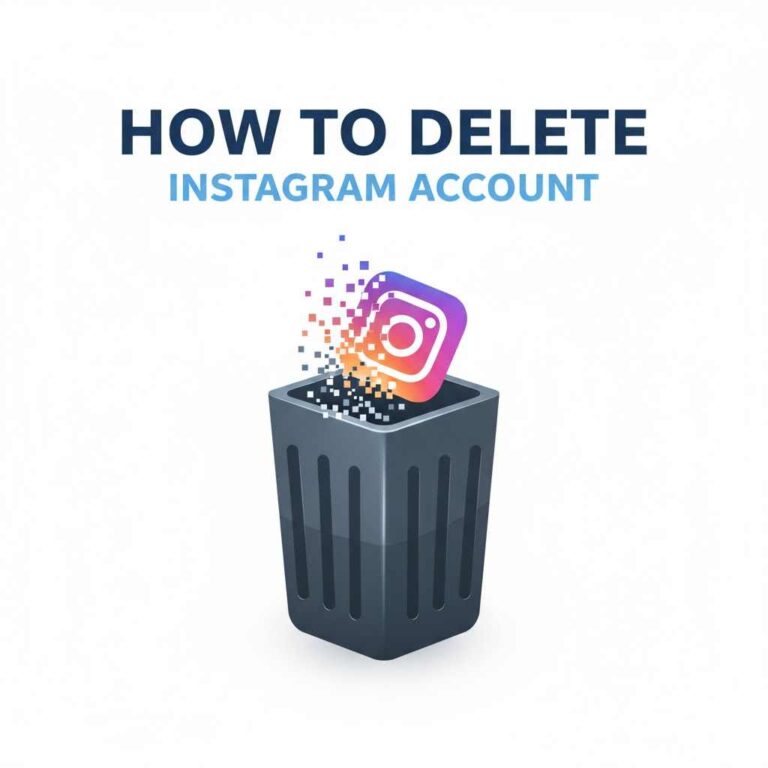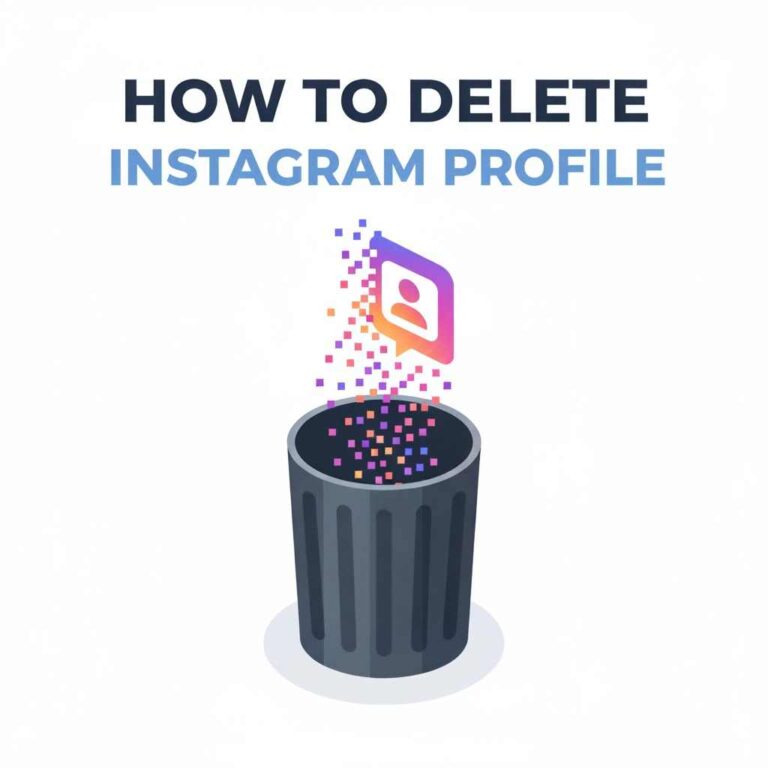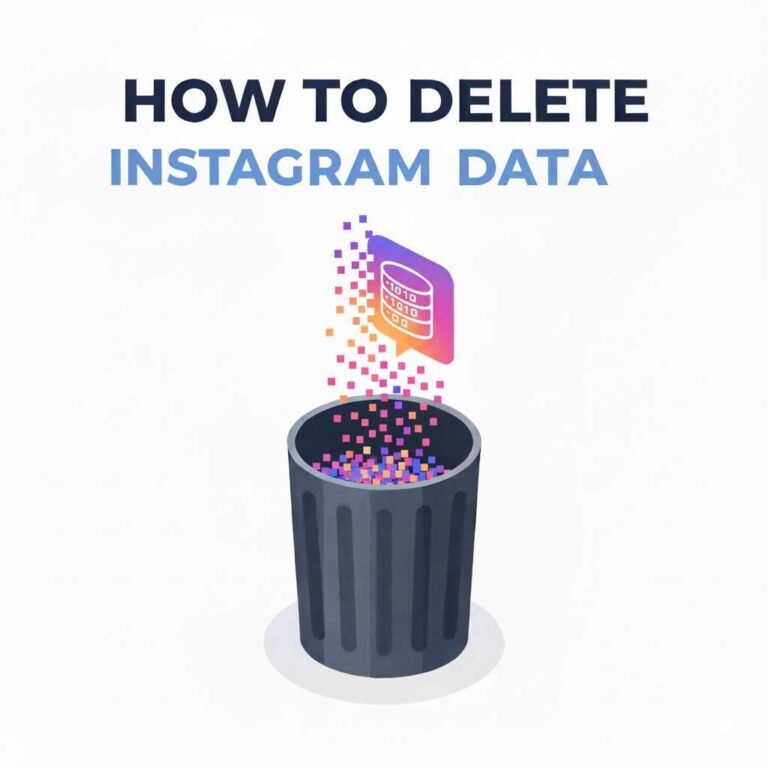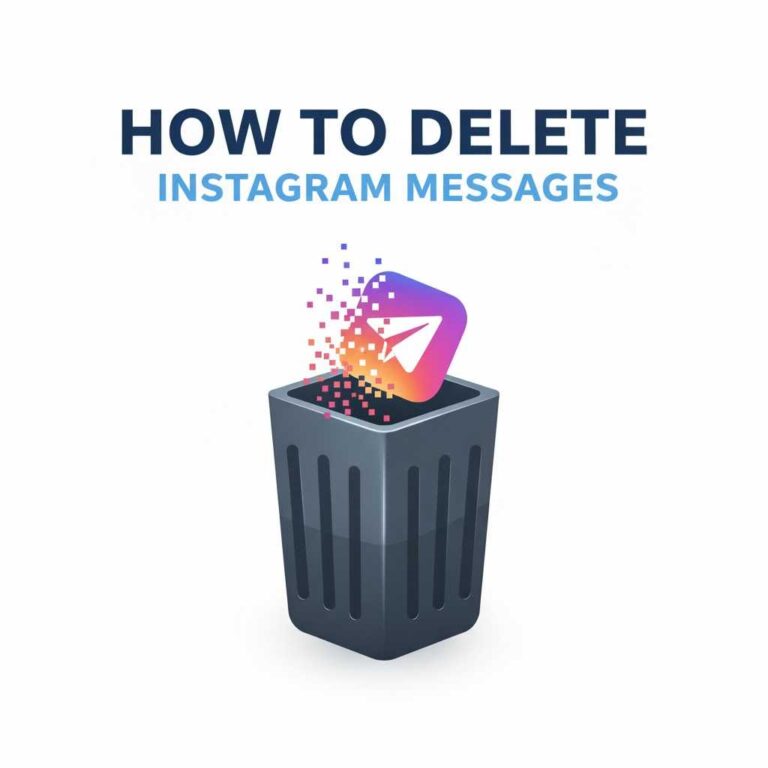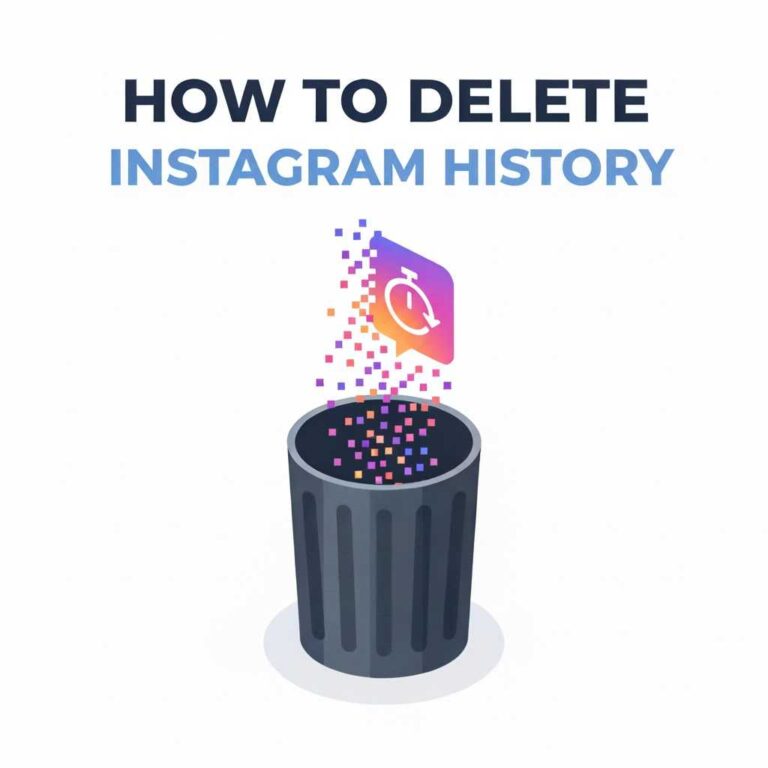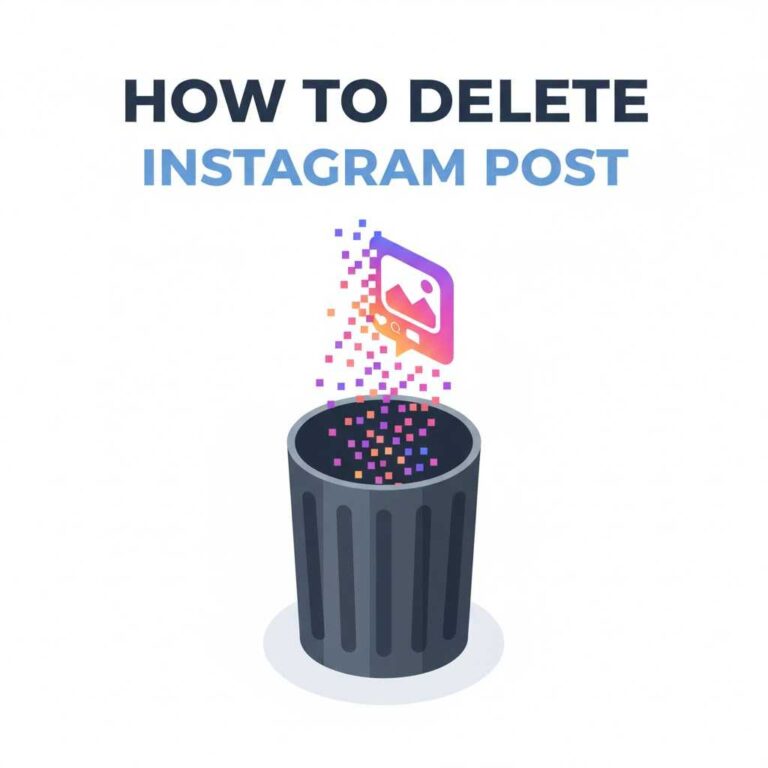How to Delete Instagram Cache on Android, iPhone, and Web?
Instagram collects a large amount of temporary data every time you scroll, like, or watch Reels. Over time, this data — known as cache — piles up and causes the app to lag, crash, or take longer to load images and videos.
In this guide, you’ll learn how to delete Instagram cache safely on Android, iPhone, and web browsers. Clearing the cache not only improves performance but also helps protect your privacy.
What Is Instagram Cache?
Instagram cache is the temporary data your app stores on your device for faster loading. It includes:
- Images and videos you’ve viewed.
- Thumbnails and stories.
- Search and profile data.
- Temporary app files.
This helps Instagram load content quickly but can take up hundreds of megabytes of space over time.
Why You Should Delete Instagram Cache Regularly?
Here’s why clearing your cache is a good habit:
- Improves performance: Fixes app lag and slow scrolling.
- Frees storage: Removes unnecessary files from your device.
- Enhances privacy: Deletes locally stored profile and activity data.
- Fixes glitches: Resolves feed not loading or login issues.
- Resets recommendations: Gives you a fresh Explore feed.
How to Delete Instagram Cache on Android?
Android users have the most direct option to clear Instagram cache without uninstalling the app.
Follow these steps:
- Open your phone’s Settings.
- Go to Apps → Instagram.
- Tap Storage & Cache.
- Select Clear Cache.
That’s it! You’ve cleared all temporary files stored by Instagram.
Note: Do not tap “Clear Storage” unless you want to reset the app completely (you’ll have to log in again).

How to Delete Instagram Cache on iPhone?
Unlike Android, iPhones don’t offer a direct “Clear Cache” button. To delete Instagram cache:
Method 1: Reinstall the App
- Tap and hold the Instagram app icon.
- Choose Remove App → Delete App.
- Visit the App Store → Reinstall Instagram.
This completely removes cached files and resets app data.
Method 2: Offload the App (Alternative)
- Open Settings → General → iPhone Storage.
- Tap Instagram → Select Offload App.
- Reinstall the app from the App Store.
This keeps your account data but removes cache files.
How to Delete Instagram Cache on Web Browser?
If you often use Instagram on your PC or laptop, cached data is stored in your browser.
For Chrome:
- Open Chrome Settings → Privacy and Security.
- Select Clear Browsing Data.
- Choose Cached images and files.
- Click Clear Data.
For Safari:
- Open Settings → Safari.
- Tap Clear History and Website Data → Confirm.
Tip: This will clear cache for all websites, not just Instagram.
How to Clear Instagram Cache Without Deleting the App?
If you prefer not to uninstall or offload:
- Open Instagram → Go to Profile (☰ Menu) → Your Activity → Interactions.
- Manually delete videos, posts, or drafts that store cached data.
- Log out and log in again to refresh memory.
Although this doesn’t fully remove cache, it helps minimize storage buildup.
How to Check Instagram Cache Size?
To see how much space Instagram is using:
On Android:
- Go to Settings → Apps → Instagram → Storage.
- View total cache size at the bottom.
On iPhone:
- Open Settings → General → iPhone Storage.
- Tap Instagram to see total space used.
If it’s more than 500MB, clearing cache is highly recommended.
Troubleshooting: Cache Not Clearing Properly
Problem 1: App still slow after clearing cache
- Solution: Restart your phone. Cached memory may still be held temporarily.
Problem 2: Reels not loading correctly
- Solution: Clear both cache and cookies if using browser.
Problem 3: Cache reappears instantly
- Solution: This is normal. Instagram rebuilds small cache automatically for performance.
How Deleting Cache Affects Your Instagram?
Clearing cache will not delete:
- Your posts or Reels.
- Messages or comments.
- Followers or saved content.
It only removes temporary files that help the app load faster. Think of it as refreshing your Instagram experience without losing anything important.
Privacy Tip: Combine Cache Deletion with Data Clean-Up
For a more complete cleanup and privacy boost, also follow these guides:
This ensures every trace of temporary or stored data is removed from your account and device.
FAQs
1. Does clearing Instagram cache delete photos or messages?
No. It only removes temporary files — your photos, chats, and profile remain safe.
2. How often should I clear Instagram cache?
Every 2–4 weeks is ideal for maintaining speed and freeing up space.
3. Can I clear cache without uninstalling Instagram on iPhone?
Yes, by using the “Offload App” option under iPhone Storage.
4. Why does cache come back after deleting?
Because the app rebuilds cache automatically as you scroll through new posts.
5. Will clearing cache log me out?
Only if you use the “Clear Storage” or uninstall the app. Regular cache clearing won’t.
Conclusion
Delete Instagram cache is one of the simplest ways to boost app performance, fix glitches, and regain valuable storage space. Whether you’re on Android, iPhone, or desktop, a quick cleanup helps your app run smoothly and protects your privacy.
To recap:
- Android users can clear cache directly from Settings.
- iPhone users can offload or reinstall the app.
- Web users should clear browser cache and cookies.
For a complete cleanup and better privacy control, read related guides: Delete Instagram