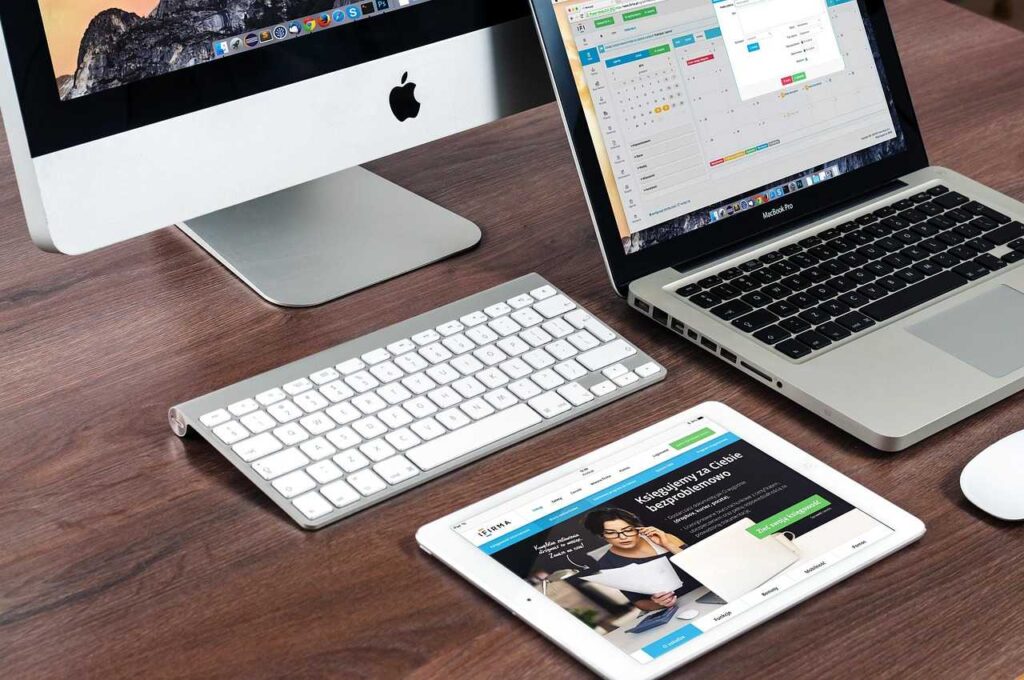If you’re actively searching for a job using Indeed, you’ve likely accumulated a lot of search history. While this can be helpful for keeping track of previous job searches, it may also become cluttered or raise privacy concerns. You may want to clear your search history on Indeed to ensure privacy, keep your account tidy, or start fresh with new job search goals.
In this comprehensive, beginner-friendly guide, we’ll show you how to delete Indeed search history across multiple platforms, including your desktop browser, mobile app, and web browser history. Whether you’re trying to clean up your digital footprint or enhance your job search strategy, this step-by-step tutorial has got you covered.
Why Delete Indeed Search History?
There are several reasons you might want to delete your Indeed search history:
- Privacy: Protect your search data from others who may access your device.
- Relevancy: Reset your search to get more tailored results.
- Declutter: Organize your job search activity for better productivity.
- Security: Prevent outdated search preferences from affecting job recommendations.
Types of History Stored by Indeed
Indeed stores different types of information that can be considered part of your “search history.”
- Search Queries: Specific job titles, keywords, and locations you’ve searched for.
- Viewed Jobs: Jobs you’ve clicked on or viewed in detail.
- Saved Jobs: Listings you’ve bookmarked for later.
- Applied Jobs: Listings you’ve submitted applications to.
- Resume Views & Uploads: Resumes uploaded and viewed by employers.
Knowing what kind of history you’re dealing with helps you determine how to delete it effectively.
How to Delete Search History on Indeed (Desktop)
Deleting your search history on a desktop browser is simple. Follow these steps:
Step 1: Log in to Your Indeed Account
- Visit www.indeed.com
- Click Sign In on the top right
Step 2: Access Your Profile
- Click on your profile icon in the top right
- Select My Jobs or Job Search History from the dropdown
Step 3: Clear Search History
- Scroll to the Recent Searches section
- Click the X next to each individual search term to delete
Optional: Delete Viewed and Saved Jobs
- Navigate to My Jobs
- Go to the Viewed or Saved tab
- Click Remove or Unsave as needed
How to Delete Search History on Indeed App (Android & iOS)
The process is slightly different on the mobile app:
Step 1: Open the Indeed App
- Download or launch the Indeed Job Search app
Step 2: Sign In
- Tap the profile icon in the lower right corner
Step 3: Access Search History
- Tap Recent Searches
- Swipe left on each item and tap Delete
Step 4: Clear Viewed and Saved Jobs
- Go to My Jobs > Saved or Applied
- Tap on the three-dot menu > Remove or Unsave
Clearing Indeed-Related Browser History
Indeed may leave traces in your browser history. Here’s how to remove them:
For Google Chrome:
- Open Chrome > Menu (three dots)
- Go to History > History
- Search for “Indeed”
- Select all related items > Click Delete
For Mozilla Firefox:
- Open Firefox > Menu
- Select History > Manage History
- Search “Indeed”
- Right-click > Delete Page
For Safari (Mac):
- Open Safari > History > Show All History
- Search for “Indeed”
- Select and delete entries
How to Prevent Indeed from Saving Search History
If you prefer that Indeed does not store your activity:
- Use Incognito Mode: Open a private browser window to avoid storing history.
- Sign Out When Searching: You can browse while logged out to reduce saved history.
- Disable Personalization: In your Indeed account, navigate to Settings > Privacy, and disable activity tracking.
Managing Your Privacy Settings on Indeed
Indeed offers basic privacy controls to manage what information is stored:
Steps:
- Go to your Indeed account
- Click Settings > Privacy Settings
- Adjust:
- Resume visibility
- Search history tracking
- Job alert frequency
Pro Tip:
You can also request data deletion under GDPR or CCPA compliance via their privacy portal.
(FAQs)
Q1: Does deleting search history affect job recommendations?
Yes. Indeed’s algorithm uses past searches for personalized recommendations. Clearing history may reset this behavior.
Q2: Can I delete my applied jobs?
You can’t delete them, but you can remove them from your My Jobs list for visibility.
Q3: How often should I delete my Indeed history?
If you want more relevant results or want to maintain privacy, consider clearing your history monthly.
Q4: Is my search history visible to employers?
No, employers can only view your resume and profile, not your search activity.
Q5: Can I automate the process?
Not currently. Indeed doesn’t offer an auto-clear function. Manual deletion is required.
Final Thoughts
Keeping your job search history organized and private is an essential part of managing your digital footprint. Whether you’re searching on your desktop, smartphone, or even multiple devices, regularly delete Indeed search history helps ensure relevancy, security, and privacy.
Was this guide helpful? Leave a comment, share with a friend, or explore our other tutorials to enhance your online privacy.