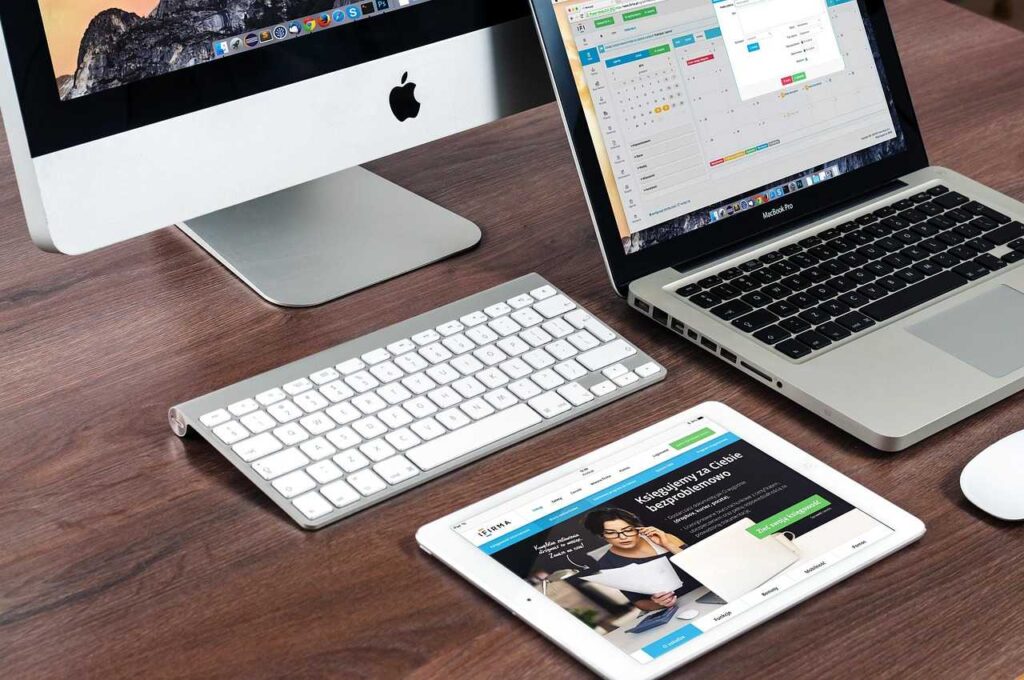In today’s digital age, your browser holds a record of everything you’ve done online. Microsoft Edge, the default browser on Windows devices, stores your search history, cookies, cached files, and more. Whether you’re concerned about privacy, troubleshooting a browser issue, or just want to keep your device clutter-free, it’s important to know how to delete Edge browser history permanently.
This comprehensive guide walks you through everything—how to delete history from Edge browser from all devices, automate the process, and ensure your data is completely erased.
🔍 What Does Edge Store in Your History?
Before deleting, it’s important to understand what Edge keeps track of:
- Browsing history: URLs of websites visited
- Download history: Files you’ve downloaded (but not the files themselves)
- Cookies and site data: Login sessions, site preferences
- Cached images and files: Temporarily stored files to speed up site loading
- Form data: Search bar and form entries
- Passwords: Saved credentials for websites
🖥️ How to Delete Edge Browser History on Windows (Manually)
Step-by-Step:
- Open Microsoft Edge
- Click on the three-dot menu in the upper-right corner.
- Select Settings > Privacy, search, and services
- Under the Clear browsing data section, click Choose what to clear
- Select the time range (e.g., Last hour, Last 24 hours, All time)
- Check the boxes for the data you want to delete:
- Browsing history
- Download history
- Cookies and other site data
- Cached images and files
- Passwords and form data (optional)
- Click Clear now
⏱️ Done! This process deletes your selected data permanently from that device.
🔁 Automatically Delete History in Microsoft Edge
To automate deletion:
- Go to Settings > Privacy, search, and services
- Scroll to Clear browsing data on close
- Click Choose what to clear every time you close the browser
- Toggle on your preferences (e.g., history, cookies, cache)
This ensures Edge clears your selected data every time you exit the browser.
📱 How to Delete Edge History on Android?
- Open the Edge app
- Tap the three dots at the bottom
- Tap Settings > Privacy and security
- Select Clear browsing data
- Choose data types (history, cookies, etc.)
- Tap Clear
📌 For complete privacy, go to Android Settings > Apps > Edge > Storage > Clear Cache & Data.
📱 How to Delete Edge History on iPhone/iPad?
- Launch the Microsoft Edge app
- Tap the three dots at the bottom
- Choose Settings > Privacy
- Tap Clear browsing data
- Select time range and data types
- Tap Clear data
💡 Tip: Also go to iOS Settings > Safari or Edge > Clear History and Website Data for system-wide cleanup.
🧹 Delete Specific Items from Edge History
If you don’t want to delete everything:
- Open a new tab
- Press
Ctrl + Hor go to the menu and select History - Find the entry you want to delete
- Click the three dots next to the item
- Select Delete
This method is useful for removing a few sensitive sites without losing all data.
💡 How to Delete Search History in Edge (Bing and Other Engines)
Microsoft Edge integrates tightly with Bing. To remove search history from Bing:
- Visit https://bing.com/profile/history
- Sign in with your Microsoft account
- Click Clear all or select individual items
- Optionally, go to Microsoft account privacy dashboard for broader control:
https://account.microsoft.com/privacy
🛠️ Clear DNS Cache (Optional for Advanced Privacy)
The DNS cache stores addresses of visited websites. Here’s how to clear it:
On Windows:
- Press
Win + Rand typecmd - In the Command Prompt, type:
bashCopyEditipconfig /flushdns
- Press Enter — done!
This helps ensure traces of sites you’ve visited are gone from system memory too.
🛡️ Set Up InPrivate Browsing for Future Privacy
Using Edge’s InPrivate mode prevents history, cache, and cookies from being stored:
- Press
Ctrl + Shift + Nor click the menu > New InPrivate window - Use Edge normally; nothing will be saved after you close the window
You can also make InPrivate the default by installing extensions or enabling strict tracking prevention.
🔐 Extra Privacy Settings to Configure in Edge
Go to Settings > Privacy, search, and services and review:
- Tracking prevention: Set to Strict
- Send “Do Not Track” requests: Enable
- Clear browsing data on exit: Enable
- Block third-party cookies: Enable
- Use secure DNS: Turn on and set to a private DNS provider (like Cloudflare or Google)
🧰 Use Tools to Permanently Delete Edge History
CCleaner (Free)
- Clears history, cache, cookies, and more from all browsers
- Can schedule automatic cleaning
BleachBit (Open-source)
- More aggressive cleanup
- Used for deeper file deletion (great for privacy)
⚠️ Make sure you understand what these tools do before running them—they delete things permanently.
🔄 Difference Between Deleting vs. Clearing vs. Hiding History
| Action | What it does |
|---|---|
| Delete History | Removes selected or all browsing data |
| Clear Cache | Deletes stored page files and images |
| Incognito Mode | Prevents history from being saved in the first place |
| Hide History | May require extensions; not truly private |
🧠 Frequently Asked Questions (FAQs)
Q1: Does clearing Edge history delete it from all devices?
A: No, unless you’re signed into Edge with sync turned on. You must clear data on each device separately or delete it from your Microsoft account dashboard.
Q2: Can I recover deleted Edge history?
A: Once deleted permanently (especially with tools like CCleaner or via Microsoft account), history is gone and unrecoverable without backups.
Q3: Does Edge sync search history?
A: Yes, if you are logged into a Microsoft account and syncing is enabled. Turn off syncing to avoid data being stored across devices.
Q4: How often should I clear my Edge browsing history?
A: For privacy, do it weekly or set Edge to auto-clear on close. For performance, every 1–2 weeks is ideal.
Q5: What about extensions? Can they store my data?
A: Yes. Always review extension permissions. Use trusted ones only and periodically clear any local storage or settings.
✅ Final Thoughts
Microsoft Edge is fast, sleek, and modern—but like all browsers, it stores a lot of data. Whether you’re cleaning up for privacy, performance, or just peace of mind, this guide helps you permanently delete Edge browser history across all platforms.
Use built-in settings, automate history deletion, and rely on additional tools for deep privacy. And remember: InPrivate browsing is your best friend for zero-trace surfing going forward.