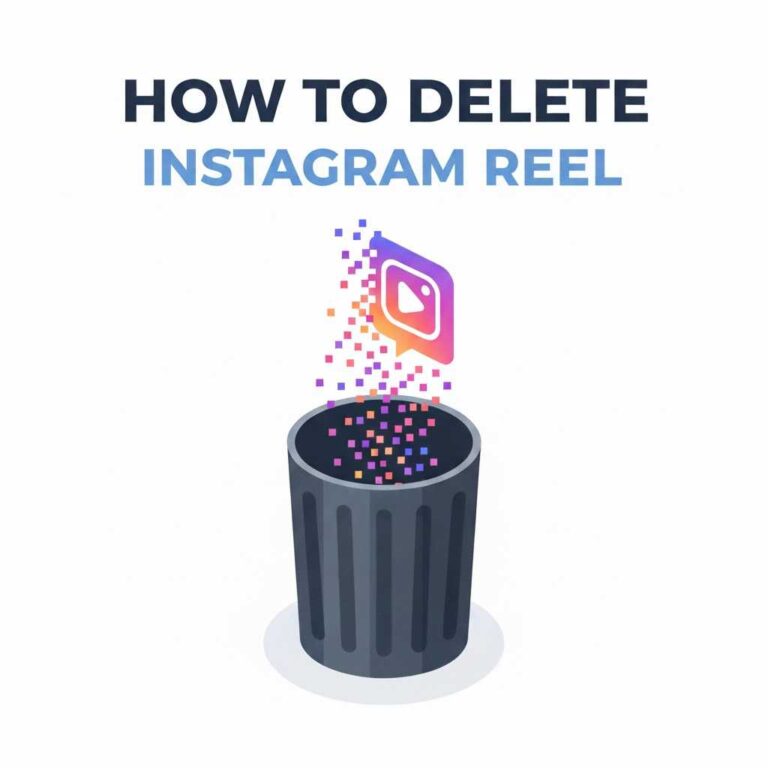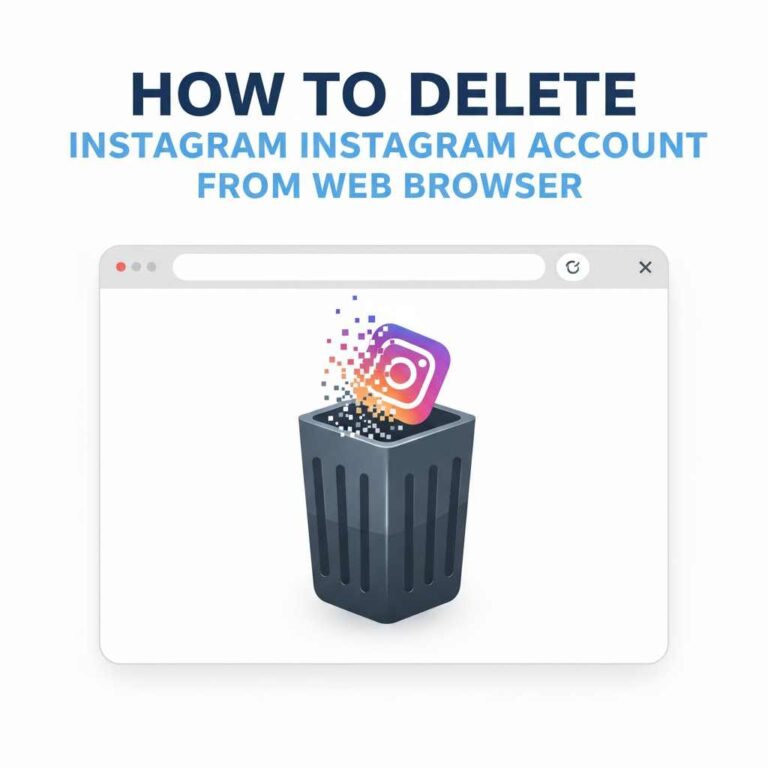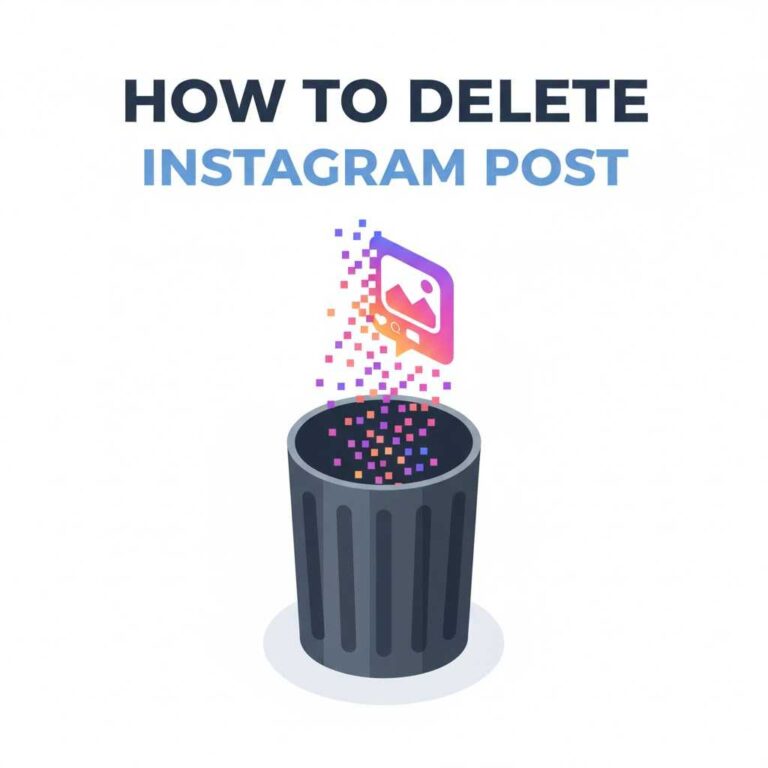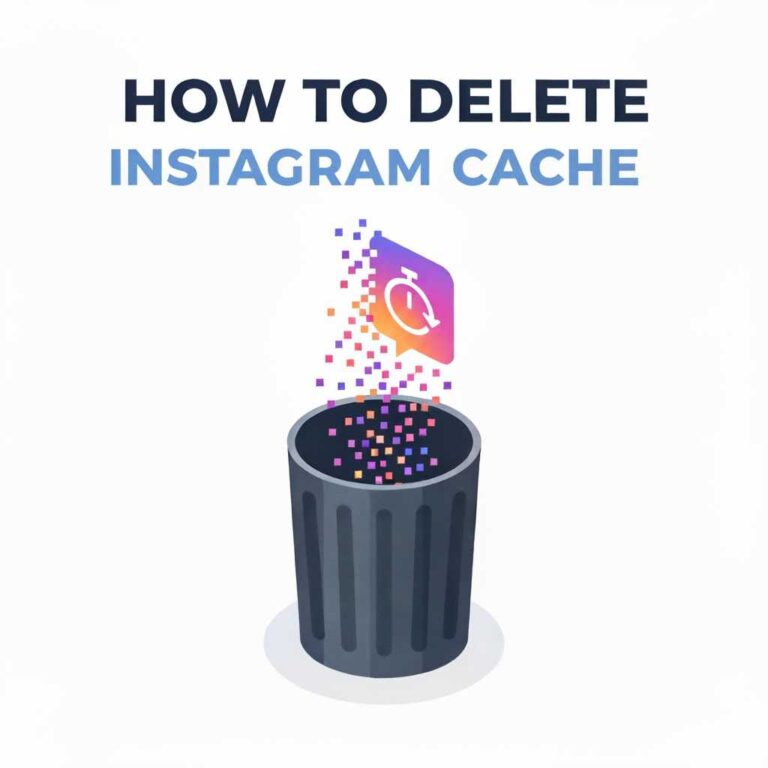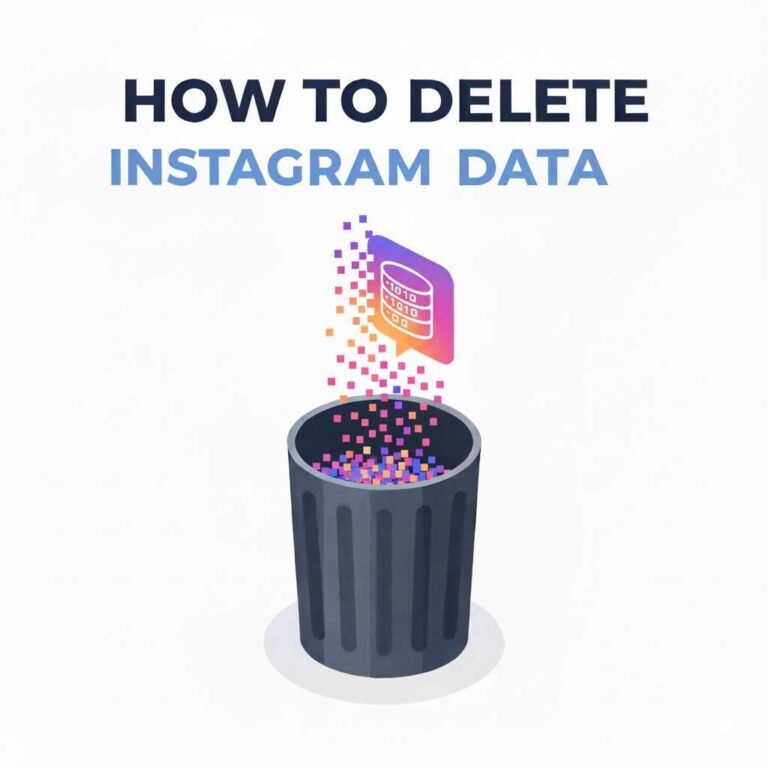How to Delete Comment on Instagram?
Managing comments is a key part of maintaining a professional, safe, and engaging Instagram profile. If you’re searching for how to delete comment on Instagram, this guide walks you through every method — including deleting your own comments, removing comments left by others on your posts, bulk-deleting multiple comments, using filters, and preventing future issues. The instructions cover iPhone, Android, and desktop web so you can act quickly from any device.
Why knowing how to delete comment on Instagram matters
Comments shape the conversation around your content. Removing inappropriate, spammy, or outdated comments protects your brand and audience experience. Knowing how to delete comment on Instagram helps you:
- Maintain brand safety and professionalism
- Reduce harassment and spam visibility
- Prevent miscommunication or outdated information
- Protect followers from harmful links or scams
- Keep engagement focused on constructive discussion
Now let’s get into exact, step-by-step processes for each device.
How to delete a comment on Instagram — quick overview
- You can delete your own comments anywhere (your comment on others’ posts).
- You can delete any comment on your posts (comments left by other users under posts you control).
- You cannot delete others’ comments on posts you don’t own.
- Bulk delete is available via the Manage Comments tool (select up to 25 comments per post).
- Deleted comments are permanent. There is no “undo.”
How to delete a comment on Instagram (iPhone)
Follow these steps to delete a comment on Instagram using an iPhone. Exact actions vary slightly between deleting your own comment and removing comments on your posts.
Delete your own comment on anyone’s post (iPhone)
- Open the Instagram app.
- Navigate to the post containing your comment.
- Locate your comment in the comments list.
- Swipe left on the comment.
- Tap the trash icon that appears.
- The comment will be removed immediately.
Delete any comment on your own post (iPhone)
- Open your Instagram app and go to your profile.
- Tap the post whose comments you want to manage.
- Tap the comments icon to open the list.
- Swipe left on the target comment.
- Tap the trash icon to delete it.
Bulk delete comments on your post (iPhone)
- Open the post and tap the three dots (⋯) at the top-right.
- Select Manage Comments.
- Tap to select up to 25 comments.
- Tap Delete to remove the selected items.
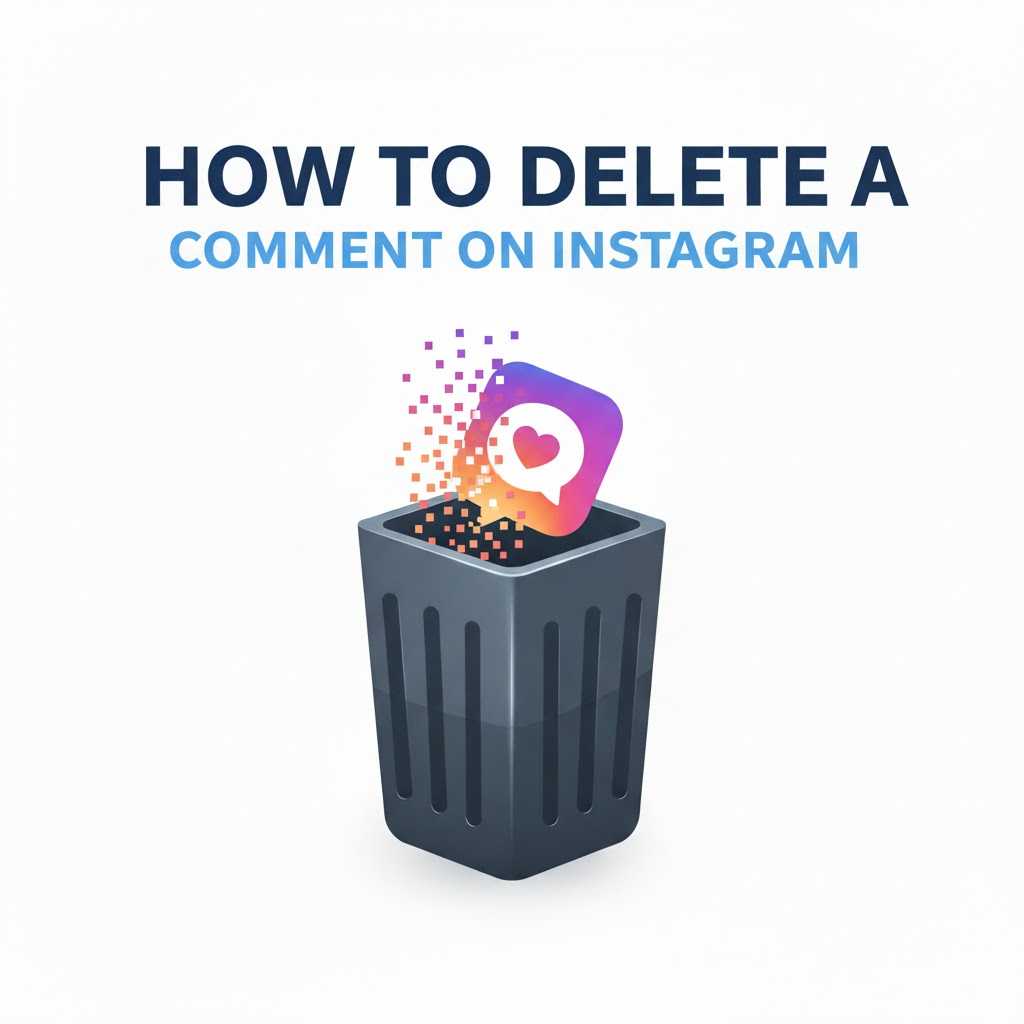
Read Also : Delete Instagram Account from Web Browser
How to delete a comment on Instagram (Android)
Android users have a similar experience — here’s the Android-specific approach.
Delete your own comment (Android)
- Open Instagram and find the post with your comment.
- Tap and hold your comment until action icons appear.
- Tap the trash icon to delete it.
Delete comments on your post (Android)
- Go to your profile and open the post.
- Tap the comments icon.
- Tap and hold any comment you want to remove.
- Tap the trash icon at the top right of the screen to delete it.
Bulk delete comments on your post (Android)
- Open the post → tap the three dots → choose Manage Comments.
- Select multiple comments (up to 25).
- Tap Delete.
How to delete a comment on Instagram from a web browser (desktop)
If you manage your account from a computer, here’s how to delete comments via instagram.com.
Delete a comment (web)
- Open your browser and go to instagram.com.
- Log in and open the post that contains the comment.
- Hover your cursor over the comment you want to delete.
- Click the three dots (⋯) or the small trash icon depending on the UI.
- Select Delete. The comment will be removed immediately.
Delete your own comment on someone else’s post (web)
Same process — locate your comment, hover, then click Delete.
How to remove replies and nested comments
Instagram allows threaded replies. To delete a reply:
- Use the same method as deleting any comment (swipe/long-press/hover and delete).
- If you’re the post owner, you can remove replies under your content the same way.
How to bulk delete comments (best practices)
Bulk removal is useful when your post floods with spam or irrelevant replies. Keep these tips in mind:
- Use Manage Comments on mobile for efficiency (select up to 25 comments).
- Work in batches if you have hundreds of spam comments.
- Combine bulk deletion with filters to prevent repeated spam. See comment filtering section below.
- Be cautious: bulk-delete is irreversible. Review before confirming.
How to delete a comment on Instagram without being obvious
Instagram does not notify users when their comment is deleted. That means you can clean your section without alerting the commenter. However:
- A user may notice their comment missing if they check the post.
- Removing sensitive comments quickly reduces the chance of escalation.
How to prevent unwanted comments (proactive measures)
Deleting is reactive. Use these preventative features to reduce incoming problematic comments:
Turn off comments for a post
- While creating a post: Advanced Settings → Turn Off Commenting.
- After posting: Tap three dots → Turn Off Commenting.
Limit who can comment
- Settings → Privacy → Comments → Allow Comments From (Everyone / People You Follow / Your Followers).
- Add specific people to the “Blocked” or “Restricted” lists.
Use Hidden Words and Filters
- Settings → Privacy → Hidden Words → toggle Hide Offensive Comments.
- Create custom keyword filters to auto-hide comments containing certain words, phrases, or emojis.
Restrict, Block, or Report users
- Restrict: Comments from restricted users are only visible to them unless approved.
- Block: Prevents a user from interacting at all.
- Report: Use when comments violate Instagram’s Community Guidelines.
How to delete a comment on Instagram left by a spammer or bot
Bot/spam comments often include links or repetitive text. Fast actions:
- Delete the comment using the methods above.
- Report the comment to Instagram.
- Block or Restrict the user account.
- Enable comment filters to block similar future comments.
- For high-traffic accounts, consider third-party moderation tools that integrate with Instagram Business APIs to automate removal and reporting.
What happens after you delete a comment on Instagram
- The comment is immediately removed from your view and others’ views.
- Instagram does not notify the commenter.
- Deleted comments cannot be recovered. Save screenshots if you need an evidence trail.
- If the user re-comments, you may need to remove again and consider restricting/blocking.
Troubleshooting: Problems when trying to delete comments
Problem: Delete option is not showing
- Ensure the app is updated to the latest version.
- Log out and back in, or clear cache (Android) / reinstall app (iPhone).
Problem: Comments reappear after deletion
- The comment may be getting reposted by an automated bot or the user.
- Check if your post has been cross-posted (e.g., to Facebook) — delete on both platforms.
Problem: Unable to delete comments on other users’ posts
- Instagram only allows deletion of comments on posts you own and your own comments. You can’t remove comments on other people’s posts.
Problem: Bulk delete grayed out or limited
- Instagram limits bulk deletion to 25 comments at a time. Use multiple passes.
Record-keeping and legal considerations
If you’re removing comments related to harassment, do the following:
- Take screenshots immediately before deleting.
- Report harassment to Instagram, and if threats exist, to local law enforcement.
- Keep logs of repeated offenses for potential escalation.
Full Guides here : Delete Instagram
Frequently Asked Questions (FAQs)
Q — Can I recover a deleted comment on Instagram?
A — No. Deleted comments are permanently removed with no undo feature.
Q — Will the user know if I delete their comment?
A — Instagram does not send a notification, but the user may notice if they check the post.
Q — Can you delete all comments from a post at once?
A — Instagram allows bulk deletion of up to 25 comments at a time. For a complete purge, repeat the process in batches.
Q — Can I delete comments from Instagram Live replays?
A — During a live session, you can remove comments in real time. After the stream, comment moderation is limited to the replay’s comments that appear under the post.
Q — Why does the delete option sometimes disappear?
A — App version issues, temporary glitches, or insufficient permissions (if you aren’t the post owner) are common causes.
Conclusion
Knowing how to delete comment on Instagram is essential for preserving your profile’s integrity and protecting your audience. Whether you want to remove your own remark, clear spam from a popular post, or proactively prevent harmful comments, Instagram provides tools across iPhone, Android, and web to manage this effectively.
Use deletion plus proactive filters, restrictions, and reporting to maintain a healthy comment environment. If you handle a business or creator account with high engagement, consider establishing a moderation workflow (screenshots → delete → report → block/restrict) and using automation where possible.