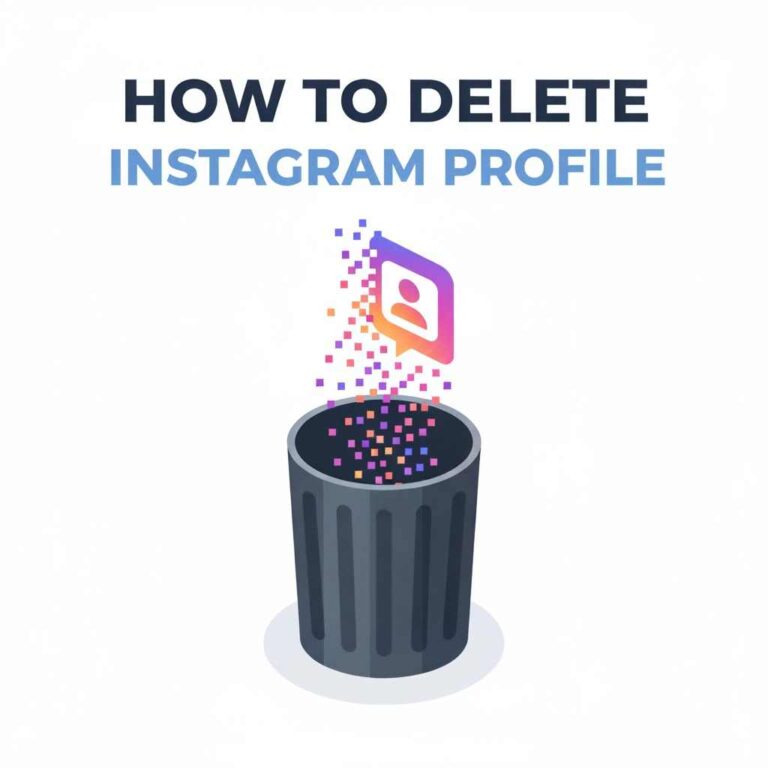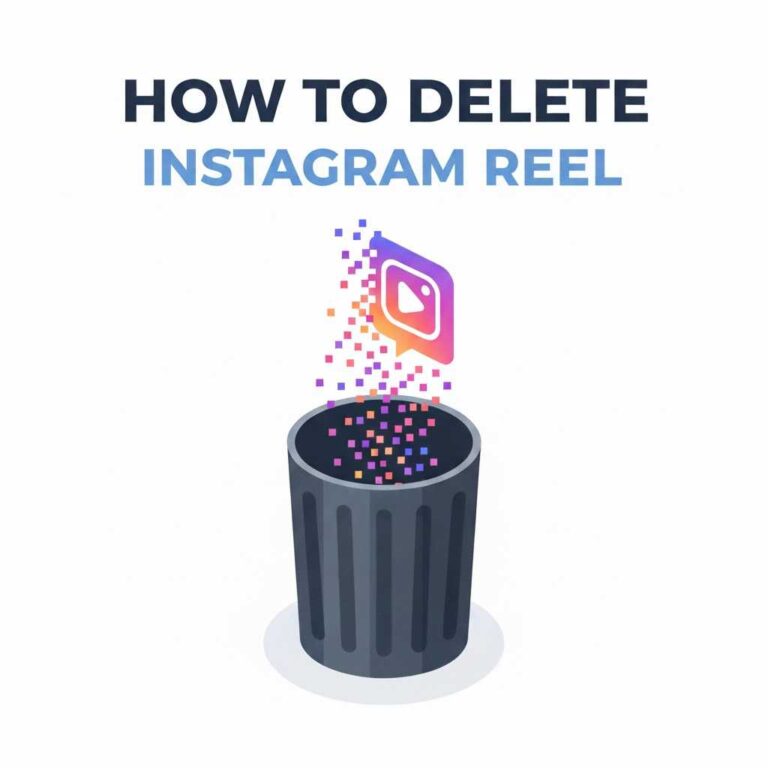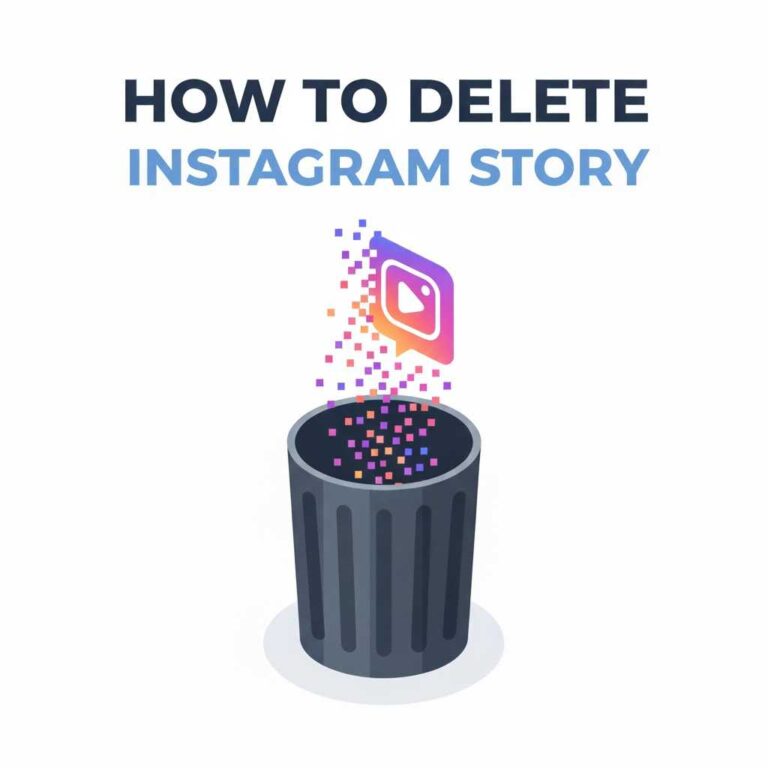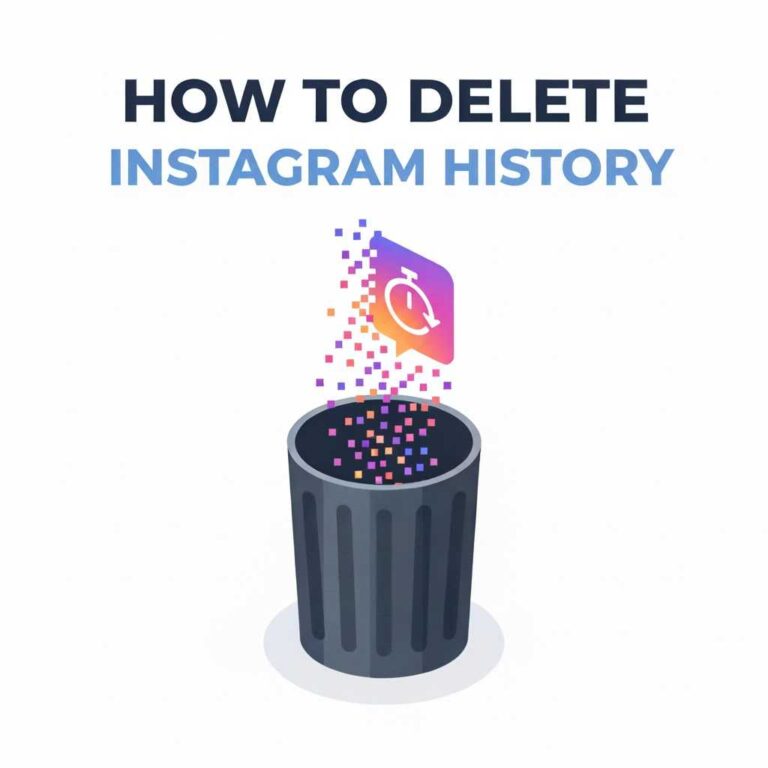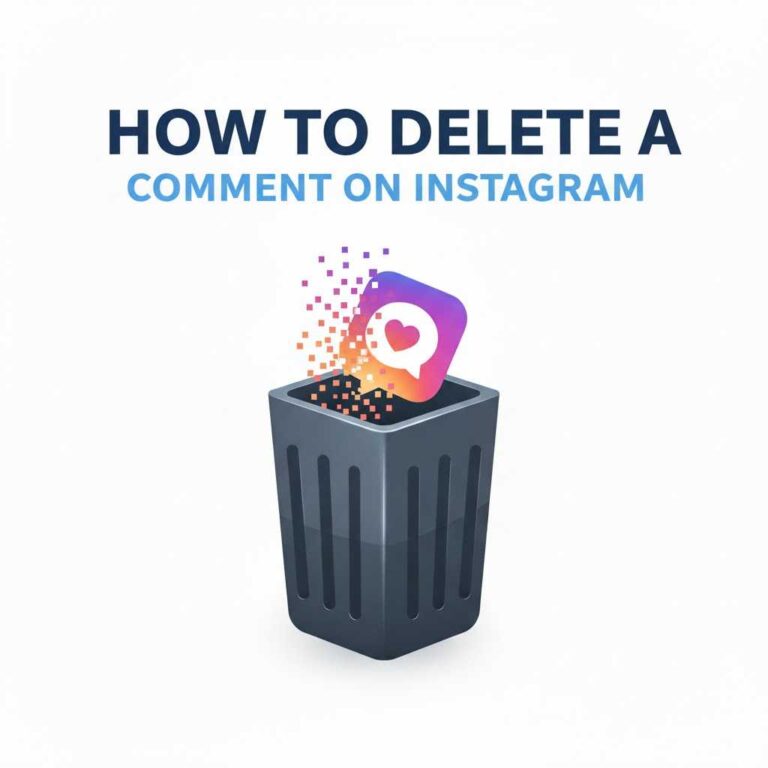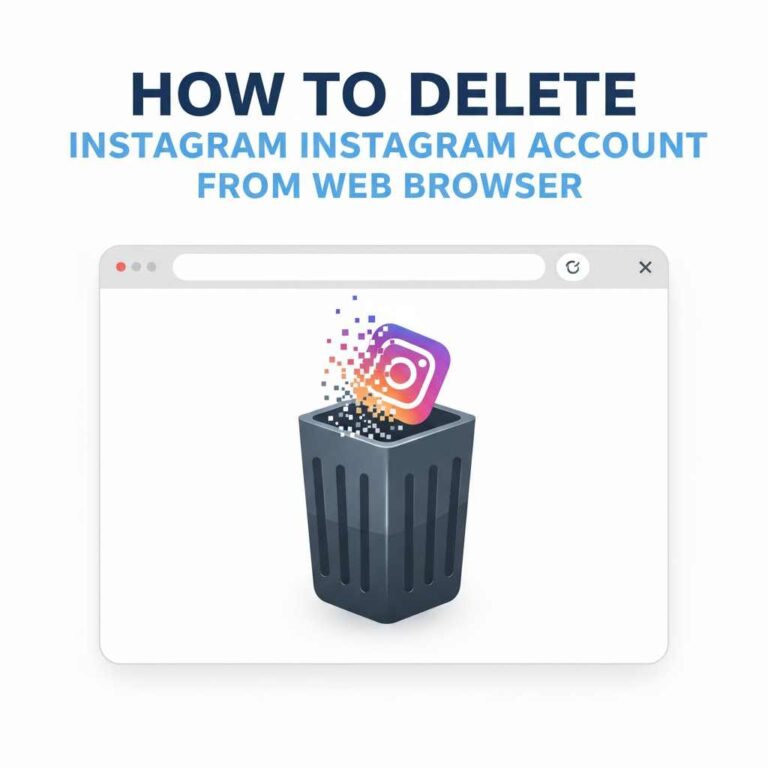How to Delete Instagram Account on iPhone? Step-by-Step Guide
Delete Instagram account on iPhone is simple, but you must know the correct steps because Instagram does not allow full account deletion directly from the app. Whether you want a permanent account removal or a temporary break, this guide covers everything clearly.
Why Delete Instagram on iPhone?
Users often delete Instagram due to:
- Privacy concerns
- Too much screen time
- Switching to a new account
- Online harassment
- Wanting a digital detox
No matter the reason, this guide walks you through every method available on an iPhone.
How to Permanently Delete an Instagram Account on iPhone
Method 1: Delete Using Browser on iPhone (Most Reliable)
Instagram requires you to use a browser to delete your account. Follow these steps:
Step-by-Step:
- Open Safari or Chrome on your iPhone.
- Visit the Instagram account deletion page:
Go to “Delete Your Account” from your profile → Settings → Account Center → Personal Details → Account Ownership and Control. - Log in to the Instagram account you want to delete.
- Select a reason for deleting your account.
- Re-enter your password.
- Tap Delete Account.
Once deleted, Instagram keeps your data for a short period in case you want to reverse the deletion.
Method 2: Start Deletion from the App (Redirect)
Instagram doesn’t allow full deletion inside the app, but you can reach the Account Center settings.
Steps:
- Open the Instagram app on your iPhone.
- Go to your Profile.
- Tap Menu (☰) → Settings and Privacy.
- Scroll to Accounts Center.
- Tap Personal Details.
- Tap Account Ownership and Control.
- Tap Deactivation or deletion.
- Choose the account you want to delete.
- Select Delete account (permanent).
- Confirm the deletion.
Instagram will again redirect you to a browser page to complete the final step.
How to Temporarily Disable Your Instagram Account on iPhone
If you don’t want to completely delete your account, disabling it is a safer choice.
Steps to Temporarily Disable Instagram on iPhone:
- Open Safari or Chrome.
- Visit Instagram and log in.
- Go to your Profile.
- Tap Edit Profile.
- Scroll down and tap Temporarily Disable My Account.
- Select a reason.
- Enter your password.
- Tap Temporarily Disable Account.
This hides your:
- Profile
- Photos
- Reels
- Followers & Following
- Comments
You can activate it again anytime by logging in.

What Happens After You Delete Instagram on iPhone?
Once deleted, you lose:
- Photos and videos
- Reels
- Messages
- Followers
- Likes & comments
- Saved posts
- Story archives
Instagram gives you a 30-day grace period where your account stays invisible but still recoverable.
Can You Recover a Deleted Instagram Account on iPhone?
Yes, but only within 30 days.
After that, recovery is impossible.
Log in normally during the recovery period and tap Cancel Deletion.
Tips Before Deleting Instagram on iPhone
Here are important things to do before deletion:
1. Download Your Instagram Data
You can back up:
- Photos
- Messages
- Comments
- Stories
- Reels
Go to:
Profile → Menu → Your Activity → Download Your Information
2. Remove Connected Apps
If other apps use Instagram login, update them first.
3. Update Your Email
If you ever want to restore the account, a working email is essential.
Troubleshooting: Can’t Delete Instagram account on iPhone?
If you can’t delete your account:
- Update the Instagram app
- Clear browser cache
- Try using Chrome instead of Safari
- Make sure your password is correct
- Remove VPN temporarily
If nothing works, contact Instagram Help Center.
Read Also : How to Delete Comment on Instagram
FAQs
1. Can I delete Instagram directly from the app on iPhone?
No. Instagram forces you to use a browser for final deletion.
2. How long before Instagram deletes my account permanently?
30 days after you submit the deletion request.
3. Can I delete my account without logging in?
No, you must log in.
4. Will deleting Instagram remove my messages?
Yes, permanently.
Conclusion
Delete Instagram account on iPhone isn’t difficult, but Instagram hides the option inside Account Center and requires a browser for confirmation. By following the steps above, you can permanently remove or temporarily disable your account in just a few minutes.