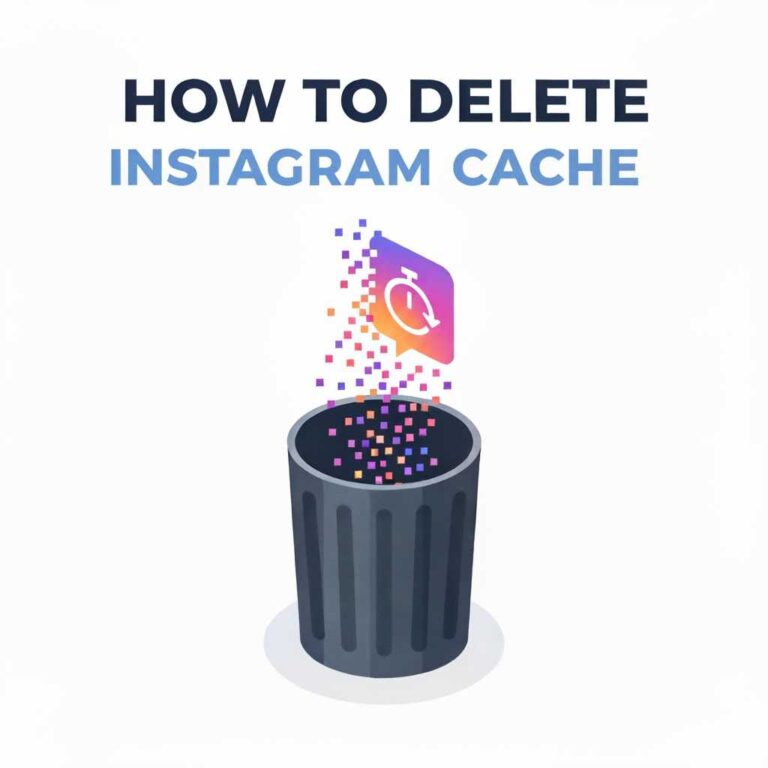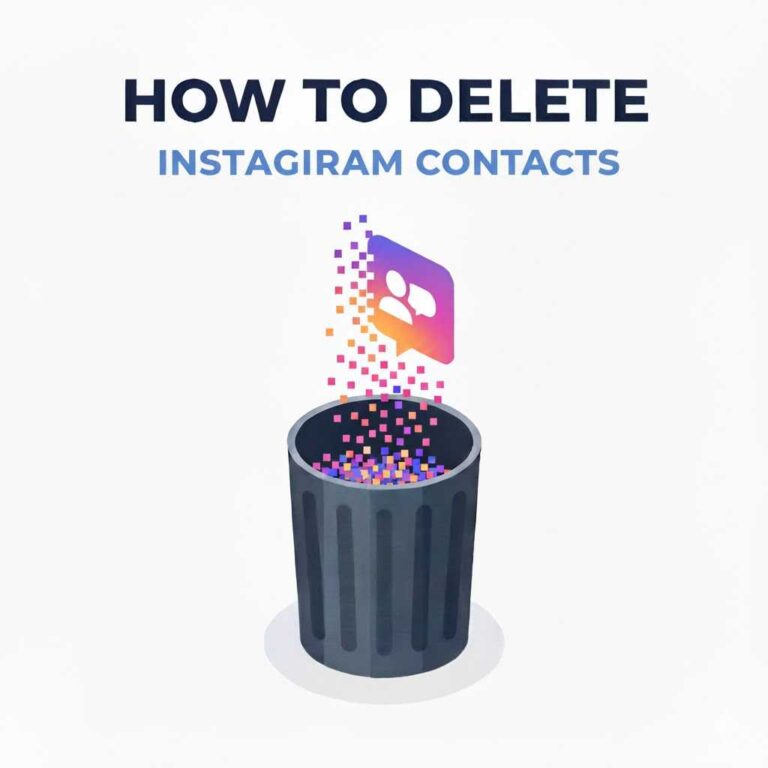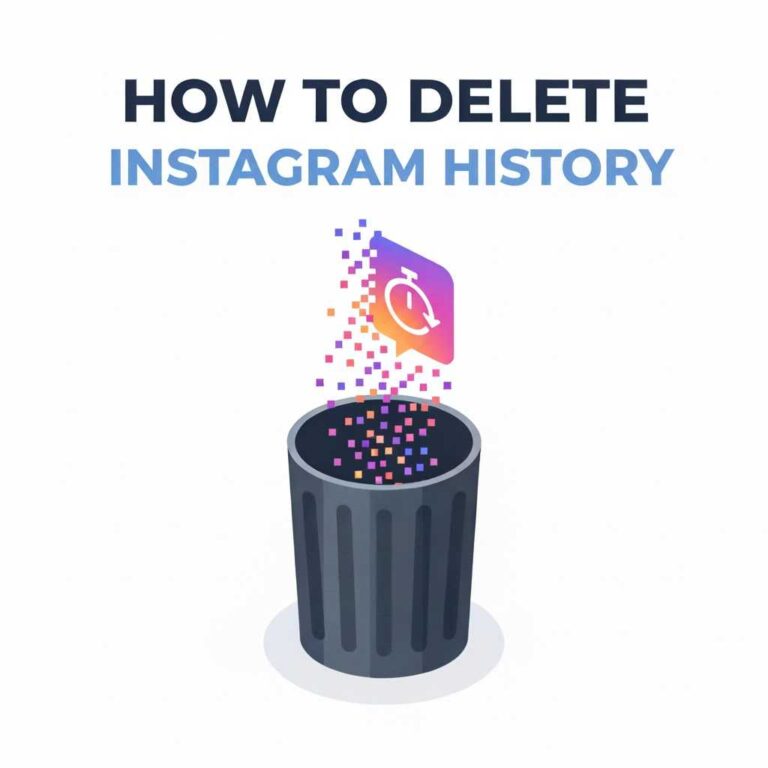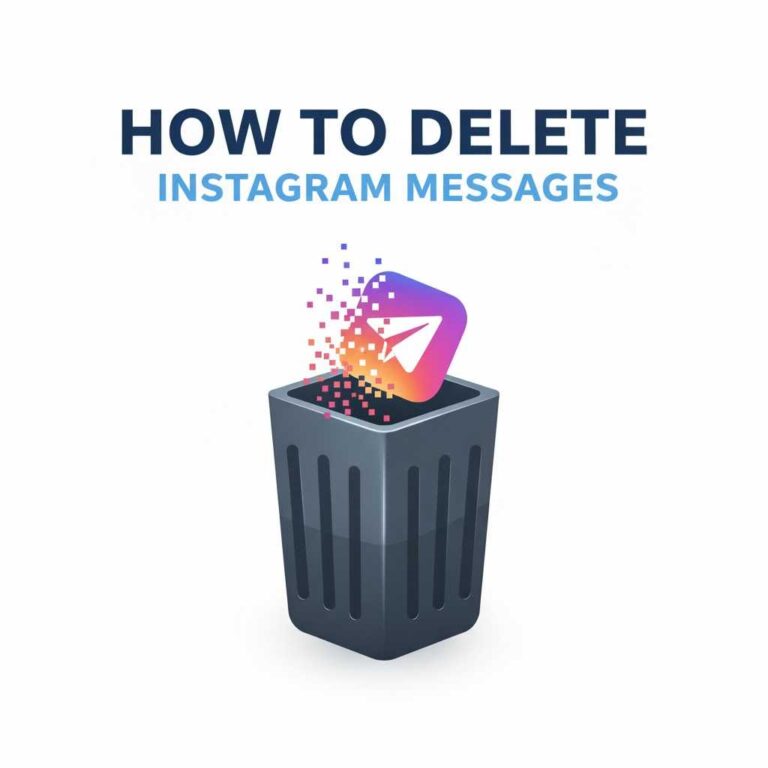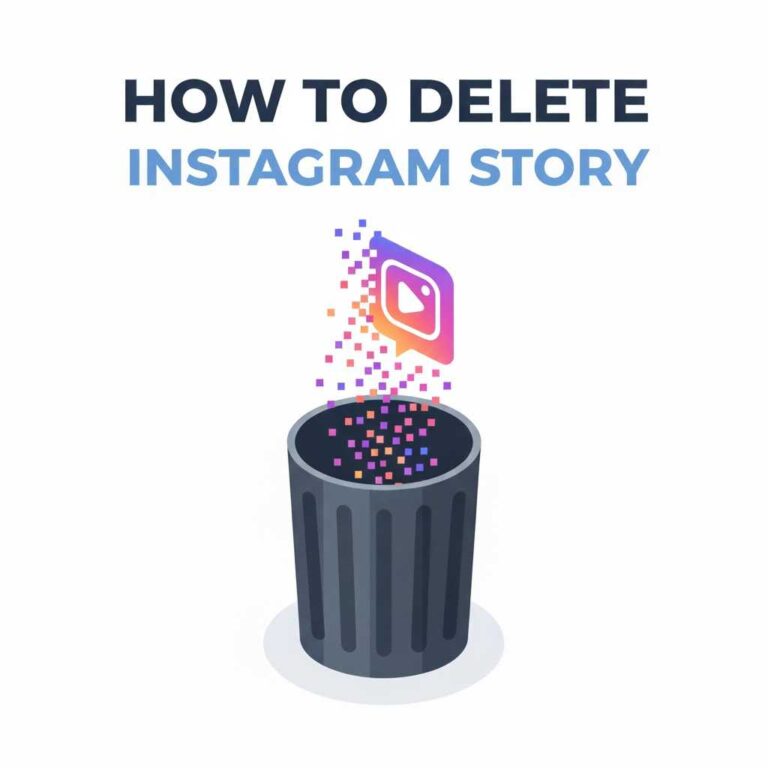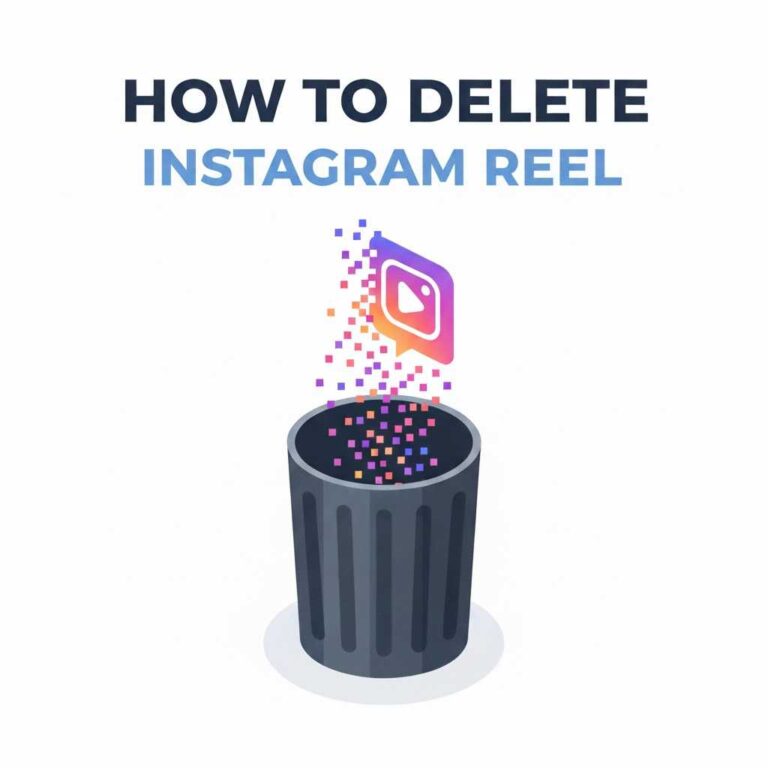How to Delete Instagram Account from Web Browser?
Delete Instagram account from web browser is one of the easiest ways to permanently remove your profile, erase all your posts, and fully disconnect your online presence. Whether you’re on a laptop, desktop, Chromebook, or mobile browser, Instagram allows full account deletion directly through the web — no app required.
This guide walks you through every step, explains what happens to your data, and includes important warnings before deleting your account permanently.
If you’re planning a digital cleanup or want to remove your online footprints, this guide is exactly what you need.
Why Delete Your Instagram Account from a Web Browser?
Most users prefer the web browser method because:
- You don’t need the Instagram app installed
- Works on any device: Windows, Mac, iPhone browser, Android browser
- Desktop screen makes the process easier
- More reliable than the mobile app
- Fewer glitches and loading issues
If your goal is only to log out or clear cache instead of deleting your account, use this related guide:
→ How to Delete Instagram Cache
Important Things to Know Before You Delete Your Account
Before deleting your account, keep the following points in mind:
- Your profile, posts, reels, messages, comments — all will be permanently removed.
- You cannot recover the account once it’s fully deleted.
- Username may become available for others after deletion.
- If you only want a break, consider temporary deactivation instead.
- Instagram keeps your data for a short period before final deletion.
How to Delete Instagram Account from Web Browser (Step-by-Step)
Follow this simple process on Chrome, Safari, Firefox, or any browser:
Step 1: Open the Instagram Account Deletion Page
- Go to instagram.com
- Log in to your account
- Open the account deletion URL:
Search for Instagram Delete Your Account page (Instagram requires login to access it)
Step 2: Select the Reason for Deleting
Instagram will show a dropdown list. Choose one of the reasons such as:
- Concerned about privacy
- Want to remove something
- Too busy
- Trouble getting started
Choose any — it doesn’t affect your deletion.
Step 3: Enter Your Password
Instagram will request your password again for verification.
Step 4: Click “Delete Account”
Once you confirm, Instagram schedules your account for deletion.
That’s it — your account will begin the deletion process.

How Long Before Your Account is Fully Deleted?
Instagram doesn’t remove your account instantly.
Here’s what happens:
- Your account becomes hidden immediately
- Your profile won’t appear publicly
- Your account is permanently deleted after a waiting period
- You can cancel deletion by logging back in during the waiting time
If you need immediate deletion without waiting, use this guide:
→ How to Delete Instagram Account
How to Temporarily Disable Your Instagram Account from a Browser
If you don’t want to delete permanently:
- Open instagram.com
- Log in to your account
- Go to Profile
- Click Edit Profile
- Scroll to Temporarily disable my account
- Choose a reason
- Enter password
- Click Temporarily Disable Account
Your account will be hidden until you log back in.
If your goal is just to take a break, this option is safer.
How to Delete Instagram Account from Mobile Browser
If you don’t have the app installed:
- Open Chrome / Safari
- Visit instagram.com
- Log in
- Open your profile settings
- Navigate to Delete Your Account page
- Follow the same steps as the desktop method
This works on:
- iPhone
- Android
- iPad
- Tablets
No app required.
What Happens to Your Instagram Data After Deletion?
Once deleted:
- All posts, reels, and IGTV videos are removed
- Followers and following lists disappear
- Comments, likes, and saved posts get erased
- Messages (DMs) are permanently deleted
- Your username may become available again
- Linked accounts (Facebook/WhatsApp) disconnect automatically
If your main goal is to remove traces of your activity, also check this guide:
[[How to Delete Instagram History]]
Common Issues & Fixes When Deleting Instagram
Issue 1: “You can’t delete your account right now”
Possible reasons:
- Using an outdated browser
- Logged into multiple accounts
- Disabled account temporarily recently
Fix:
Try logging out of all accounts and retry in incognito mode.
Issue 2: Not receiving OTP or verification code
Fix:
- Check spam folder
- Try sending the code again
- Switch network from Wi-Fi to mobile data
Issue 3: Instagram says password is wrong
Fix:
Reset your password → log in → retry deletion.
Issue 4: Delete option not appearing
Fix:
Open Instagram in desktop mode on mobile browser:
- Tap 3 dots
- Select Desktop Site
FAQs
1. Is deleting from web safer than deleting from the app?
Yes, the browser version is more stable and has fewer glitches.
3. Can I recover my account after deletion?
Only if you log in during the grace period.
4. Does Instagram keep my data after deletion?
No — after final deletion, your data is erased permanently.
5. Will my messages disappear?
Yes, all DMs get removed.
Conclusion
Deleting Instagram account from web browser is the most reliable and straightforward method. Whether you’re removing digital clutter, protecting your privacy, or stepping away from social media, the browser-based process offers a clean and easy experience on any device.
For deeper cleanup tutorials, check out these related guides: Delete Instagram