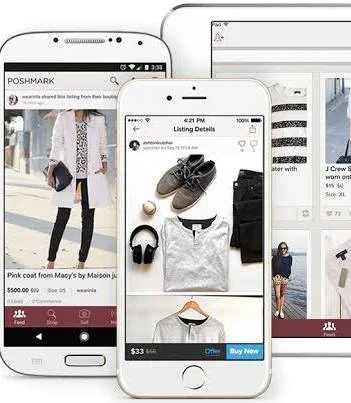1. Why It Matters
Every time you browse, your digital trail—search terms, visited pages, autofill data—is logged. This data can be useful, but it also poses privacy risks: targeted ads, data breaches, or even misuse by third parties.
Google and Chrome offer auto delete options; this post explains how to enable them across all devices (desktop & mobile), plus device-specific steps and automation tips.
2. How to Delete Google Search History Across Devices
2.1 Enable Auto-Delete in Your Google Account
- Go to
myaccount.google.com → Data & privacy. - Under History settings, click Web & App Activity.
- Select Auto-delete and choose a time frame: 3 months, 18 months, or 36 months.
- Click Next, then Confirm.
✅ This applies across all signed-in devices—phone, tablet, PC.
2.2 Manually Clear History on Phone & PC
- Desktop
Visit:myactivity.google.com/myactivity
Use filters to select dates, check boxes, then click Delete. - Mobile (Android/iOS)
Open Google app → Profile icon → Search history → Delete → choose a range.
2.3 Maintaining Cookies While Clearing Search History
Worried about losing cookies? Google separates “Search history” and “Cookies/browser data.” Deleting only the former via Web & App Activity won’t affect your cookies, so you stay logged into your websites.
3. Automatically Delete Browsing History in Chrome
3.1 Built-in Auto-Delete Options
Chrome now offers auto-delete for time-limited browsing history:
- Open Chrome → Settings → Privacy and security.
- Click Auto-delete.
- Choose: Last 15 minutes, Last hour, Last 24 hours, or All time.
- Check what it deletes: browsing history, cookies, and site data.
Note: Sync must be ON via your Google Account for cross-device application.
3.2 Use Extensions for Custom Time Frames
Want 7-day auto-delete? Try extensions like “Auto History Wipe” or “History AutoDelete”—they let you pick rules like “delete history older than 7 days” automatically.
- Auto History Wipe: clears on browser start/exit
- History AutoDelete: advanced rules, white-listing, per-site settings
Make sure to grab them from the official Chrome Web Store to avoid malware.
3.3 Android-Specific Tips
On mobile Chrome:
- Tap ⋮ → History.
- Tap Clear browsing data → select time range, choose what data to clear (e.g., Browsing history, Cookies, Cached images).
- For auto-delete, install the same extensions through Chrome’s mobile-compatible store or rely on Android privacy settings (e.g., uninstalling backups of history).
4. Clearing Incognito History – Myth vs. Reality
4.1 Does Incognito Leave Data?
- Incognito prevents Chrome from saving your browsing data locally.
- However, your ISP, network admin, or websites can still record visits.
- No tool—extension or built-in—can clear data that wasn’t saved in your local browser.
4.2 How to Clear Incognito Session Data Manually
- Nothing to clear manually: everything is erased once the Incognito window closes.
- Use it for sensitive browsing with the caveat: third parties may still see your activity.
5. Browser Extensions to Auto-Clear Internet History
5.1 WordPress Blog Important Context
Mention in your editorial or plugin-focused post:
- Compare Auto History Wipe vs History AutoDelete
- Discuss permission levels (“Access to all your site data” implications)
5.2 Why Use an Extension?
- Greater control: custom time intervals, selective deletion.
- Local scope: easier to audit what gets removed—not shared with Google servers.
- Enhanced privacy: some extensions remove cache, cookies, and Downloads list, not just history.
5.3 Step-by-Step Installation
- Visit the Chrome Web Store.
- Search the extension name.
- Click Add to Chrome, grant the necessary permissions, and configure it via its extension toolbar icon.
Why Automatically Delete Chrome History?
Many users need their Chrome history automatically erased when the browser closes for:
✔ Privacy – Prevent others from seeing your activity (shared devices, work computers).
✔ Security – Stop hackers, malware, or tracking tools from recovering deleted data.
✔ Convenience – No need to manually clear history every time.
⚠️ Warning:
Deleting internet history on chrome does not make you 100% anonymous. Your ISP, employer, or websites may still track you. For full privacy, combine these methods with a VPN or Tor browser.
Method 1: Chrome’s Built-In “Clear on Exit” (Easiest Way)
Chrome has a hidden setting to auto-wipe history on exit. Here’s how to enable it:
Step-by-Step Guide
- Open Chrome → Click ⋮ (Menu) → Settings.
- Go to Privacy and Security → Clear browsing data.
- Check these boxes:
- ☑ Browsing history
- ☑ Cookies and site data
- ☑ Cached images/files
- Toggle “Clear on exit” ON (Chrome will now auto-delete when closed).
📌 Pro Tip:
- This does not delete saved passwords, bookmarks, or extensions.
- For maximum privacy, also clear “Site permissions” and “Hosted app data.”
Method 2: Always Open Chrome in Incognito Mode (No Extensions Needed)
If you never want history saved, force Chrome to launch in Incognito Mode automatically.
Windows Instructions
- Right-click Chrome shortcut → Properties.
- In the Target field, add:text
- –incognito(Example:
"C:\Program Files\Google\Chrome\Application\chrome.exe" --incognito) - Click Apply. Now Chrome always starts in Incognito Mode.
Mac Instructions
- Open Terminal.
- Run:bash
- open -a “Google Chrome” –args –incognito
✅ Pros:
- No history is ever saved.
- No extensions required.
❌ Cons:
- You can’t save bookmarks in Incognito.
- Some sites (like banking) may block Incognito.
Method 3: Use a Privacy Extension (Best for Auto-Cleaning)
If you still want some history (e.g., for autofill) but want it deleted later, use extensions:
Method 4: Delete Chrome History via Command Line (Permanent Wipe)
For advanced users who want no trace left, manually delete Chrome’s history file.
Windows Command Line Method
- Close Chrome completely (check Task Manager).
- Open Command Prompt (Admin).
- Run:bash
- del /s /q “%LocalAppData%\Google\Chrome\User Data\Default\History”
- This deletes the SQLite file where Chrome stores history.
Mac Terminal Method
- Open Terminal.
- Run:bash
- rm -rf ~/Library/Application\ Support/Google/Chrome/Default/History
⚠️ Warning:
- This breaks Chrome’s history recovery tools.
- Chrome will rebuild the file when reopened.
FAQs
🔹 How do I auto-delete Chrome history older than 7 days?
Install the History AutoDelete extension, set “Delete history older than 7 days” in options, and enable it. It runs silently in the background.
🔹 Will auto-deleting history delete cookies and passwords?
It depends on settings:
- Chrome’s built-in auto-delete clears search/browsing history.
- To clear cookies/site data, enable additional checkboxes or use a third-party extension.
- Passwords aren’t affected unless you choose “Passwords and other sign-in data.”
🔹 Can I auto-delete search history on my iPhone without clearing cookies?
Yes. Use Settings → Safari → Advanced → Website Data, delete entries for “youtube.com” or “google.com” without touching other cookies.
🔹 Does Incognito clearing actually protect my privacy?
Incognito deletes local data after the session ends, but your ISP, network admin, or websites may still track you. Use VPNs for more privacy.
🔹 Is it safe to use history-erase extensions?
Yes—as long as they’re from the official Chrome Web Store and have good reviews. Review their permission requests, and uninstall unused extensions.
❓Does deleting Chrome history stop ISP tracking?
No. Your ISP still sees visited sites. Use a VPN (like NordVPN) to hide traffic.
❓ Can employers recover deleted Chrome history?
Sometimes. If they use:
- Network monitoring tools (like WireShark).
- Enterprise Chrome policies (forced sync).
Solution: Use Incognito + VPN on work devices.
❓ Why does my history still appear after deleting?
Fix:
- Disable Chrome Sync (Settings → Sync and Google Services).
- Clear DNS cache (
ipconfig /flushdnsin CMD).
❓ How to auto-delete Chrome history on Android?
Use CCleaner for Android or enable “Auto-clear” in Chrome Mobile settings.