Netflix is a beloved streaming service used across various devices, from phones and computers to TVs and streaming devices like Roku and Firestick. However, you may find yourself needing to sign out of Netflix for privacy, security, or convenience—especially when using shared devices. Whether you’re staying at a hotel, using a console like Xbox, or managing multiple devices at home, this guide will walk you through how to sign out of Netflix on every device you use. Let’s dive into these simple solutions.
How to Sign Out of Netflix on Hotel TV?
Signing out of Netflix on a hotel TV is crucial for protecting your personal information when you’re away from home. Hotels often have smart TVs with apps that can save your login details, making it essential to sign out before checking out. Here’s how to do it:
Step-by-Step Guide:
- Open the Netflix app on the hotel TV.
- Navigate to the left menu using the remote and scroll down to the “Settings” or “Get Help” section.
- Select “Sign Out” from the options that appear.
- Confirm the sign-out when prompted. This ensures that your login details are removed from the hotel TV.
If you can’t find the option to sign out, you may need to exit the Netflix app or reset the TV by restarting it.
How to Sign Out of Netflix on TV Remotely?
In some cases, you may want to sign out of Netflix on your TV remotely, especially if you’ve forgotten to log out of a shared TV or if you’re away from home. Thankfully, Netflix allows you to log out from all devices remotely, including your TV.
Step-by-Step Guide:
- Log into your Netflix account on a web browser (PC or mobile).
- Go to the “Account” settings by clicking on your profile icon in the top-right corner.
- Scroll to the “Settings” section and click on “Sign Out of All Devices.”
- Confirm your decision. This will log you out of Netflix on your TV and all other devices linked to your account.
Note: This method signs you out of every device, not just your TV, so be sure you want to log out everywhere before proceeding.
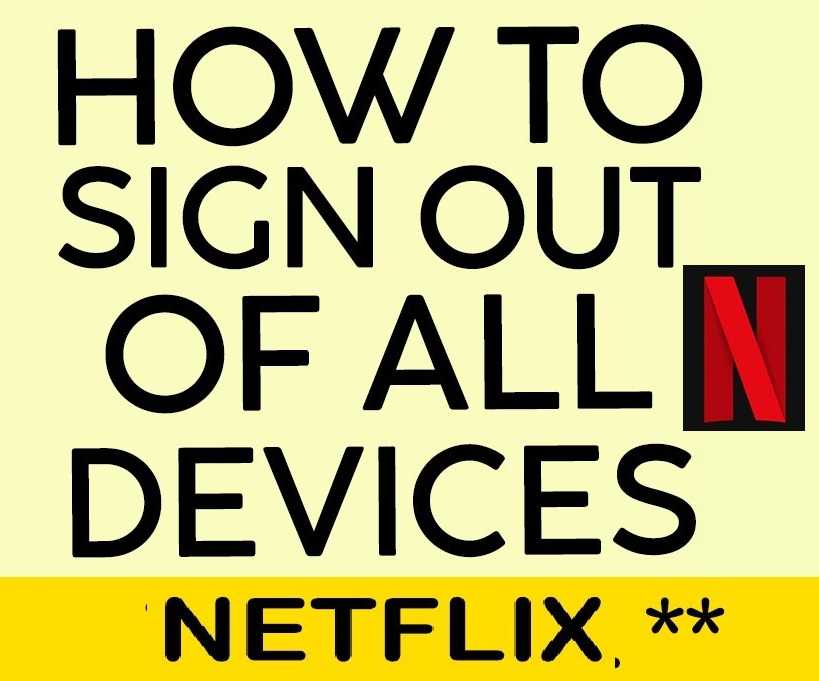
Delete Internet History Online
How to Sign Out of Netflix on Xbox?
If you’re using Netflix on an Xbox console, signing out is a simple process that only takes a few steps. Here’s how to log out of Netflix on your Xbox:
Step-by-Step Guide:
- Open the Netflix app on your Xbox console.
- Press the “A” button to navigate to the Netflix home screen.
- Scroll left to the “Settings” icon or navigate to the “Get Help” option.
- Select “Sign Out” from the available options.
- Confirm that you want to sign out. You’ll be logged out of your Netflix account on the Xbox.
Now, you can log in with a different account or leave the app if you’re done.
How to Sign Out of Netflix on Firestick?
Firestick is a popular streaming device, and signing out of Netflix on it is a straightforward process. Here’s how to log out:
Step-by-Step Guide:
- Open the Netflix app on your Firestick device.
- Navigate to the left menu using your remote control.
- Scroll down to “Settings” or “Get Help” in the Netflix menu.
- Select “Sign Out.” You will be prompted to confirm the sign-out action.
- Confirm to successfully log out.
Once signed out, the app will return to the login page, and you can either enter a new account or close the app.
How to Sign Out of Netflix on All Devices?
If you’ve used Netflix on multiple devices or have forgotten to log out on an old device, it’s a good idea to sign out of all devices. This ensures that no one can access your account without permission.
Step-by-Step Guide:
- Log into your Netflix account via a web browser.
- Click on your profile icon in the top-right corner and select “Account.”
- Scroll down to the “Settings” section and click on “Sign Out of All Devices.”
- Confirm that you want to sign out from every device connected to your account.
This will ensure that your Netflix account is logged out from every device, including phones, smart TVs, and streaming sticks. You’ll need to log back in on each device to use Netflix again.
How to Sign Out of All Devices on Netflix?
If you suspect that someone else has been using your Netflix account or if you’re simply concerned about privacy, signing out of all devices is the most effective solution. Here’s how you can do it:
Step-by-Step Guide:
- Go to Netflix.com and sign into your account on a web browser.
- Click on your profile icon in the top-right corner.
- Select “Account” from the drop-down menu.
- Scroll down to the “Settings” section and click on “Sign Out of All Devices.”
- Confirm your decision. Netflix will log you out of every device that’s currently signed in.
This feature is especially useful if you believe your account information has been compromised, as it ensures no one else can continue accessing your account without your permission.
Conclusion
Knowing how to sign out of Netflix on various devices—whether it’s a hotel TV, Xbox, Firestick, or remotely via your account settings—is essential for maintaining control over your Netflix account and ensuring your privacy. By following the steps outlined above, you can easily log out from any device, protect your information, and ensure that your account remains secure.
If you’re unsure about whether you’ve successfully signed out of a device, the “Sign Out of All Devices” option is a quick way to ensure you’re fully logged out everywhere. By keeping these tips in mind, you can enjoy your Netflix experience without worrying about unauthorized access or privacy issues. Happy streaming!
