In today’s digital age, maintaining privacy and securing your personal information online has become more important than ever. Every time we browse the web, search for information, or use online services, traces of our activities are left behind. These traces, commonly known as internet history, can be accessed by anyone who has the right tools or permissions. Whether you are concerned about your digital footprint or simply want to ensure that your online activities remain private, learning how to delete your internet history is crucial.
In this comprehensive guide, we will walk you through the best methods to delete internet history online. We’ll cover how to erase history on different browsers, clear search histories from popular search engines, and safeguard your privacy in the future.

Why Should You Delete Internet History?
Before diving into the steps, it’s important to understand why you might want to delete your internet history in the first place. Here are a few reasons why people choose to clear their online activity:
- Privacy Protection: Browsing history can reveal sensitive information about you, including personal interests, purchases, and even passwords.
- Avoid Tracking: Online advertisers and websites track your activity to create detailed user profiles, which can be sold or used for targeted ads.
- Prevent Data Breaches: If your device is lost or accessed by others, saved data could be exposed, putting your privacy at risk.
- Improve Browser Performance: Over time, a large browsing history can slow down your browser. Deleting unnecessary data can help speed things up.
- Security: If you’re using a shared or public computer, clearing your internet history is essential to keep others from seeing your personal information.
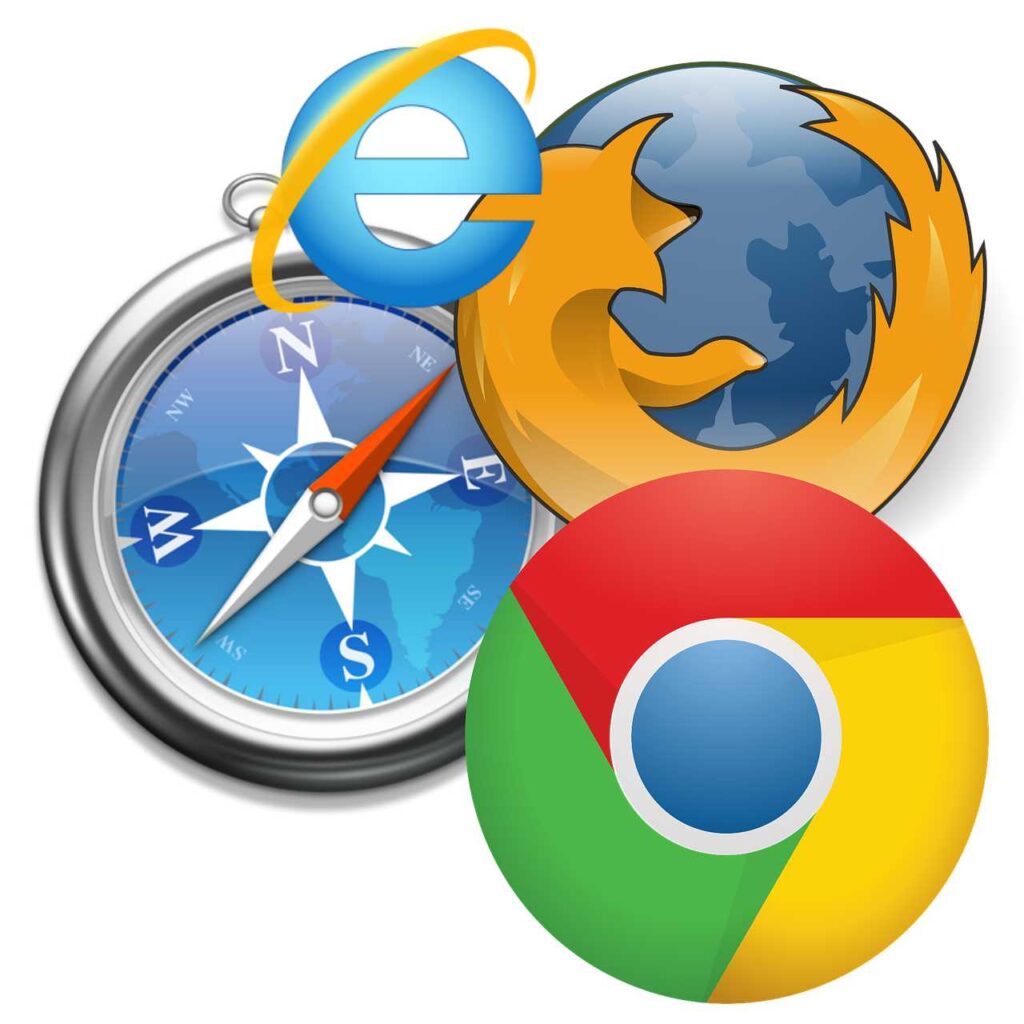
How to Delete Your Internet History on Different Browsers
The first step in erasing your internet history is to delete browsing data from your web browser. Here’s how to do it on the most popular browsers:
Google Chrome
- Open Chrome: Launch Google Chrome on your computer.
- Access Settings: Click on the three vertical dots in the top-right corner and select Settings.
- Clear Browsing Data: Scroll down and click Privacy and Security. Then, click on Clear browsing data.
- Choose Time Range: You can select a time range to delete. For example, “Last hour,” “Last 24 hours,” or “All time.”
- Select What to Delete: Check the boxes next to the types of data you want to delete (browsing history, cookies, cached images, etc.).
- Clear Data: Click Clear data to delete your internet history.
Mozilla Firefox
- Open Firefox: Launch the Firefox browser.
- Open Menu: Click on the three horizontal lines in the top-right corner.
- History: Select History and then click on Clear Recent History.
- Choose Time Range: Select a time range from the drop-down menu.
- Select Data to Delete: Check the types of history you want to delete (e.g., browsing history, cookies, cache).
- Clear Now: Click OK to delete your internet history.
Safari (Mac)
- Open Safari: Launch Safari on your Mac.
- Clear History: In the top menu, click Safari and select Clear History.
- Choose Time Range: Select the time range (e.g., “the last hour,” “today,” or “all history”).
- Clear History: Click Clear History to remove your browsing data.
Microsoft Edge
- Open Edge: Launch Microsoft Edge.
- Settings: Click on the three dots in the top-right corner and select Settings.
- Privacy, Search, and Services: From the left menu, choose Privacy, Search, and Services.
- Clear Browsing Data: Under the “Clear browsing data” section, click on Choose what to clear.
- Select What to Delete: Choose the time range and data types to delete.
- Clear Now: Click Clear now to erase your internet history.
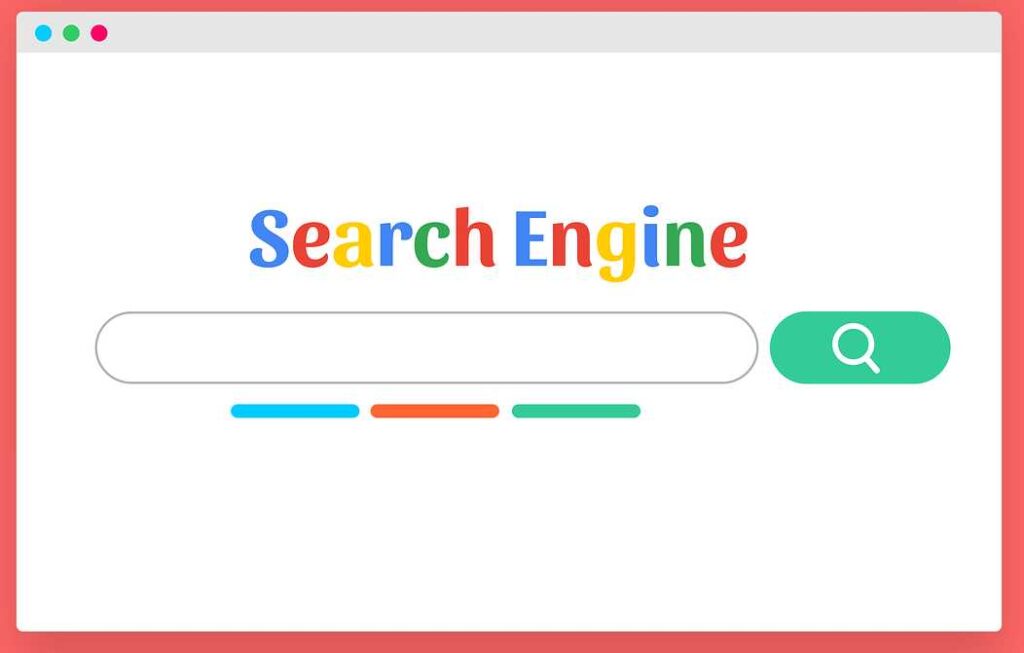
How to Delete Search History on Popular Search Engines
In addition to browser history, your search history is often saved by search engines like Google, Bing, or Yahoo. Here’s how to delete it:
Google Search History
- Visit Google My Activity: Go to Google My Activity.
- Sign In: Sign in with your Google account if prompted.
- Delete Activity: On the left sidebar, click on Delete activity by.
- Choose Time Range: Select the time range (e.g., “Last hour,” “Last day,” “All time”).
- Delete: Click Delete to clear your Google search history.
Bing Search History
- Go to Bing: Visit Bing.com.
- Sign In: If you’re signed in, click on your profile icon in the top-right corner.
- View Search History: Click on Search History.
- Delete History: Click on Clear all to delete your Bing search history.
Yahoo Search History
- Go to Yahoo: Visit Yahoo.com.
- Sign In: Log in to your Yahoo account.
- View Search History: Go to Search History under your profile.
- Delete History: Click Clear History to remove your Yahoo search history.
How to Delete Social Media and Other Online Activity
Aside from browsers and search engines, many people want to delete their activity on social media or other platforms to safeguard their privacy. Here’s how to delete your history on popular sites:
- Open Facebook: Log in to your Facebook account.
- Activity Log: Click the downward arrow in the top-right corner and select Settings & Privacy > Activity Log.
- Filter and Delete: You can filter your activity by year, type, or other criteria. Click on individual items and select Delete.
- Open Instagram: Launch the Instagram app or website.
- Search History: Go to your profile, click on the three lines, and then tap on Your Activity.
- Clear Search History: Tap on Recent Searches, then select Clear All.
- Open Twitter: Log in to your Twitter account.
- Settings: Click on your profile picture and select Settings and Privacy.
- Privacy and Safety: Go to Privacy and Safety and click on Personalization and Data.
- Delete Data: You can clear your search history under Search History.
How to Use VPNs and Private Browsing to Protect Your Internet History
If you want to prevent your internet history from being tracked or stored in the future, consider using these tools:
- VPN (Virtual Private Network): A VPN hides your IP address, encrypts your internet connection, and prevents third parties from tracking your online activities.
- Private Browsing: Most modern browsers offer a private or incognito mode that doesn’t store browsing history, cookies, or search data.
By regularly using these tools, you can significantly reduce the chances of leaving behind a digital footprint.
Quick Action Guide: How to Cancel, Clear, and Delete Your Internet History
| How to Cancel | How to Clear | How to Delete |
|---|---|---|
| Stop Syncing History: Turn off synchronization across devices on browsers and accounts to prevent future history collection. – Google: Go to Google Account > Data & Personalization > Web & App Activity and toggle off history sync. – Microsoft Edge: Disable syncing under Settings > Profiles > Sync. | Clear Browsing Data: Remove temporary files, cookies, and cache to improve privacy and browser speed. – Google Chrome: Go to Settings > Privacy and Security > Clear Browsing Data. – Firefox: Go to Settings > Privacy & Security > Clear History. | Delete Search History: Permanently remove stored browsing or search history. – Google: Visit Google My Activity, sign in, and select Delete Activity By. – Bing: Go to Bing.com > Search History > Clear All. |
| Unsubscribe from Tracking Services: Stop online tracking by unsubscribing from data collection services. – Facebook: Go to Settings > Ads > Ad Settings, then opt-out of data tracking. – Google Ads: Opt out of personalized ads on the Google Ads Settings page. | Clear Cookies and Cache: Removes saved data, allowing websites to load fresh content. – Safari: Go to Safari > Preferences > Privacy > Manage Website Data > Remove All. – Microsoft Edge: Go to Settings > Privacy, Search, and Services > Clear Browsing Data. | Delete Social Media Activity: Permanently erase your posts, likes, comments, and search history. – Facebook: Go to Activity Log > Delete Activity. – Instagram: Go to Your Activity > Recent Searches > Clear All. |
| Stop Auto-Tracking: Prevent browsers and apps from tracking your actions in the future. – Chrome: Turn off Google Chrome’s Sync by going to Settings > Sync and Google Services. – Mozilla Firefox: Turn off Activity Reporting. Linkhouse | Clear History on Mobile Apps: Delete your browsing history, searches, and app data from mobile devices. – iOS: Go to Settings > Safari > Clear History and Website Data. – Android: Go to Settings > Apps > Chrome > Clear Data. | Delete Search Queries: Erase past search queries on platforms like Google, Yahoo, and Bing. – Google: Visit Google My Activity, then select Delete by Date to remove specific entries. |
| Cancel Account Subscriptions: Stop services that store your browsing data or history. – Netflix, Hulu: Cancel subscriptions through your account settings. | Clear Autofill Data: Delete saved forms and passwords. – Google Chrome: Go to Settings > Autofill to manage and clear saved information. – Firefox: Go to Settings > Privacy & Security > Forms and Autofill. | Delete Data on Cloud Storage: Remove history from cloud-based services like Google Drive and iCloud. – Google Drive: Select files and click Delete to remove them permanently. – iCloud: Go to iCloud Drive and delete stored data. |
Conclusion: Protecting Your Privacy Online
Deleting internet history online is an essential step toward protecting your online privacy. Whether you’re using a public computer, concerned about online tracking, or simply want to keep your personal information safe, it’s important to regularly clear your browsing and search history. By following the steps outlined above, you can take control of your digital footprint and secure your online presence.
Remember, deleting history is only one part of staying safe online. Using tools like VPNs, private browsing, and encrypted messaging apps can further help protect your privacy.
If you’re ready to take control of your digital life, start by clearing your internet history today and stay informed about the latest privacy practices.
Frequently Asked Questions (FAQ)
1. Can deleting internet history affect my browsing experience?
Deleting your browsing history can improve your privacy but may also remove saved passwords, autofill data, and site preferences. However, this can be restored if you log back into websites.
2. Will deleting my browsing history prevent websites from tracking me?
No, deleting history won’t prevent websites from tracking you. To avoid tracking, consider using tools like VPNs, privacy-focused browsers, and disabling cookies.
3. How often should I delete my internet history?
It’s a good practice to clear your browsing history regularly, especially if you share your device with others or use public computers. You can also automate this process using browser settings.
This guide provides an easy-to-follow, comprehensive overview of how to delete internet history online while also covering essential tools to protect your privacy in the future. If you have more questions, feel free to reach out or explore additional privacy resources!
