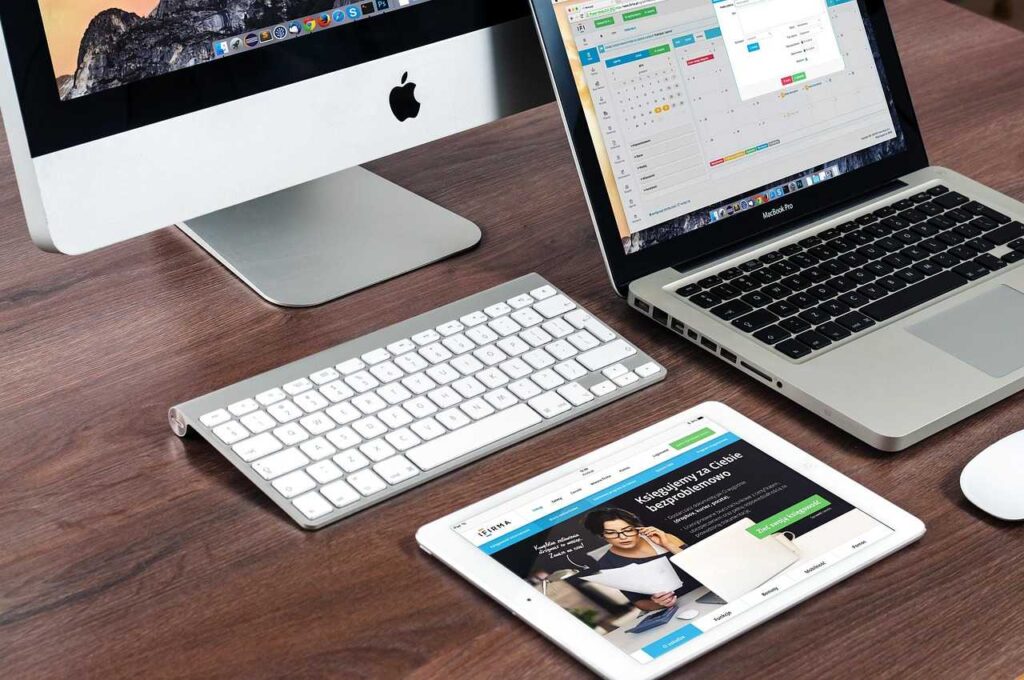Ever typed something sensitive into Gmail’s search bar—maybe a hidden project, a surprise party plan, or an embarrassing typo—and suddenly felt exposed when it popped up later? You’re not alone. Knowing how to delete Gmail search history can give you back control over your privacy and browsing experience. In this guide, we’ll walk you through every method—desktop, mobile, and advanced—backed by real experience, trusted sources, and step-by-step clarity.
Why it Matters:
- Preserve Privacy: Search suggestions reveal your past searches—potentially sharing sensitive terms with others who might see your screen.
- Clean User Experience: Old or irrelevant suggestions can clutter search results, slowing down navigation.
- Safe Sharing: Avoid awkward situations when someone else uses your device or account.
- Data Control: Knowing how to delete Gmail search history empowers you to manage your digital footprint.
Section 1: Deleting Individual Search Terms (Desktop)
Best for: When you want to remove a specific search term without affecting the rest.
Steps:
- Log into Gmail on your desktop browser.
- Click into the search bar—recent searches dropdown appears.
- Hover over a specific entry until an “X” appears next to it.
- Click the X to remove that single search term.
This method is fast and precise—ideal if only certain searches need removal.
Section 2: Bulk Deleting via Gmail on Mobile (Android & iOS)
Best for: When you’d rather clear all history at once quickly.
Steps (Android):
- Open the Gmail app.
- Tap the hamburger menu (≡).
- Go to Settings → General Settings.
- Tap the three-dot menu and select Clear search history.
- Confirm by tapping Clear.
Steps (iOS):
- Open Gmail app.
- Tap the menu (≡), go to Settings.
- Select your account.
- Choose Clear search history at the bottom.
- Confirm deletion.
Note: This deletes all Gmail search history at once—no partial deletions allowed on mobile.
Section 3: Advanced Bulk Deletion via Google Account (My Activity)
Best for: Users who want more flexibility—filtering by date range or product type.
Steps:
- Visit My Activity (myactivity.google.com).
- Click Filter by date & product.
- Select Gmail, optionally choose a date range.
- You can now:
- Click X beside each entry to delete individually.
- Or use Delete results to wipe all filtered entries at once.
Alternate:
- At My Activity, use Delete activity by (or from menu), choose last hour/day/all time or custom range, and confirm.
This offers full control over what stays and what goes.
Section 4: Automate It—Set Up Auto‑Deletion of Gmail Search History
Keep it manageable without manual effort.
Steps:
- In My Activity, go to Web & App Activity.
- Click Auto‑delete (Off) → Choose an auto-delete option.
- Pick a timeframe: 3 months, 18 months, or 36 months.
- Confirm your choice.
This ensures Gmail search history older than your chosen timeframe is automatically purged—without you lifting a finger.
Section 5: Stop Gmail from Saving Searches Altogether
Prevent future tracking altogether—if you’d rather not have history recorded.
Steps:
- Go to My Activity → Web & App Activity.
- Click Turn off or Turn off and delete activity.
- Confirm your choice. This stops Gmail from saving new search data.
Keep in mind: Without Web & App Activity, personalized features (search suggestions, tailored recommendations) are disabled.
Section 6: Insider Tips, FAQs & Real‑User Experiences
Can I delete multiple entries at once on desktop?
No native Gmail option, but My Activity allows bulk deletion.
Will clearing history log me out or delete emails?
No. Clearing search history only affects the search bar entries—not your emails or login status.
Does this affect Chrome/browser history?
No—Gmail search history is separate. You need to clear browser history separately if desired.
“I prefer to filter by date—older_than:1y helps me shortlist emails to delete”—shared by a Reddit user reflecting how advanced search keeps Gmail tidy. Reddit
Section 7: Summary Table at a Glance
| Platform / Goal | Method | Best For |
|---|---|---|
| Desktop – Single entry | Hover search term → click “X” | Precise, one-off deletion |
| Mobile (Android/iOS) – Bulk | Gmail app → Settings → Clear search history | Quick full wipe |
| My Activity – Filtered bulk | Filter by Gmail → delete individually or in bulk | Custom, controlled cleanup |
| Auto-deletion setup | My Activity → Auto-delete via timeframe | Ongoing, automatic maintenance |
| Stop future saving | Turn off Web & App Activity | No tracking going forward |
Conclusion: Take Back Your Gmail Privacy
Cleaning up your Gmail search history doesn’t have to be a hassle. Whether you’re after a quick fix, a polished professional setup, or a fully automated privacy regime—you now know how to delete Gmail search history across all platforms. Keep your search clean, your mind at ease, and own your digital footprint.