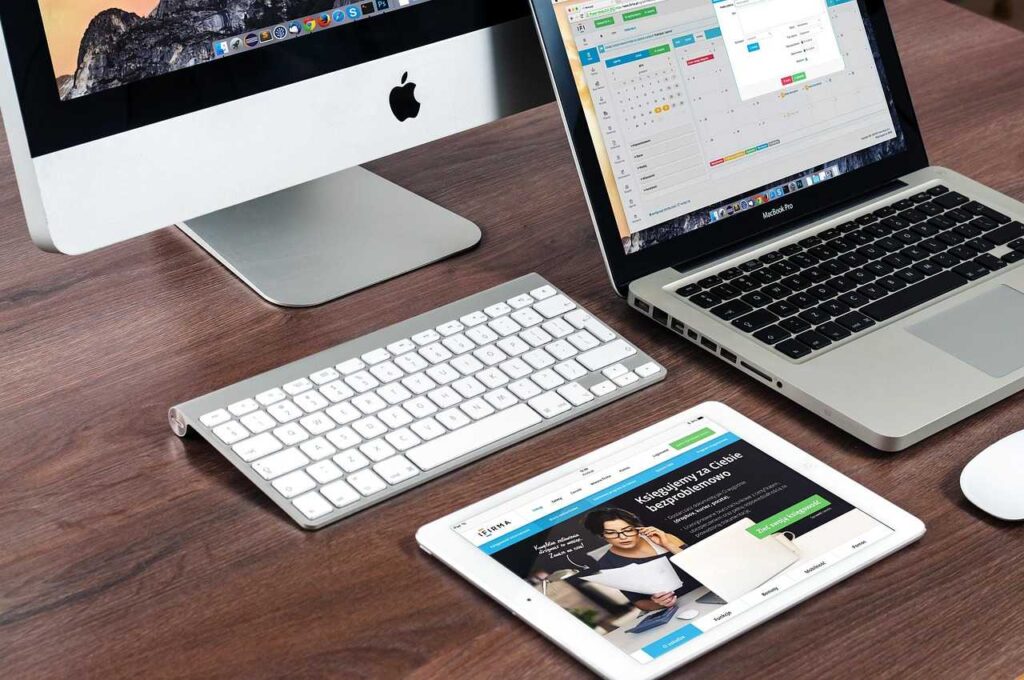Your phone is your constant companion — storing your searches, visited websites, videos watched, and even your private browsing sessions. All this information is recorded in your internet history. While history can be useful for quickly revisiting past websites, it can also become a privacy risk and even slow down your device over time.
This guide will walk you through how to delete internet history on phone — for both Android and iPhone — covering all major browsers, apps, and advanced privacy tips. Whether you’re protecting personal data, fixing browsing issues, or simply freeing up space, this is your complete resource.
Why Deleting Internet History Matters
Before we learn the methods, here’s why you should make deleting history a regular habit.
1. Protect Your Privacy
Anyone with access to your phone can view your browsing history, which might include sensitive information.
2. Speed Up Browsing
Old cache files and cookies can slow down website loading times.
3. Fix Website Errors
Sometimes outdated site data causes loading issues; clearing it forces fresh content to load.
4. Reduce Tracking
Websites and advertisers use cookies to track your online behavior; clearing them reduces tracking.
5. Save Storage Space
Cached images, videos, and files can take up hundreds of MBs over time.
Deleting Internet History on Android Phones
Most Android phones use Google Chrome by default, but Samsung, Xiaomi, Oppo, and other brands may have their own browsers.
1. Clear History in Google Chrome (Android)
Google Chrome is the most widely used Android browser.
Steps:
- Open the Google Chrome app.
- Tap the three-dot menu at the top right.
- Select History.
- Tap Clear browsing data.
- Choose a time range:
- Last hour
- Last 24 hours
- Last 7 days
- Last 4 weeks
- All time
- Select:
- Browsing history
- Cookies and site data
- Cached images and files
- Tap Clear data.
Pro Tip: If you want to stay logged into accounts, uncheck “Cookies and site data”.
2. Clear History in Samsung Internet Browser
Found on Samsung Galaxy devices.
Steps:
- Open Samsung Internet.
- Tap the menu icon (three lines) at the bottom right.
- Go to Settings > Privacy.
- Tap Delete browsing data.
- Select:
- Browsing history
- Cookies and site data
- Cached images and files
- Tap Delete and confirm.
3. Clear History in Mozilla Firefox (Android)
Steps:
- Open Firefox.
- Tap the three-dot menu at the top right.
- Select History.
- Tap Clear browsing history.
- Confirm by tapping OK.
4. Clear History in Microsoft Edge (Android)
Steps:
- Open Microsoft Edge.
- Tap the menu (three dots) at the bottom.
- Go to Settings > Privacy and security.
- Tap Clear browsing data.
- Select a time range and the types of data to delete.
- Tap Clear.
5. Clear History in Opera Browser (Android)
Steps:
- Open Opera.
- Tap the Opera logo in the bottom right.
- Go to Settings > Clear browsing data.
- Choose what to delete and tap Clear data.
Deleting Internet History on iPhone
iPhones come with Safari as the default browser, but many users also install Chrome, Firefox, or Edge.
1. Clear History in Safari (iPhone)
Steps:
- Open Settings.
- Scroll down and tap Safari.
- Tap Clear History and Website Data.
- Confirm when prompted.
Note: This will also delete history from other Apple devices connected via iCloud.
2. Clear History in Google Chrome (iPhone)
Steps:
- Open Chrome.
- Tap the three dots in the bottom right.
- Select History.
- Tap Clear browsing data.
- Choose what to clear and tap Clear browsing data again to confirm.
3. Clear History in Firefox (iPhone)
Steps:
- Open Firefox.
- Tap the menu (three lines) in the bottom right.
- Go to Settings > Data Management.
- Select what you want to delete.
- Tap Clear Private Data.
Clearing Internet History from Popular Apps
Some apps store their own browsing or search history separately from your browser.
YouTube App
- Open YouTube.
- Tap your profile picture.
- Go to Settings > History & privacy.
- Tap Clear watch history and Clear search history.
Facebook App
- Open Facebook.
- Tap the menu (three lines).
- Go to Settings & Privacy > Settings.
- Scroll to Activity Log.
- Find your searches and delete them.
Instagram App
- Open Instagram.
- Go to your profile.
- Tap the menu (three lines) > Your activity.
- Tap Recent searches and clear them.
Advanced Privacy & Auto-Delete Options
Use Private Browsing Mode
- Chrome: Tap menu > New incognito tab.
- Safari: Tap the tab icon > Private > Done.
Set Up Auto-Delete
In your Google Account settings, you can auto-delete history every 3, 18, or 36 months.
Troubleshooting – When History Won’t Delete
- Sync is on – Turn off sync in your Google or iCloud account, delete history, then turn sync back on.
- App update needed – Outdated browser versions may have bugs; update them.
- Restart phone – Sometimes changes take effect after restarting.
FAQs – How to Delete Internet History on Phone
Q1: Does deleting history also delete saved passwords?
Not unless you select “Saved passwords” when clearing data.
Q2: Can I recover deleted browsing history?
Only if it’s backed up to your Google or iCloud account.
Q3: Does private browsing mode hide my history from my Wi-Fi provider?
No — it only hides it from your device history.
Conclusion
Delete internet history on phone is quick, simple, and crucial for maintaining privacy. By regularly clearing history, cookies, and cached data, you not only protect personal information but also improve browsing speed and free up space. Whether you’re using Android, iPhone, or a specific browser, following the steps above will ensure your history is wiped clean.