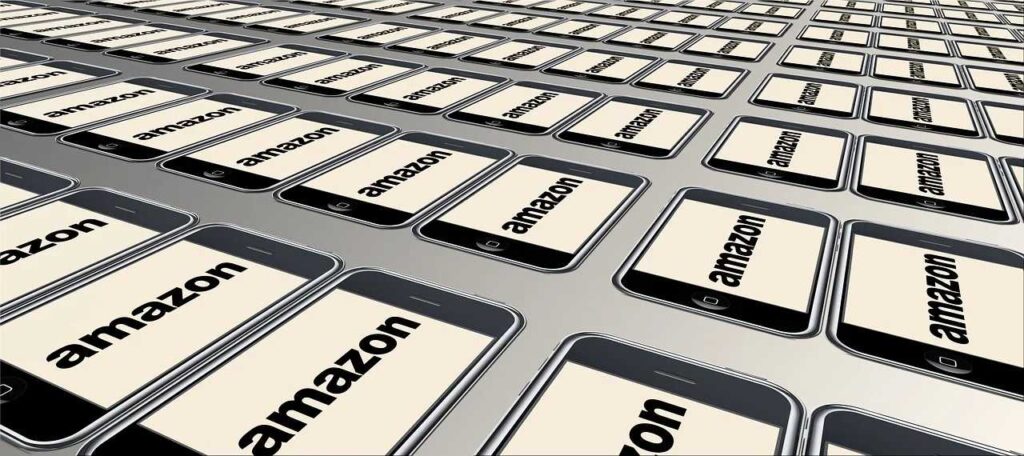Your Mac remembers more than you think—storing sites you’ve visited, cached files, cookies, and even autofill data across browsers like Safari, Chrome, and Firefox. While this helps with speed and convenience, it can also compromise your privacy. Delete internet history on Mac is essential for maintaining clean digital habits, protecting personal information, and keeping your browsing experience fresh.
In this comprehensive guide, we’ll walk you through how to delete your browsing history on different browsers, remove stored data like cookies and cache, automate cleanup, and protect your privacy with smart strategies.
Why Delete Internet History on Mac Matters
- Privacy Protection
Clears sensitive information from prying eyes or shared devices. - Performance Boost
Frees up space and speeds up browser loading. - Reduced Tracking
Limits online trackers and targeted advertising. - Organized Experience
A clutter-free browser means better browsing.
Choose Your Browser: Which History Can You Delete?
Here’s how Macs store browsing history across top browsers:
- Safari: Defaults on macOS, syncs with iCloud.
- Google Chrome: Popular for cross-device sync.
- Mozilla Firefox: Privacy-focused with robust settings.
- Microsoft Edge / Opera: Other widely-used browser options.
How to Delete Browsing History on Safari (Mac)
Step 1: Clear Safari History
- Open Safari
- Go to History > Clear History…
- Choose time range: Last hour, today, today & yesterday, all history
- Click Clear History
This removes history, cookies, and page snapshots from your Mac.
Step 2: Remove Website Data (Cache & Cookies)
- Safari > Preferences > Privacy
- Click Manage Website Data…
- Select Remove All or remove specific sites
How to Delete Google Chrome History (Mac)
- Open Chrome
- Click ⋮ Menu > History > History
- Click Clear browsing data
- Select time range and data types to delete (history, cookies, cache)
- Click Clear data
Extra: For saved passwords or autofill, go to Settings > Autofill > Clear data
How to Delete Internet History in Firefox (Mac)
- Open Firefox
- ☰ Menu ≥ History > Clear Recent History
- Choose time range and data to delete (history, cookies, cache)
- Click OK
Private Browsing Mode prevents history from being stored entirely.
Clearing History in Other Browsers (Edge, Opera)
Follow similar steps in the browser menu:
- Edge: Settings > Privacy, Search, and Services → Clear browsing data
- Opera: History > Clear browsing data
Track & Delete iCloud-Synced Safari History
If Safari is syncing through iCloud:
- System Settings > Apple ID > iCloud
- Toggle Safari off to stop syncing
- Then delete your Safari history and data directly from the browser
Re-enable sync to control what gets shared afterward.
Clear Browser History Across All Your Devices
- Use Private/Incognito Mode for non-saved browsing
- Set auto deletion in Chrome or Firefox settings
- Regularly clear cookies and caches via browser preferences
Advanced Cleanup Tips for Mac Browser History
- Clear DNS cache:
- Mac Terminal:
sudo dscacheutil -flushcache; sudo killall -HUP mDNSResponder
- Mac Terminal:
- Use dedicated privacy apps:
- Tools like CCleaner, CleanMyMac X, BleachBit
- Manually delete cookies/preferences from
~/Library
Privacy Extras to Consider
- VPNs encrypt traffic from Google/ISP
- Ad blockers protect you from trackers
- DuckDuckGo or Brave browser for swipe privacy
- Use multiple browsing profiles for separation
Frequently Asked Questions
- Does deleting history stop tracking?
No—only from your device. Your ISP or websites still may track unless using tools like VPNs. - Can I restore deleted history?
Only through backups; otherwise, no. - Does ‘Erase All Content’ clear browsing history?
Yes—complete reset but use only when necessary. - Will clearing affect auto-login?
If you delete passwords or cookies, yes. Unclear carefully. - Is private mode really private?
It hides local records but doesn’t hide your IP or browsing from ISPs.
Conclusion
Delete internet history on Mac is an essential practice for privacy, performance, and peace of mind. Whether you’re using Safari, Chrome, Firefox, or another browser, you’ve now got the know-how to manage your digital footprint.
What’s Next?
- Feeling more secure? Please comment your questions below!
- Found this useful? Share it with friends looking for a privacy boost.
- Stay safe, stay clean, and happy browsing!