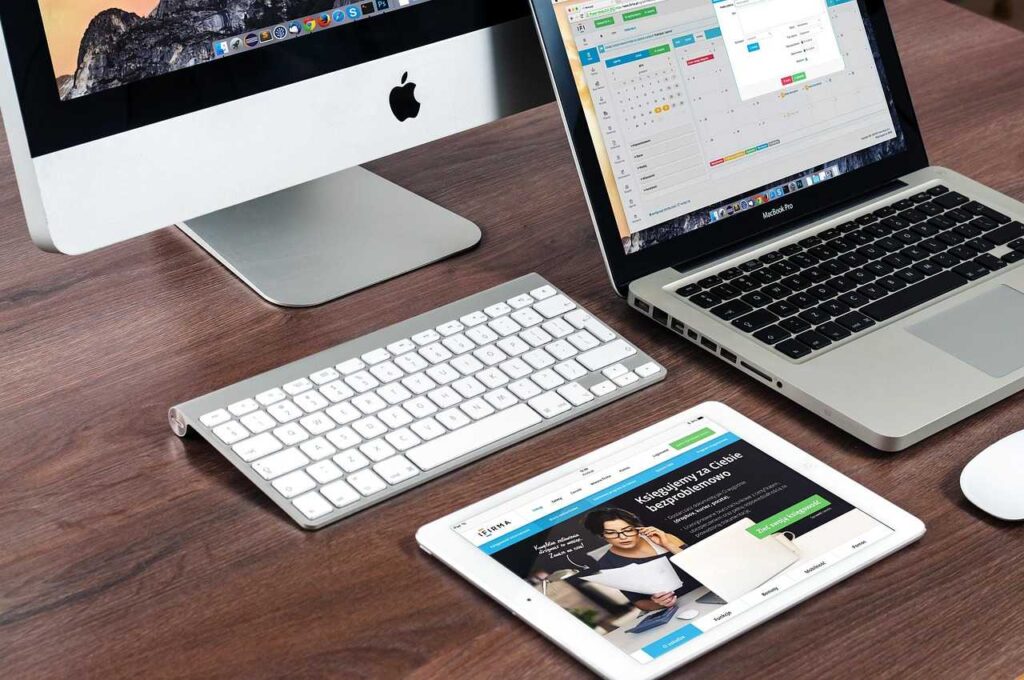Whether you’re trying to protect your privacy, clear clutter, or troubleshoot a browser issue, deleting your internet history on Android is an essential skill. Android devices offer a range of browsers and apps, each with different methods for clearing data. From Google Chrome and Samsung Internet to Firefox and Opera, this comprehensive guide will show you how to delete internet history on Android devices step by step. We’ll also explore how to remove cached data, cookies, downloads, autofill entries, and even search histories from apps like YouTube and Google.
1. Why Delete Internet History on Android?
- Protect your privacy: Prevent others from viewing your browsing habits.
- Free up storage: Cached files and history can take up significant space.
- Faster performance: Removing clutter can speed up browsing.
- Fix bugs or glitches: Sometimes history and cached data can cause website loading issues.
- Security reasons: Deleting history reduces exposure to tracking and data misuse.
2. How to Delete Browsing History in Google Chrome on Android
Step-by-Step:
- Open the Google Chrome app.
- Tap the three dots (menu) in the upper-right corner.
- Select “History”.
- Tap “Clear browsing data…”.
- Choose a time range: Last hour, 24 hours, 7 days, 4 weeks, or All time.
- Check the items you want to delete:
- Browsing history
- Cookies and site data
- Cached images and files
- Tap Clear data.
Optional:
- To delete saved passwords or autofill data, go to Settings > Privacy and security.
3. How to Clear Internet History in Samsung Internet
Steps:
- Launch Samsung Internet.
- Tap the menu icon (three horizontal lines or dots).
- Choose Settings > Personal browsing data.
- Tap Delete browsing data.
- Choose what to delete:
- Browsing history
- Cookies and site data
- Cached images and files
- Saved passwords
- Tap Delete data.
4. How to Delete Browsing History in Firefox for Android
Steps:
- Open Firefox.
- Tap the three dots in the lower or upper corner.
- Tap History.
- To delete a specific site: Press and hold, then tap Delete.
- To delete all: Go to Settings > Delete browsing data.
- Select data types and tap Delete browsing data.
Tip:
- Enable private browsing mode to prevent Firefox from saving history in the future.
5. How to Delete Internet History in Opera Browser on Android
Steps:
- Open Opera.
- Tap the profile icon (or menu) at the bottom.
- Tap History.
- Tap the trash icon to clear all.
- Or long-press individual sites to delete them.
6. How to Automatically Delete History on Android
For Google Chrome:
- Go to Chrome > Settings > Privacy and Security > Clear browsing data > Advanced.
- Tap “Auto-delete” (if available).
- Choose frequency: every week, month, or 3 months.
For Google Activity:
- Visit myactivity.google.com on your browser.
- Tap the menu > Activity controls.
- Choose Web & App Activity > Auto-delete.
7. How to Clear Search History from Google App on Android
Steps:
- Open the Google app.
- Tap your profile picture > Search history.
- Tap Delete and choose a range.
- To auto-delete: Tap Auto-delete and set preferences.
8. How to Delete YouTube Search and Watch History on Android
Steps:
- Open YouTube app.
- Tap your profile picture > Settings > History & privacy.
- Tap Clear watch history and Clear search history.
- Enable Pause watch history if needed.
9. How to Delete Google Maps History
Steps:
- Open Google Maps.
- Tap your profile picture > Your data in Maps.
- Tap See & delete activity.
- Tap the trash icon to delete all or by date.
10. How to Delete Internet History Stored in Android System Cache
While browser history is stored in apps, cached files and residual internet traces may exist in system storage.
To clear:
- Go to Settings > Storage > Cached data.
- Tap Clear cached data (if available).
- For app-specific: Settings > Apps > [App name] > Storage > Clear cache.
11. Use Third-Party Apps to Delete History on Android
Some apps provide all-in-one cleanup solutions:
- CCleaner
- AVG Cleaner
- Files by Google
Features:
- Junk and cache cleaner
- App history removal
- Scheduled cleanups
12. Extra Tips for Browsing Privately on Android
- Use Incognito/Private Mode: Prevents history from being saved.
- Install VPNs: Encrypts traffic and hides activity.
- Use privacy-focused browsers: DuckDuckGo, Brave, etc.
- Disable sync: Avoid syncing history with Google account.
13. FAQs About Deleting Internet History on Android
Q1. Can someone still see my history after deleting it?
If synced to Google or another account, it may still exist in the cloud. Clear your history at myactivity.google.com.
Q2. Does deleting history remove cookies and passwords?
Only if you select those options. Be careful to uncheck passwords if you want to keep them.
Q3. Is clearing cache the same as deleting history?
No. Cache relates to stored website data, not visited URLs. Both can be cleared separately.
Q4. Will deleting history speed up my phone?
It may help slightly, especially if the browser has a large cache.
Q5. Can I recover deleted history?
Not easily. Unless it was synced to a cloud account, deleted history is usually unrecoverable.
Conclusion
Knowing how to delete internet history on Android empowers you to maintain digital hygiene, protect your privacy, and optimize device performance. Whether you use Chrome, Samsung Internet, Firefox, or another browser, these steps will help you erase your digital footprints. Be sure to review your app permissions, auto-delete settings, and consider using tools that automate privacy management for a smoother, safer Android experience.
If you’re managing multiple apps and browsers, regular cleanup is key. Bookmark this guide or share it with others looking to take control of their online activity.