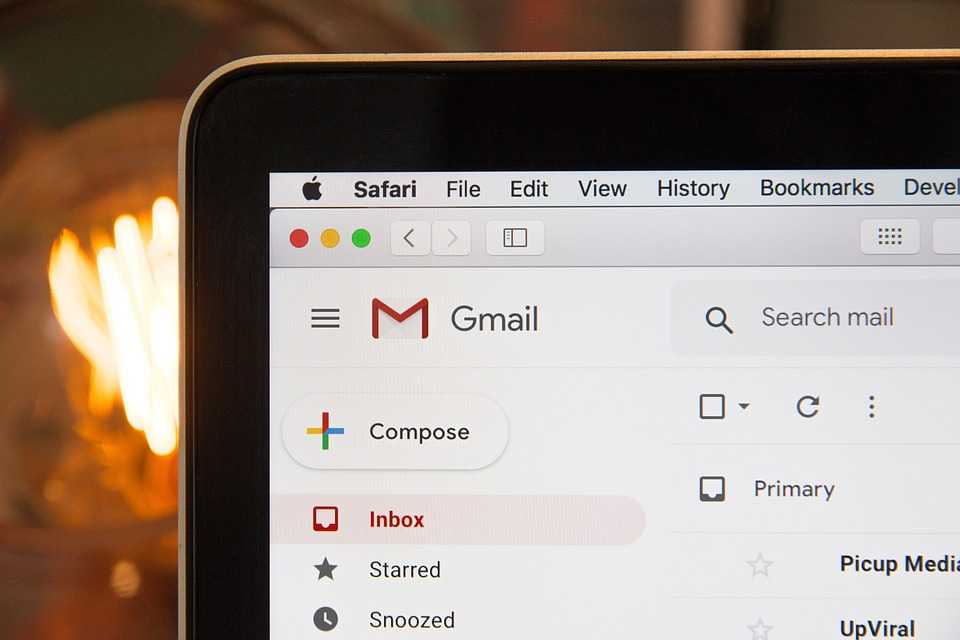Your iPhone keeps a detailed record of your online activity. Whether you’re browsing in Safari, Chrome, or within other apps, internet history can pile up and expose your private searches or visited websites. For those concerned about privacy or simply looking to free up space, deleting this data is crucial. This comprehensive guide explains how to delete internet history on iPhone—including clearing data from Safari, Chrome, Firefox, app caches, and iCloud.
1. Why Delete Internet History on iPhone Matters
- Privacy Protection: Prevent others from seeing what you’ve browsed.
- Data Security: Reduce digital footprints that apps or trackers could access.
- Performance Boost: Free up storage by removing cached files.
- Search Cleanliness: Clear unwanted autofill or search suggestions.
2. How to Delete Safari Browsing History on iPhone
Method 1: From Safari App Settings
- Open Settings on your iPhone.
- Scroll down and tap Safari.
- Tap Clear History and Website Data.
- Confirm your action.
This deletes history, cookies, and other browsing data.
Method 2: From Safari Directly
- Open the Safari browser.
- Tap the Bookmarks icon (open book symbol).
- Go to the Clock icon (History).
- Tap Clear (bottom right) > Choose time range (Last hour, Today, etc.).
3. How to Delete Internet History on Chrome for iPhone
- Open the Chrome app.
- Tap the three dots at the bottom > Select History.
- Tap Clear Browsing Data.
- Choose data types: Browsing history, cookies, cached images.
- Choose Time Range > Tap Clear Browsing Data.
Tip: Use Incognito Mode next time to avoid storing history.
4. How to Delete Internet History from Firefox on iPhone
- Open the Firefox app.
- Tap the menu icon (three horizontal lines).
- Select Settings.
- Scroll down to Data Management.
- Tap Clear Private Data > Choose what to delete.
You can clear history, cookies, cache, offline website data, etc.
5. How to Clear App Browsing History on iPhone
Some third-party apps also log internet activity:
- Instagram/Twitter/Facebook: Clear search history in-app via Settings > Activity > Clear History.
- YouTube: Go to Settings > History & privacy > Clear search or watch history.
- Reddit: Settings > Clear Local History.
Pro Tip: Periodically check each app’s settings or search options.
6. How to Delete iCloud Safari History
If iCloud sync is on, your Safari history is shared across all devices.
Steps to Delete iCloud Safari History:
- Go to Settings > [Your Name] > iCloud.
- Tap Show All > Safari.
- Disable Safari syncing temporarily.
- Then go to Settings > Safari > Clear History and Website Data.
This ensures history is deleted from iCloud too.
7. How to Turn Off History Sync Across Devices
- Open Settings > Tap your Apple ID.
- Go to iCloud > Safari.
- Toggle it OFF.
Disabling this prevents shared history across iPhone, iPad, and Mac.
8. Delete Autofill, Saved Passwords, and Cache
To remove browsing-related stored data:
- Settings > Safari > Autofill:
- Turn off or clear contact info, credit cards, passwords.
- Settings > Safari > Advanced > Website Data:
- Tap Remove All Website Data to erase cookies and local storage.
- For Chrome:
- Tap Settings > Privacy > Clear Saved Passwords, Autofill.
9. Use Private Browsing Mode to Avoid Saving History
Safari:
- Tap Tabs icon > Tap [+ New Tab] > Tap Private.
Chrome:
- Tap the three dots > Select New Incognito Tab.
Private/Incognito mode doesn’t store browsing history, cookies, or form data.
10. Third-Party Cleaner Apps for Deep Cleaning
You can use reputable apps for a more thorough cleaning:
- Smart Cleaner
- Cleaner for iPhone
- iMyFone Umate Pro (desktop tool)
Warning: Avoid unknown or shady apps—many are scams or collect data.
11. How to Delete Search History from Siri & Spotlight
- Go to Settings > Siri & Search.
- Disable Show in Search, Show Suggestions, etc.
For complete reset:
- Go to Settings > Siri & Search > Siri & Dictation History.
- Tap Delete Siri & Dictation History.
12. Erase All Content & Settings (Extreme Option)
If you want to erase your iPhone completely:
- Go to Settings > General > Transfer or Reset iPhone.
- Tap Erase All Content and Settings.
This wipes your entire device—use only if selling or resetting iPhone.
13. FAQs
Q1. Does clearing Safari history delete it from all Apple devices?
Yes, if iCloud sync is on.
Q2. Can I delete history for specific websites only?
Yes. Go to Settings > Safari > Advanced > Website Data > Edit individually.
Q3. Is history deletion permanent?
From the device, yes. However, ISPs may still track data unless encrypted.
Q4. What about history stored by Google?
Visit myactivity.google.com and delete data directly.
14. Final Tips for Better Privacy
- Use a VPN to mask internet activity from ISPs.
- Regularly delete history and app data.
- Browse in private mode when needed.
- Audit app permissions often.
Conclusion
Delete internet history on iPhone helps protect your privacy, keep your device running smoothly, and eliminate clutter. Whether you’re browsing in Safari, Chrome, or using apps with online activity, cleaning up your history is easy once you know where to look. Use the steps in this guide regularly to take control of your digital footprint.