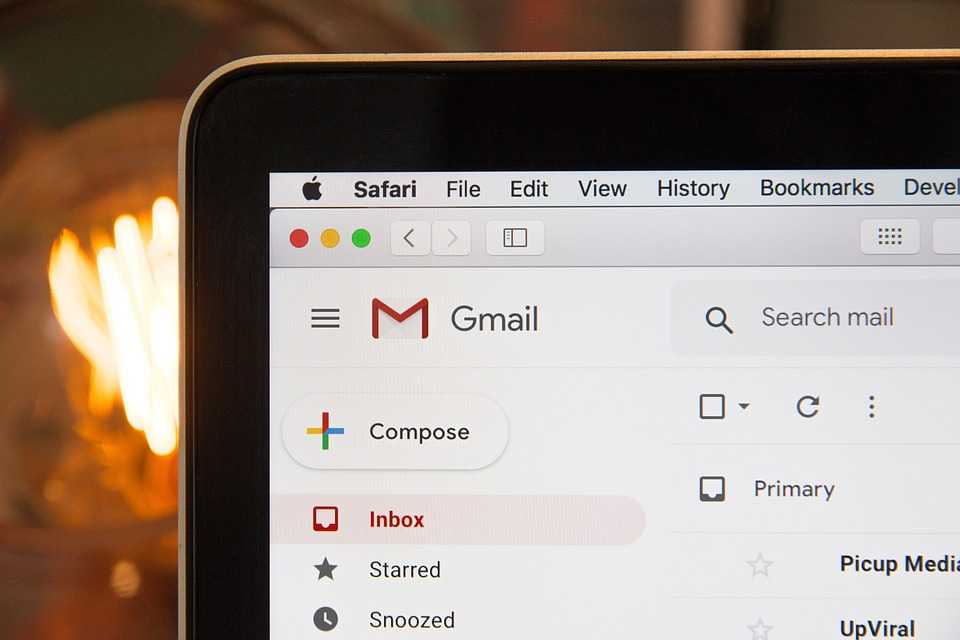Amazon makes online shopping incredibly easy, but what about your privacy? Every time you make a purchase, Amazon keeps a detailed record of your order history. If you’re someone who shares your account or device with others—or simply want to maintain discretion—you may wonder how to delete order history on Amazon permanently.
Here’s the truth: Amazon doesn’t currently let users delete orders completely. However, there are workarounds to hide, archive, or remove traces of orders from your Amazon profile.
This in-depth guide explains how to manage, hide, and clean up your Amazon order history step by step—across web, mobile, and Alexa devices.
🧠 Why Delete or Hide Amazon Order History?
You might want to hide or delete order history on Amazon for several reasons:
- 🧩 Privacy on Shared Accounts
Keep surprise gifts or sensitive items hidden from family members. - 🔒 Sensitive Purchases
Medical items, personal care, or products you simply don’t want others to see. - 🛍️ Minimalist Records
Some users prefer a clean, minimal purchase log. - 💻 Shared Devices
Protect your order data when browsing from public or work computers.
⚠️ Can You Delete Amazon Order History Completely?
No, Amazon does not allow users to permanently delete order history.
However, you can:
- Archive orders (so they won’t show in regular order lists)
- Delete search history
- Remove Alexa voice history
- Disable order recommendations
🔐 How to Hide or Archive Orders on Amazon (Desktop)
✅ Step-by-Step: Archive an Order
Archiving an order removes it from your default order list but does not delete it from Amazon servers.
- Go to Amazon.com
Log into your account from a desktop browser. - Navigate to ‘Your Orders’
Hover over “Accounts & Lists” > Click “Your Orders.” - Find the Order
Scroll or use the search bar to locate the order you want to hide. - Click ‘Archive Order’
Below the order summary, click “Archive Order.” - Confirm
Click “Archive Order” again in the pop-up to confirm.
📌 Archived orders can still be viewed under “Archived Orders” from your account settings.
📱 How to Hide Amazon Orders on the Mobile App
Unfortunately, Amazon doesn’t allow direct archiving from the app. But you can take these steps:
✅ Option 1: Use Desktop Mode in Mobile Browser
- Open Amazon.com in Chrome or Safari
- Tap browser menu (⋮ or “aA”) > Select “Desktop site”
- Follow the desktop steps to archive
✅ Option 2: Hide Device Access
If you’re worried about others accessing your account on the app:
- Log out of the Amazon app
- Use biometric lock on your device
- Clear app cache (Android: Settings > Apps > Amazon > Storage > Clear Cache)
🔄 How to See or Unarchive Orders on Amazon
If you need to find an archived order:
- Go to Your Account > Archived Orders
- Search or browse the list
- Click “Unarchive Order” if you want it visible again
🧽 How to Delete Amazon Browsing & Search History
If someone checks your browser or Amazon account, they can see items you searched for—even if you didn’t buy them.
🔹 On Desktop:
- Go to amazon.com > Log in
- Click “Browsing History” in top nav
- Click “Remove from view” under any item
- Or click “Manage history” > Turn off Browsing History
🔹 On Mobile App:
- Open Amazon app > Tap menu (☰)
- Tap Your Account > Browsing History
- Tap Remove from view next to items
- Or tap Manage > Toggle off “Turn Browsing History on/off”
🤖 Delete Amazon Alexa Voice Purchase History
If you’ve used Alexa to place orders, you can delete voice history to keep it private.
✅ Using Alexa App:
- Open Alexa app
- Tap More > Settings > Alexa Privacy
- Tap Review Voice History
- Select All time > Tap Delete
You can also say:
“Alexa, delete everything I said today.”
🧾 Turn Off Personalized Recommendations Based on Orders
Amazon uses your order history to personalize ads and product suggestions. You can disable this feature:
- Go to Your Account > Your Recommendations
- Click “Improve your recommendations”
- Remove items or select “I prefer not to use this for recommendations”
🔁 Create a Private Amazon Account (Workaround)
If you frequently buy private items, consider a separate Amazon account:
- Use a secondary email
- Use incognito mode or private browser
- Don’t connect it to Alexa or Echo devices
This creates a clean slate for private or sensitive purchases.
🛡️ How to Protect Your Amazon Purchase Privacy (Additional Tips)
| Strategy | Benefit |
|---|---|
| Use gift cards instead of cards | Purchases don’t appear on bank records |
| Use privacy-focused browsers | Prevent tracking across websites |
| Enable 2FA on your Amazon account | Prevent unauthorized access |
| Clear cookies and browsing data | Avoid targeted ads and item tracking |
| Avoid sharing Amazon Prime with others | Reduces chances of account snooping |
🧠 Frequently Asked Questions (FAQs)
❓ Can I delete a specific order from my Amazon account?
No. You can archive it, but you cannot permanently delete an order from your history.
❓ How many orders can I archive on Amazon?
You can archive up to 500 orders per account. For more, create a secondary account.
❓ Will archiving an order hide it from Prime members on my account?
Yes. Archived orders do not appear in the main “Your Orders” section for any household profiles.
❓ Can customer service delete an order for me?
No. Even Amazon customer support cannot permanently delete your order history.
❓ Will archiving remove invoices or shipping records?
No. Archived orders are still accessible via Archived Orders and your email receipts remain.
❓ Is it possible to hide digital purchases?
Yes. You can archive digital purchases (ebooks, apps) but they may still show in the Digital Content & Devices section.
🔐 BONUS: How to Hide Amazon Orders from Alexa Devices
Alexa sometimes displays order information or confirms purchases aloud.
✅ Steps to Disable Voice Purchase Confirmations:
- Open Alexa App > Settings > Account Settings
- Tap Voice Purchasing
- Toggle off Voice Purchasing
- Or enable a 4-digit voice code
🧹 Clear All Amazon Data (For Advanced Users)
You can request Amazon to share or delete the data they’ve collected on you:
- Go to Amazon Help Page > Privacy Settings
- Click Request My Data or Delete My Data
- You’ll be sent a downloadable or deletable version of all data stored
⚠️ Note: This deletes your entire account and purchase history.
🔚 Conclusion
May be it not allow you to delete order history on amazon, but that doesn’t mean you’re out of options. Using archiving, browsing history deletion, Alexa privacy settings, and account separation, you can fully hide and protect your Amazon shopping activity.
To recap:
✅ Archive any order you want to hide
✅ Delete browsing/search history regularly
✅ Remove voice purchase history from Alexa
✅ Disable personalized ads and recommendations
✅ Consider a private or burner account for sensitive orders
By following this guide, you can enjoy the convenience of Amazon while keeping your personal data safe and delete internet history online.