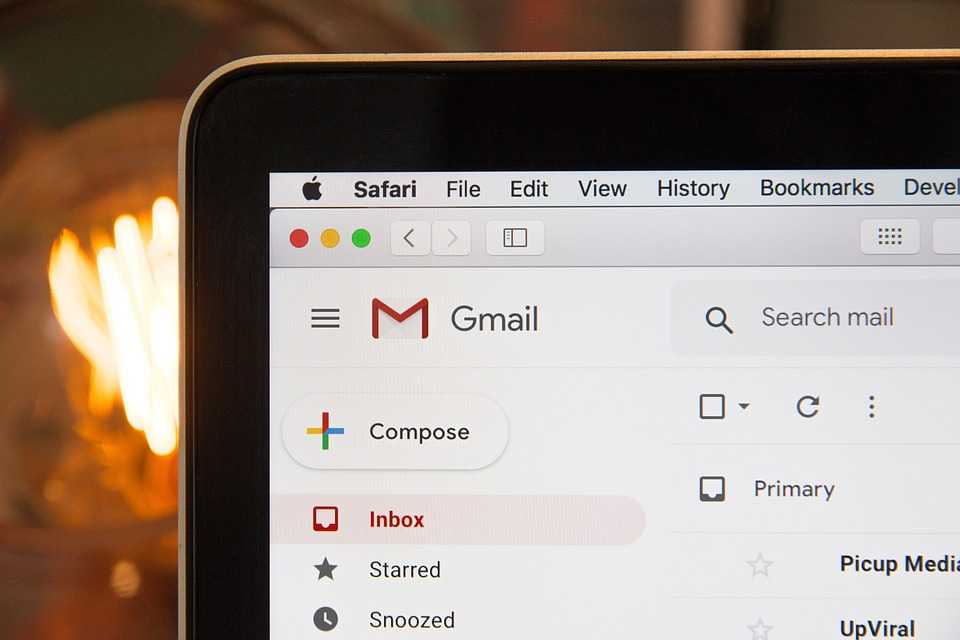The Opera browser is known for its speed, built-in VPN, and privacy-focused features. However, like any modern web browser, it stores a lot of user data—including your browsing history, cache, cookies, download records, and search queries.
Over time, this stored data can not only compromise your privacy but also slow down the browser. Whether you’re using Opera on a PC, Mac, Android phone, or iPhone, it’s important to know how to delete Opera browser history permanently and maintain control over your personal information.
This comprehensive guide walks you through the exact steps to erase internet history completely from all devices and explains how to set up automatic deletion for future privacy.
🧠 Why Delete Opera History?
Here’s why users choose to delete their browsing history in Opera:
- 🔐 Privacy: Prevent others from seeing which websites you’ve visited.
- 🧽 Cleanup: Clear clutter like cached images, cookies, and downloads.
- ⚡ Speed Boost: Freeing up resources can improve browser performance.
- 🧳 Shared Devices: Protect data on public or shared computers.
- 🕵️ Anonymity: Erase traces of sensitive or personal browsing.
🖥️ How to Delete Opera History on Windows and Mac?
🔹 Step 1: Open Opera Browser
Launch the Opera browser on your desktop (Windows or macOS).
🔹 Step 2: Access History Settings
You can get there in two ways:
- Press
Ctrl + H(Windows) orCmd + H(Mac) - Or click the Opera menu icon (red O) > History
🔹 Step 3: Clear Browsing Data
- Click “Clear browsing data” in the left-hand panel.
- A pop-up window will appear titled Clear browsing data.
🔹 Step 4: Choose What to Delete
You’ll see two tabs:
- Basic (most common options)
- Advanced (for detailed deletion)
🧹 Basic Tab Options:
- Browsing history
- Cookies and other site data
- Cached images and files
⚙️ Advanced Tab Includes:
- Download history
- Passwords and sign-in data
- Autofill form data
- Site settings
- Hosted app data
✅ Tip: To delete everything, select all checkboxes.
🔹 Step 5: Select Time Range
At the top, choose how much history to delete:
- Last hour
- Last 24 hours
- Last 7 days
- Last 4 weeks
- All time (recommended for full deletion)
🔹 Step 6: Confirm Deletion
Click “Clear data” and wait for the process to finish. Opera will remove all selected data instantly.
📱 How to Delete Opera History on Android?
Opera’s mobile browser for Android has a similar interface.
🔹 Step 1: Open Opera App
Launch the Opera browser on your Android phone or tablet.
🔹 Step 2: Open Settings
Tap the Opera icon in the bottom-right corner, then tap Settings.
🔹 Step 3: Tap “Privacy & Security”
Under the Settings menu, scroll to Privacy & security.
🔹 Step 4: Clear Browsing Data
- Tap “Clear browsing data”
- Check the options you want to delete:
- Browsing history
- Cookies
- Cached images/files
- Passwords (optional)
🔹 Step 5: Select Time Range and Confirm
Choose time range (e.g., all time), then tap Clear data. You’re done!
📱 How to Delete Opera History on iPhone (iOS)
Opera Mini is the version most commonly used on iOS. Here’s how to clear your history:
🔹 Step 1: Open Opera Mini App
Launch the Opera Mini browser on your iPhone or iPad.
🔹 Step 2: Tap Menu Icon
Tap the red “O” menu icon at the bottom.
🔹 Step 3: Go to Settings > Clear Data
- Tap Settings
- Scroll down to Clear browsing data
🔹 Step 4: Choose What to Clear
- Browsing history
- Cookies
- Saved passwords
- Cache
🔹 Step 5: Confirm Deletion
Tap Clear to remove all selected items.
🧼 Delete Individual Items from Opera History
You can manually remove specific items if you don’t want to delete everything.
On Desktop:
- Press
Ctrl + Hor go to History - Hover over a link
- Click the X to remove that specific entry
On Mobile:
- Go to History
- Swipe left (iOS) or long-press (Android) on a URL
- Tap Delete
🔁 Set Opera to Delete History Automatically
Opera doesn’t have a built-in feature for auto-deletion, but you can adjust settings to reduce history retention.
🔹 Use Private Browsing (Incognito)
Opera’s Private Mode doesn’t save history, cookies, or form data.
- On desktop:
Ctrl + Shift + NorCmd + Shift + N - On mobile: Tap “Private” from tab switcher
🔹 Use Extensions
Opera supports Chrome extensions. You can use:
- Click&Clean
- History AutoDelete
- Privacy Badger
These allow you to set auto-delete rules or even clear history on browser exit.
🔐 How to Improve Privacy on Opera?
Deleting history is just one step. Here’s how to enhance privacy further:
✅ Enable Opera VPN
Opera offers a free, built-in VPN.
- Go to Settings > Privacy & Security > Enable VPN
This hides your IP and encrypts traffic—less trackable data.
✅ Block Ads and Trackers
Opera includes an ad blocker.
- Go to Settings > Basic > Block ads and trackers
✅ Clear Cookies on Exit
- Settings > Advanced > Privacy & Security > Cookies
- Select “Clear cookies and site data when you quit Opera”
❌ Common Mistakes to Avoid
| Mistake | Why It’s Bad |
|---|---|
| Only deleting cache | Leaves behind browsing and search history |
| Not selecting “All time” | Deletes only recent history |
| Forgetting mobile devices | History is stored on every device separately |
| Thinking incognito is foolproof | ISPs and websites can still track you |
| Ignoring saved passwords | These can be a privacy risk if shared device |
🔍 Quick Comparison: Opera History vs Chrome, Firefox, Edge
| Feature | Opera | Chrome | Firefox | Edge |
|---|---|---|---|---|
| Built-in VPN | ✅ Yes | ❌ No | ❌ No | ❌ No |
| Ad blocker | ✅ Yes | ❌ No | ❌ No | ✅ Yes |
| Auto-delete history | ❌ No (manual) | ✅ Partial | ✅ With add-ons | ✅ Basic |
| Extensions | ✅ Chrome ext | ✅ | ✅ | ✅ |
| Private mode | ✅ | ✅ | ✅ | ✅ |
🧠 Frequently Asked Questions (FAQs)
Q1: Is clearing Opera history permanent?
Yes, once deleted, your Opera history is gone from the device. However, some websites or ISPs may still retain data.
Q2: Can I recover deleted Opera history?
Not through Opera directly. Unless you have backups or sync enabled, deleted history is not recoverable.
Q3: Does Opera sync my history across devices?
If you’re signed into Opera with sync enabled, yes. Make sure to clear history on all synced devices.
Q4: Does Opera store history in private browsing?
No. In Private Mode, Opera does not save browsing history, cookies, or forms.
Q5: Is it safe to use Opera for privacy?
Opera offers stronger privacy than many browsers due to built-in VPN, ad blockers, and tracking protection. However, no browser is 100% anonymous.
📌 Pro Tips for Managing Opera Data
- Use Private Tabs by Default if you’re concerned about tracking.
- Disable Autofill and Save Passwords for extra security.
- Set Opera to Clear Cookies on Exit to avoid long-term tracking.
- Check Site Settings and clear permission data regularly.
- Install Privacy Extensions to block ads, trackers, and scripts.
🔚 Conclusion
Opera is a powerful, privacy-conscious browser, but like all browsers, it stores your browsing history and personal data. Whether you’re on Windows, macOS, Android, or iOS, you now know exactly how to delete Opera browser history—permanently and effectively.
To maintain privacy, make it a habit to:
- Clear your history regularly
- Use private browsing when needed
- Explore Opera’s VPN and security settings
- Manage cookies, cache, and autofill data
By following this guide, you’ll protect your personal information, speed up your browser, and take control of your digital footprint.