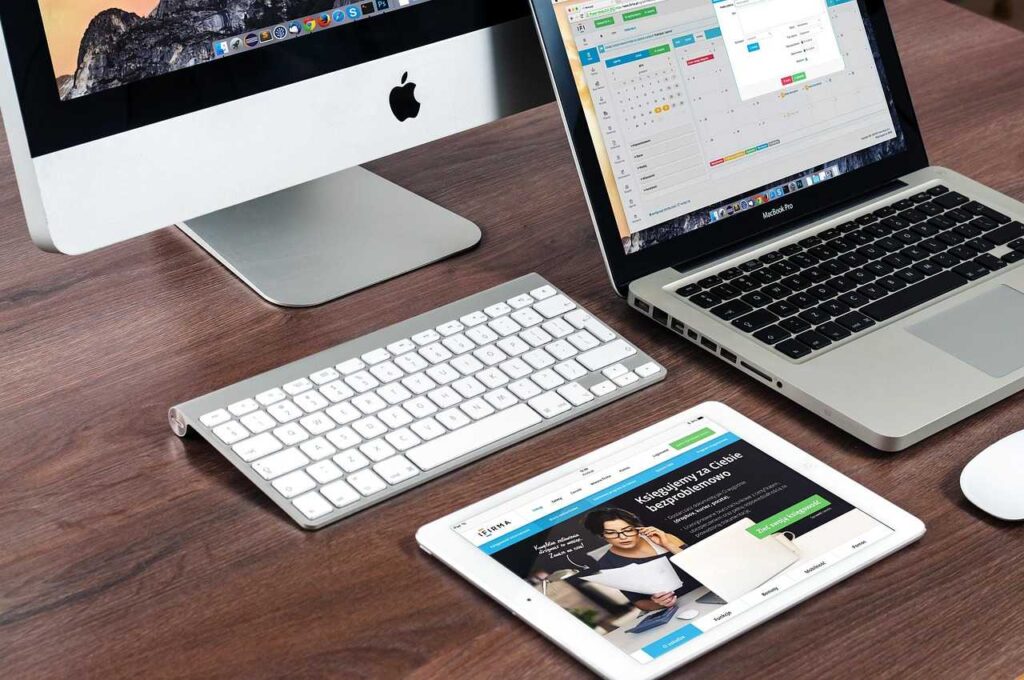In today’s digital age, your browser history reveals more about you than you might think—from the websites you visit to the personal data you enter. If you use Mozilla Firefox, simply clearing your history isn’t always enough. To protect your privacy, you need to permanently delete Firefox history, including browsing data, cookies, cache, and form entries. This comprehensive guide will show you exactly how to remove all traces of your activity on Firefox—across desktop and mobile—ensuring your data stays private and secure.
1. Why Delete Firefox History Permanently?
Even after using Firefox’s regular “Clear History” option, traces of your browsing may still exist:
- In backup files
- In cookies and cached data
- In form autofill memory
- On your device’s DNS cache
Permanently deleting Firefox history ensures:
- Enhanced privacy
- Reduced tracking
- Faster performance
- Safer shared device usage
2. Types of Data Stored in Firefox
Firefox stores multiple types of personal data:
| Data Type | Description |
|---|---|
| Browsing History | List of websites visited |
| Cookies | Stored login sessions, preferences |
| Cache | Temporary files for faster loading |
| Download History | Files downloaded through the browser |
| Form & Search Data | Autofill for forms and search bars |
| Saved Passwords | Credentials saved for sites |
Each of these must be cleared for complete privacy.
3. How to View Your Firefox History
To view all browsing activity in Firefox:
- Open Firefox.
- Click the Library icon (bookshelf) or press Ctrl + H.
- A sidebar with History appears showing all sites visited by date.
From here, you can:
- Right-click on any entry to delete
- Open pages again
- Clear everything
4. Delete Firefox History Manually (Windows, macOS, Linux)
🔹 Quick Steps:
- Open Firefox.
- Click the Menu (☰) > History > Clear Recent History.
- Choose Time Range to Clear:
- Last hour
- Last two hours
- Today
- Everything (for full deletion)
- Check the boxes for:
- Browsing & download history
- Cookies
- Cache
- Active logins
- Form & search history
- Site settings
- Click OK.
✅ Tip: Choose “Everything” and check all boxes for full data wipe.
5. Delete Firefox History on Android & iPhone
📱 Android:
- Open Firefox.
- Tap three dots > History.
- Tap Clear browsing history.
To fully delete everything:
- Go to Settings > Delete browsing data
- Select:
- Browsing history
- Cookies
- Cache
- Site permissions
- Tap Delete browsing data
📱 iPhone/iPad:
- Open Firefox.
- Tap the menu > History.
- Tap Clear Recent History > Select all options > Confirm.
6. Clear Firefox History Automatically
You can make Firefox clear history every time you close it:
- Go to Menu > Settings.
- Under Privacy & Security, scroll to History.
- Change to:
- Firefox will: Use custom settings for history
- Enable:
- ✔ Clear history when Firefox closes
- Click Settings next to it and choose:
- Browsing history
- Download history
- Cookies
- Cache
- Form & search history
- Active logins
✅ Firefox will now wipe data every time you exit the browser.
7. Remove Individual Sites or Searches
Don’t want to delete everything? You can remove specific history entries:
- Press Ctrl + H (or tap Library > History).
- Right-click on any entry.
- Click Delete Page to remove individual URLs.
8. Delete Firefox Cookies and Site Data
Cookies store login sessions, preferences, and tracking data.
Steps:
- Menu > Settings > Privacy & Security.
- Scroll to Cookies and Site Data.
- Click Manage Data.
- Search for any domain (e.g., Facebook).
- Click Remove All or select specific ones.
🔐 Tip: Delete third-party cookies too to stop advertisers from following you.
9. Clear Firefox Cache and Download History
Cache can reveal the sites you’ve visited even after history deletion.
To Clear Cache:
- Menu > Settings > Privacy & Security.
- Scroll to Cached Web Content.
- Click Clear Now.
To Delete Download History:
- Press Ctrl + J to open Downloads.
- Right-click > Clear Downloads.
🚫 Note: This only clears download records, not actual files on your computer.
10. Delete Saved Form and Search Entries
Firefox stores things you type in forms or the address bar.
To Clear Form & Search Data:
- Menu > Settings > Privacy & Security.
- Scroll to Forms and Autofill.
- Uncheck:
- Autofill addresses
- Autofill credit cards
- Scroll to History > Clear History.
- Check the box: Form & search history > OK
11. Flush DNS Cache for Full Privacy
Even after deleting browser history, the OS might log DNS requests (web addresses visited).
On Windows:
- Open Command Prompt as Admin.
- Type: bashCopyEdit
ipconfig /flushdns - Press Enter.
On macOS:
- Open Terminal
- Type: nginxCopyEdit
sudo dscacheutil -flushcache; sudo killall -HUP mDNSResponder - Enter your password when prompted.
12. Use Private Browsing in Firefox
Private mode ensures your history, searches, and cookies are never stored.
To open private mode:
- Press Ctrl + Shift + P (Windows/Linux)
- Press Cmd + Shift + P (Mac)
- On mobile: tap menu > New Private Tab
💡 Use this for sensitive browsing sessions to avoid needing cleanup later.
13. Disable Firefox Tracking and History Collection
You can limit what Firefox stores from the beginning.
- Go to Settings > Privacy & Security.
- Enable Enhanced Tracking Protection (Strict).
- Uncheck:
- “Remember browsing and download history”
- “Remember search and form history”
- Block all third-party cookies and cryptominers
14. Use Firefox Profiles to Segregate Activity
Firefox supports multiple user profiles. Use one for regular browsing and another for sensitive activity.
Create a New Profile:
- Open Firefox.
- Go to: makefileCopyEdit
about:profiles - Click Create a New Profile.
- Name it something like “Private Browsing”.
- Use that profile for content you don’t want mixed with main history.
You can later delete this profile and all associated history at once.
15. Use Add-ons to Auto-Clear History
Firefox supports privacy-focused add-ons that auto-wipe your data.
Top Add-ons:
| Add-on | Purpose |
|---|---|
| Cookie AutoDelete | Deletes unused cookies automatically |
| History Cleaner | Wipes history after set time intervals |
| Forget Me Not | Advanced cleaning rules for history, cookies, and cache |
| ClearURLs | Removes tracking parameters from URLs |
| Privacy Badger | Stops trackers and data collection |
🔒 Combine these with Firefox’s native settings for maximum privacy.
16. Frequently Asked Questions
❓ Can deleted Firefox history be recovered?
Standard deletions remove history from the interface, but with forensic software, some traces might remain on disk. Use tools like BleachBit or delete Firefox profile folder for more permanent removal.
❓ Does private browsing delete history?
Yes, Firefox Private Browsing doesn’t store any history, cookies, or cache. However, your DNS logs and ISP may still see your activity unless you use a VPN.
❓ How do I delete all history every time Firefox closes?
Enable auto-clear:
- Menu > Settings > Privacy & Security
- “Clear history when Firefox closes” > ✔
❓ Is it safe to use Firefox for private browsing?
Yes, especially with:
- Private mode
- Strict tracking protection
- A VPN
- Regular history cleanup
❓ Does uninstalling Firefox delete history?
Uninstalling does not remove profile folders. You must delete:
- On Windows: mathematicaCopyEdit
C:\Users\[YourName]\AppData\Roaming\Mozilla\Firefox\Profiles\ - On macOS: swiftCopyEdit
~/Library/Application Support/Firefox/Profiles/
🔚 Final Thoughts: Achieve True Privacy with Firefox
Deleting history in Firefox is easy, but deleting it permanently takes extra steps:
✅ Clear all browsing data
✅ Delete cookies and form data
✅ Flush DNS cache
✅ Disable autofill and tracking
✅ Use private mode or separate profiles
✅ Add extensions for automation
By following this guide, you can ensure nobody will be able to track or recover your online activity from Firefox.