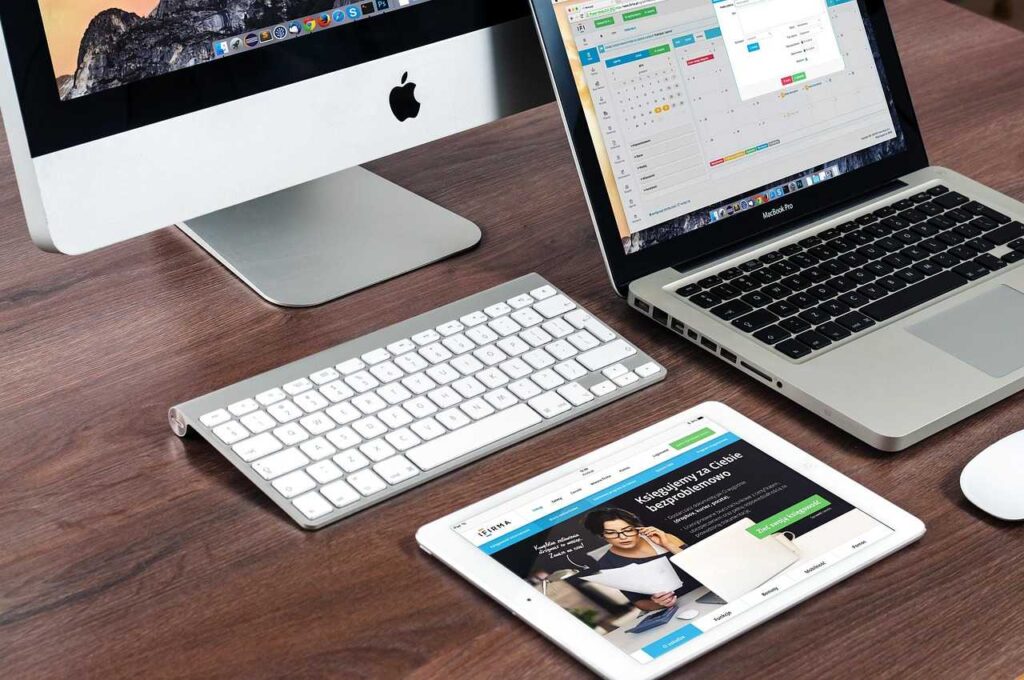If you’ve ever visited OnlyFans and wondered how to completely erase your activity, you’re not alone. While the platform itself doesn’t store a visible search history, your browser and device might be keeping quiet records. In this guide, you’ll learn how to delete OnlyFans search history across all devices—safely, thoroughly, and permanently.
1. Why Delete OnlyFans Search History?
OnlyFans is a content subscription platform often associated with sensitive or adult content. Here’s why you may want to clear your activity:
- 🛡️ Privacy: Prevent others from seeing what content you’ve viewed or searched.
- 🚫 Avoid embarrassment: Hide OnlyFans access from family, coworkers, or friends.
- 💻 Reduce tracking: Avoid targeted ads or behavioral tracking.
- 🧹 Clean browser clutter: Improve performance by clearing unnecessary history.
2. Does OnlyFans Track Your Search History?
OnlyFans does not maintain a native “search history” feature like YouTube or Google. However, your browser:
- Saves OnlyFans search queries in autofill
- Keeps browsing history of visited profiles and pages
- Stores cookies, cache, and site data
- Logs DNS and IP requests
That means your activity can still be traced through your browser unless it’s manually cleared.
3. How to Delete OnlyFans Search History in Your Web Browser
Here’s how to delete OnlyFans search and visit history from all major browsers.
🔹 Step-by-Step (Works for Chrome, Edge, Brave, Firefox):
- Open your browser (e.g., Chrome).
- Press Ctrl + H (Windows) or Cmd + Y (Mac) to open your history.
- Use the search bar and type onlyfans.
- Select all the OnlyFans results.
- Click Delete or Remove from history.
💡 Pro Tip: Use incognito mode next time to avoid this issue entirely.
4. How to Clear OnlyFans History on Mobile Devices?
📱 Android (Chrome):
- Open Chrome.
- Tap the three dots (top right) > History.
- Tap Search History, type “onlyfans”.
- Delete each entry manually or tap Clear browsing data.
- Choose All time, select:
- Browsing history
- Cookies and site data
- Cached images and files
- Tap Clear data.
📱 iPhone (Safari):
- Go to Settings > Safari.
- Scroll and tap Clear History and Website Data.
- Confirm action.
🔐 This removes OnlyFans traces across iCloud-connected devices as well.
5. How to Use Incognito or Private Browsing Mode?
Prevent history from being saved at all by using private mode:
Chrome / Brave / Edge:
- Open browser
- Tap three dots > New incognito tab
Safari:
- Tap Tabs icon > Private > + (new private tab)
Firefox:
- Tap three dots > New Private Tab
✅ Incognito doesn’t save:
- Search history
- Cache
- Cookies
- Autofill
🚫 BUT it doesn’t hide:
- IP address
- DNS queries
- Activity from network admins or ISPs
For full anonymity, combine incognito with a VPN.
6. How to Clear OnlyFans Cookies and Site Data?
Cookies store your login info and page visits, which are saved even after you close your browser.
In Chrome:
- Go to Settings > Privacy and Security > Site Settings.
- Tap Cookies and site data > See all site data.
- Search onlyfans.com.
- Tap the trash icon 🗑️ next to it.
In Firefox:
- Go to Settings > Privacy & Security > Cookies and Site Data > Manage Data
- Find OnlyFans > Remove Selected
7. Browser-Specific Instructions
Let’s look at how to remove history in the most-used browsers:
🔹 Chrome
- Settings > Privacy & Security > Clear browsing data
- Select time range = All time
- Tick:
- Browsing history
- Cookies
- Cached images and files
- Clear Data
🔹 Safari (Mac/iOS)
- Safari > Preferences > Privacy
- Click Manage Website Data
- Search for OnlyFans, click Remove All
🔹 Firefox
- Menu > History > Clear Recent History
- Choose “Everything” for the time range
- Select:
- Browsing history
- Cookies
- Form & search history
- Click OK
🔹 Edge
- Menu > Settings > Privacy, Search, and Services
- Clear browsing data > Choose what to clear
- Time range: All time
- Delete history, cookies, cache
8. Clear DNS Cache (Removes Traces of Visited Sites)
Even if browser data is cleared, DNS logs (on the system level) may show you visited OnlyFans.
🔧 Windows:
- Open Command Prompt (Admin)
- Type: bashCopyEdit
ipconfig /flushdns - Press Enter. You’ll see: “Successfully flushed DNS Resolver Cache.”
🔧 Mac:
- Open Terminal
- Type: nginxCopyEdit
sudo dscacheutil -flushcache; sudo killall -HUP mDNSResponder - Hit Enter, enter password
🔧 Android:
- Turn Airplane mode ON then OFF
- Restart device
- Change Wi-Fi networks
9. Disable Autofill and Saved Login Info for OnlyFans
Autofill and password managers might suggest OnlyFans content even after deleting history.
🔹 Chrome:
- Go to Settings > Autofill > Passwords
- Find OnlyFans, delete saved login
- Also check Payment methods and Addresses
🔹 Safari:
- Settings > Passwords
- Look for OnlyFans > Delete
🔹 Firefox:
- Settings > Logins and Passwords
- Search onlyfans > Delete saved credentials
10. Tips for Anonymous Browsing on OnlyFans
🧠 Best practices to keep your OnlyFans usage completely private:
| Method | Description |
|---|---|
| Incognito mode | Prevents history, cookies, cache |
| VPN | Masks your IP address and location |
| Private browser | Use browsers like DuckDuckGo, Brave |
| Delete cookies | Regularly remove stored site data |
| Avoid saving passwords | Don’t let browsers remember login credentials |
| Use burner accounts | Consider alternative emails or usernames |
| Use Android work profile | Separate your adult apps from personal data |
11. Frequently Asked Questions
❓ Does OnlyFans have a built-in search history?
No. OnlyFans does not store search history within your account, but your browser likely stores that data unless manually deleted.
❓ Can I delete all OnlyFans activity from my phone?
Yes. You need to:
- Clear browser history
- Delete cookies
- Remove saved passwords
- Use private mode next time
❓ Is it safe to use OnlyFans in incognito mode?
Yes, incognito mode hides your local history but doesn’t protect your activity from your ISP or Wi-Fi network. For full privacy, use a VPN + incognito together.
❓ How can I make sure no one knows I visited OnlyFans?
- Clear your browser history
- Delete cookies
- Disable autofill
- Use VPN
- Always browse in incognito/private mode
❓ Can someone recover OnlyFans history after deletion?
Advanced users or forensic software might recover deleted data. To reduce risks:
- Use private mode
- Clear DNS cache
- Use secure, encrypted browsers (Brave, Tor)
🧼 Final Thoughts: Clean Up Your Digital Footprint
Even though OnlyFans doesn’t store search history, your browser, DNS logs, and saved passwords do. To fully delete OnlyFans search history and protect your privacy:
✅ Clear browser history
✅ Delete cookies and site data
✅ Remove saved passwords
✅ Flush DNS cache
✅ Use private/incognito mode
✅ Consider a VPN for total anonymity