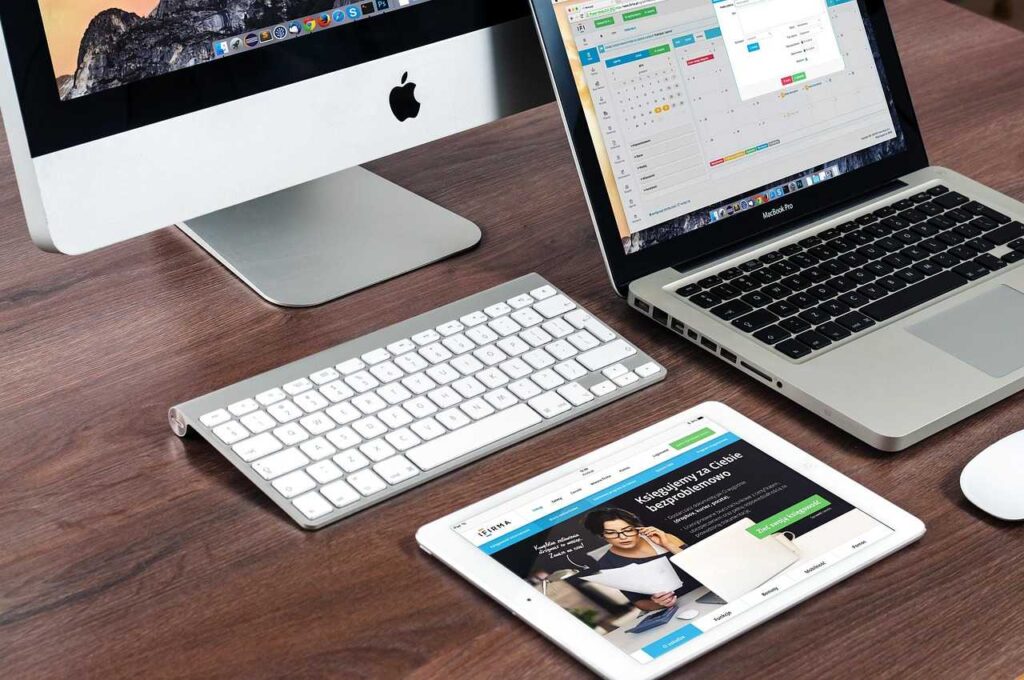Why Keep Passwords While Deleting Safari History?
Many users need to:
✔ Protect privacy (clear browsing traces)
✔ Avoid login hassles (keep saved passwords)
✔ Prevent accidental data loss (iCloud sync issues)
⚠️ Warning:
Deleting Safari history does not log you out of sites. For full security, manually sign out of sensitive accounts (banking, email).
Method 1: Manual Deletion (Keep Passwords Intact)
Step-by-Step (Mac & iPhone)
- Open Safari → History → Clear History
- Choose time range (Last hour, today, or all history).
- Passwords remain in iCloud Keychain.
📌 Note:
- This won’t delete cookies unless you check “Cookies and website data.”
- Autofill (credit cards, addresses) stays since it’s tied to Keychain.
Method 2: Disable Safari Sync (Keep Keychain Active)
Prevent iCloud from syncing only history while saving passwords.
On iPhone/iPad:
- Go to Settings → [Your Name] → iCloud
- Toggle off “Safari” (stops history syncing).
- Keep “Keychain” ON (saves passwords).
On Mac:
- System Settings → Apple ID → iCloud
- Deselect Safari but leave Keychain checked.
✅ Pros:
- Passwords sync across devices.
- History stays local (not backed up to iCloud).
Method 3: Use Private Browsing Mode
Safari’s private mode auto-deletes internet history but retains logins.
- Open Safari → File → New Private Window (Mac)
- Or tap the Tabs icon → [Private] (iPhone).
- Browse normally – history vanishes when closed.
⚠️ Limitations:
- No bookmarks can be saved in private mode.
- Extensions are disabled (e.g., ad blockers).
Method 4: Reset Safari Without Losing Keychain (Nuclear Option)
For a full cleanup while preserving passwords:
On Mac:
- Safari → Settings → Privacy
- Click Manage Website Data → Remove All
- Go to Advanced → uncheck “Remember passwords” (temporarily).
- Clear history → re-enable password saving.
On iPhone:
- Settings → Safari → Advanced → Website Data
- Tap Remove All Website Data
- Passwords stay in Keychain.
FAQs: Delete Safari History & Passwords
❓ Does clearing Safari history delete autofill?
No. Autofill uses iCloud Keychain, separate from history.
❓ How to recover deleted Safari history?
Only if:
- You have an iCloud/iTunes backup (restore device).
- Time Machine (Mac users).
❓ Why does my history reappear after deletion?
Fix:
- Disable Safari syncing (Method 2).
- Check other Apple devices (iPad, Mac).
❓ How to export passwords before deleting history?
- Mac: Safari → Settings → Passwords → Export.
- iPhone: Settings → Passwords → Export (requires authentication).