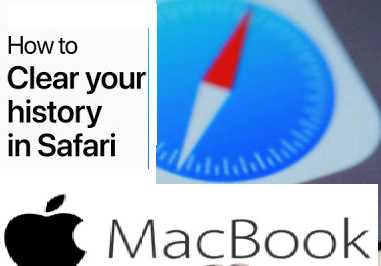Browsing history, i.e. the list of websites opened from the browser , tells a lot about your personal interests and preferences. The following guide tells you how to protect yourself by clearing your Safari browsing history. They can choose to remove the list of pages viewed in its entirety or focus on a specific time period.
How to Deleting Safari History, Cache and Cookies?
Learn how to delete your history, cookies, and clear cache in Settings:
To clear your history and cookies, go to Settings > Safari, then tap Clear History, Site Data. Clearing history, cookies, and browsing data in Safari does not delete information needed for Autofill.
To clear your cookies but keep your history, go to Settings > Safari > Advanced > Site Data, then tap Clear Site Data.
If you want to view sites without them appearing in the history, turn on Private Browsing mode .
This setting is displayed in gray if there is no history or website data to clear. The setting may also be grayed out if web content restrictions are set under Content & Privacy in Screen Time.
Blocking cookies
A cookie is a set of data that a site places on your device in order to remember you on subsequent visits. To set cookie blocking settings on Safari, tap Settings > Safari, then turn on Block All Cookies.
Delete Internet History Online
HOW TO CLEAR HISTORY ON SAFARI?
This user guide explains how to clear browsing data like history and cache from the mobile version for iOS of the Apple Safari browser.
First of all, launch Safari.
Then click on History in the Safari menu.
Select the Clear History line from the context menu.
A window opens and allows you to choose the period of your history that you want to erase.
Clear Browsing History on Apple Safari
Open Settings in iOS.
Scroll down to the Safari app and select it.
Select Clear history, site data .
Finally, tap Delete to confirm your choice.
How to Delete History on Safari with a Mac?
On macOS with Apple’s Safari app, you have the option to delete your browsing history so that it is no longer stored on your computer. In this tutorial, you will learn how to clear Safari browser history simply.
1. To delete history on Safari, start by opening the app.
2. Next, choose the History menu from the menu bar at the top of your screen.
3. When opened click Clear History at the bottom of the menu.
4. Now Safari asks you to choose the period to delete, you have to choose it via the drop-down menu and confirm with the Clear History button.
5. You can also use the second method. Indeed, if you have opened the list your history, click on the Clear History button at the top right of the Safari window as shown in the illustration.